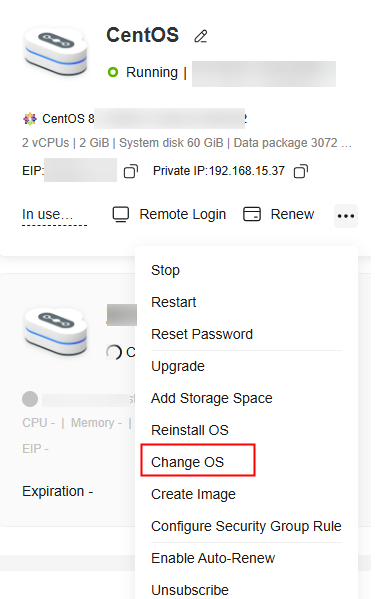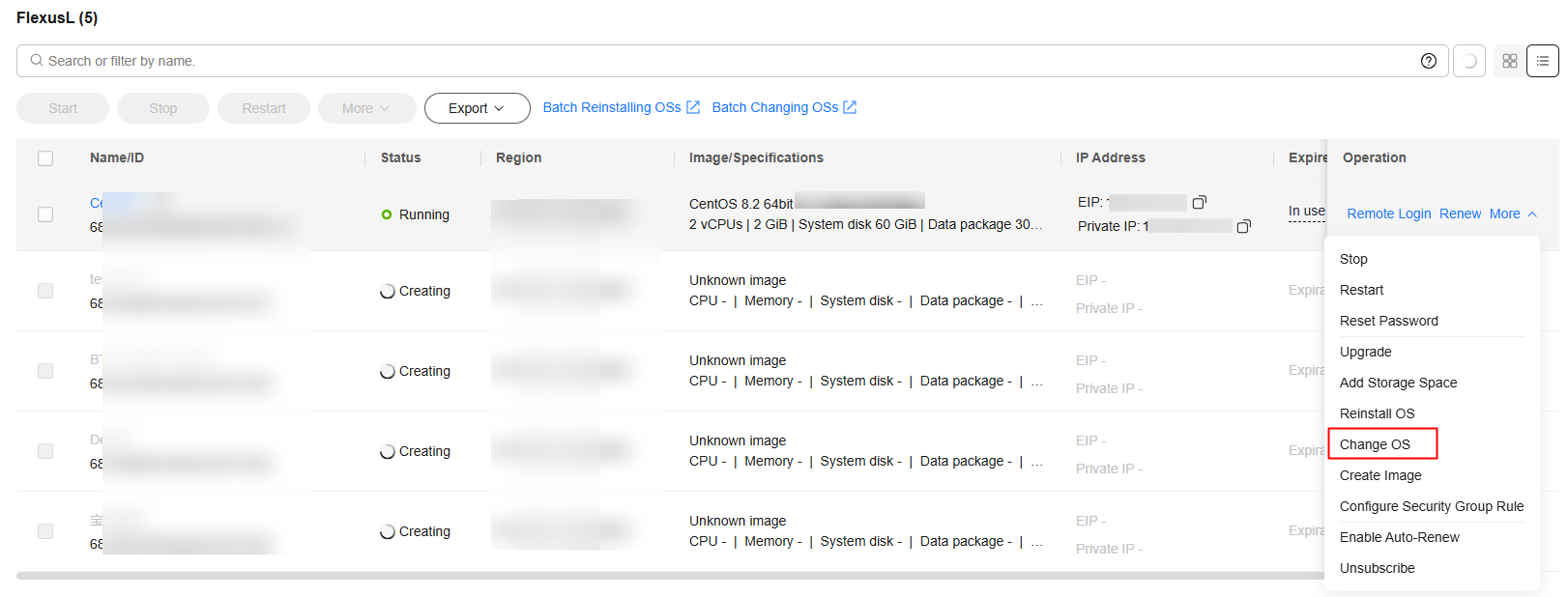Changing an OS
Scenarios
If the OS running on the cloud server in a FlexusL instance cannot meet service requirements, you can change the OS to another OS version or type.
Notes
- An OS change does not make any changes to server specifications.
- After the OS is changed, the server IP address remains unchanged.
- Data in all partitions (including the system partition) of the system disk will be cleared, so you are advised to back up the system disk data prior to an OS change.
- An OS change does not affect data in data disks.
- After the OS is changed, the original OS is not retained.
- After you change the OS, you need to deploy services in the new OS.
- After the OS is changed, the server automatically starts.
- Do not reset the password of, restart, or stop the FlexusL instance immediately after the OS is changed. Wait for several minutes until the system successfully injects the password, or the login will fail.
Constraints
- If the system disk is not in use, the image cannot be changed.
- The image cannot be changed in the following scenarios:
- Application images have the minimum CPU and memory specification requirements. If a FlexusL instance has small specifications of vCPUs and memory, you cannot change its OS using an application image that requires higher specifications. For example, you cannot use the GitLab application image that needs at least 2 vCPUs and 8 GiB of memory to change the OS of a FlexusL instance with 2 vCPUs and 4 GiB of memory. To do so, you need to upgrade the FlexusL instance by performing operations described in Modifying the Specifications of a FlexusL Instance first.
- You cannot use the current image of the current version to change the OS of an instance. In this case, you can reinstall the OS. For details, see Reinstalling the OS of a FlexusL Instance or Batch Reinstalling OSs of FlexusL Instances.
- After the OS is changed, the login password is cleared. You need to reset the password by performing Resetting the Password for a FlexusL Instance for logging in to the new OS. If you switch to an application image, reset the password only after the image with the pre-installed application is up and running, or the password reset may fail.
- Before using a private image, you need to learn about the constraints on private images in Table 1 for FlexusL instances.
Preparations
If you want to use a private to change the OS of a FlexusL instance, create an image using Huawei Cloud IMS. A private image can be used by FlexusL instances only after it is created on the IMS console. For more information, see Creating a FlexusL Instance from a Private Image or Using a Private Image to Change the OS.
Billing
An OS change does not involve refund or supplementary payment.
Procedure
- Log in to the FlexusL console.
By default, FlexusL instances are displayed in the card view. You can also click
 to switch to the list view.
to switch to the list view. - Reinstall the OS using any of the following methods:
- Specify the parameters required for changing the OS.
- Select the image to be switched.
FlexusL provides OS images, application images, and private images for you to select. Before using a private image, learn about the constraints on private images and then create an image. For details, see Images Supported by FlexusL Instances.
- Select Stop server. The server must be stopped before its OS is changed.

- Select the image to be switched.
- Read and agree to the agreements, and click Submit.
After the OS is changed, the server automatically starts. When the server status is Running, the OS change is complete.

- Do not reset the password of, restart, or stop the FlexusL instance immediately after the OS is changed. Wait for several minutes until the system successfully injects the password, or the login will fail.
- After the OS is changed, the login password is cleared. You need to reset the password by performing Resetting the Password for a FlexusL Instance for logging in to the new OS. If you switch to an application image, reset the password only after the image with the pre-installed application is up and running, or the password reset may fail.
FAQs
- If you use a Linux private image to change the OS of a FlexusL instance and the private image is created from a server on another cloud platform or downloaded from a third party, the image may not have the password reset plug-in installed. As a result, the password reset function is unavailable. To install the plug-in, refer to the following:
- What Should I Do If the Password Cannot Be Reset After I Use a Private Linux Image to Create a FlexusL Instance or Change the OS of an Existing FlexusL Instance and I Forgot the Initial Password of the Private Image?
- What Should I Do If the Password Cannot Be Reset After I Use a Private Linux Image to Create a FlexusL Instance or Change the OS of an Existing FlexusL Instance and I Know the Initial Password of the Private Image?
- If you use a private image to change the OS of a FlexusL instance with Host Security (HSS) included, HSS will not protect the instance. You need to enable HSS by referring to What Do I Do If HSS Is Not Started After I Use a Private Image to Create a FlexusL Instance or Change the OS of an Instance?
Feedback
Was this page helpful?
Provide feedbackThank you very much for your feedback. We will continue working to improve the documentation.See the reply and handling status in My Cloud VOC.
For any further questions, feel free to contact us through the chatbot.
Chatbot