Using Redmine to Create a Project
Scenarios
Redmine is an open-source project management software. It provides functions such as project management, Wiki, and news, and integrates tools such as GIT, SVN, and CVS. The Redmine application image uses the Ubuntu 22.04 and is deployed using Docker. The Redmine application and the required operating environment have been preconfigured. This section describes how to use the Redmine application image to create a project.
Resource Planning and Costs
|
Resource |
Configuration |
Description |
|---|---|---|
|
Cloud server |
|
Select appropriate instance specifications based on your service requirements. |
|
Image |
Redmine |
Select the Redmine application image. |
|
Security group |
Inbound rule:
|
|
Procedure
|
Step |
Description |
|---|---|
|
Purchase a FlexusL instance and select the Redmine application image. |
|
|
Add inbound security group rules to allow traffic from ports 80, 443, 9000, and 9001 to access the application. |
|
|
A FlexusL instance does not have an initial password. After creating a FlexusL instance, set a password for the FlexusL instance. |
|
|
Initialize the image application dashboard if it is the first login. |
|
|
Use the Redmine application image to create a project. |
Step 1: Purchase FlexusL Instances
- Log in to the FlexusL console and click Buy FlexusL.
- Specify required parameters for the FlexusL instance.

Parameter
Example Value
Description
Region
CN-Hong Kong
For low network latency and quick resource access, select the region nearest to your target users. After a FlexusL instance is created, the region cannot be changed. Exercise caution when selecting a region.
Application Image
Redmine
Select the Redmine application image.
Instance Specifications
2 vCPUs | 2 GiB of memory and 60 GiB system disk
Select instance specifications as needed.
Instance Name
Redmine-Example
Customize an instance name that is easy to identify, for example, Redmine-Example.
(Optional) Associated Services
- Data Disk: 10 GiB
- Host Security
- Cloud Backup Vault: 70 GB
You can bundle any of EVS, HSS (basic edition), and CBR to your FlexusL instances as needed and set specifications as needed.
Required Duration
1 month
The minimum duration of a purchase is one month and the maximum duration is three years.
Auto-renew is enabled by default, which means the purchased FlexusL instances will be automatically renewed before they expire. If you do not enable auto-renew during the purchase process, you can still enable it later after the instances are created. For more information about auto-renewal rules, see Auto-Renewal Rules.
Quantity
1
Set the number of FlexusL instances to be purchased.
- Click Buy Now and complete the payment as prompted.
- Go back to the FlexusL console and view the purchased FlexusL instance.
Step 2: Configure Security Groups
Add inbound security group rules to allow traffic from ports 80, 443, 9000, and 9001 to access the application.
- Log in to the FlexusL console and click a resource card or instance name to go to the instance details page.
- In the navigation pane on the left, choose Cloud Servers and click the target server name to view its details.

- On the Security Groups tab, click Add Rule. In the displayed dialog box, add rules displayed in the following figure and click OK.
The following figure only displays common rules. You can add more rules as needed.

Table 1 Security group rules Priority
Action
Type
Protocol & Port
Source
Description
1
Allow
IPv4
TCP: 80
0.0.0.0/0
Specifies the internal forwarding port of an application.
1
Allow
IPv4
TCP: 443
0.0.0.0/0
Allows HTTPS traffic to FlexusL instances.
1
Allow
IPv4
TCP: 9000
0.0.0.0/0
Allows external access to the application O&M page.
1
Allow
IPv4
TCP: 9001
0.0.0.0/0
Allows external access to the application dashboard.
Step 3: Reset a Password
A FlexusL instance does not have an initial password. After creating a FlexusL instance, set a password for the FlexusL instance. The password of the FlexusL instance is also used for logging in to the O&M page of the application.
- In the Image area on the Overview page of the FlexusL console, click Access to go to the application dashboard and check whether the application has been up and running. If yes, go to the next step.

Wait for several minutes until the application is up and running. Then, you can perform operations such as restarting or stopping the instance, or resetting the password. Otherwise, the initial password may become invalid and you cannot log in to the application dashboard.
Figure 1 Entry to the application dashboard
After the application is started, the initialization wizard page of the dashboard is displayed.
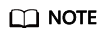
If the dashboard is not properly displayed, check the following causes:
- The port for accessing the dashboard is not opened. Check whether the port is opened by referring to Step 2: Configure Security Groups.
- The dashboard is being started. Try again later.
- Locate the resource card and choose
 > Reset Password. Alternatively, in the list view, click Reset Password in the Operation column to reset the password for the FlexusL instance.
> Reset Password. Alternatively, in the list view, click Reset Password in the Operation column to reset the password for the FlexusL instance.
For details, see Resetting the Password for a FlexusL Instance.
Figure 2 Resetting a password
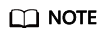
The password for logging in to the FlexusL instance is also the password for logging in to the O&M page of the application.
Step 4: Initialize Redmine
Application images use code-based Ubuntu. They provide graphical user interfaces to make your operations easier. You need to initialize the application dashboard upon the first login. Then you can directly log in to the dashboard from the FlexusL console afterwards.
- In the address bar of a local browser, enter http://<Server-EIP>:9000 to log in to the application O&M page.
The initial username and password for logging in to the application dashboard are stored on the O&M page of the application. You need to log in to the O&M page first to obtain the username and password. The username for logging in to the O&M page is root, and the login password is the password reset in 2.
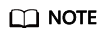
For details about the FlexusL instances, O&M page, and dashboard, see What Is the Relationship Among FlexusL Instances, the Dashboard, and the O&M Page?
- On the My Apps page, click the application icon, choose Access, and click Initial Account to view the username and password for logging in to the application management page.
The initial password is a randomly generated strong password. After the application is initialized, change the password on the dashboard for easy management. If the password is changed, the initial password will be invalid. Remember the new password.

- In the Image area on the Overview page of the FlexusL console, click Access to go to the application dashboard.
Figure 3 Entry to the application dashboard

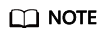
If the dashboard is not properly displayed, check the following causes:
- The port for accessing the dashboard is not opened. Check whether the port is opened by referring to Step 2: Configure Security Groups.
- The dashboard is being started. Try again later.
- In the upper right corner, click Log in. On the displayed login page, enter the initial username and password obtained in 2 and click Log in.
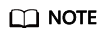
If a message is displayed indicating that the username or password you entered is invalid when you attempt to log in to the application dashboard, refer to Why Cannot I Access the Dashboard of the Application Pre-installed in the Application Image After Entering the Initial Username and Password?
- On the dashboard, change the password as prompted and click Apply.
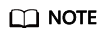
If the password is changed, the initial password will be invalid. Remember the new password.
After the Redmine application is initialized, you can create projects on the dashboard.
Step 5: Create a Project
- Click Projects in the upper left corner. In the upper right corner of the page, click New project to create a project.

- Enter the project name and description and click Create.

- Manage projects.
After a project is created, multiple tab pages for project management are displayed. You can use various functions to manage your projects.

Feedback
Was this page helpful?
Provide feedbackThank you very much for your feedback. We will continue working to improve the documentation.See the reply and handling status in My Cloud VOC.
For any further questions, feel free to contact us through the chatbot.
Chatbot





