Using Images to Migrate FlexusL Instances to ECSs
Scenarios
A FlexusL instance is a lightweight application server. It is friendly to beginners in cloud computing. However, the instance specifications and functions are limited. If a FlexusL instance does not meet your service requirements, you can change the FlexusL instance to an ECS to obtain more specifications and functions. This practice uses IMS to create an image from a FlexusL instance and then uses the image to quickly create an ECS with the same configurations as the FlexusL instance. In this way, your application is migrated from the FlexusL instance to the ECS.
The following describes how to migrate a FlexusL instance with Nginx deployed to an ECS using an image.
Resource Planning and Costs
This practice uses the following resource planning as an example. You can adjust it as required.
|
Resource |
Configuration |
Description |
Cost |
|---|---|---|---|
|
Source FlexusL instance |
Region: CN North-Beijing4 |
Resources will be migrated from the source FlexusL instance. |
Billing is not involved for existing resources. |
|
Image |
Image name: flexusl-image |
If the FlexusL instance contains only a system disk, create a system disk image. If the FlexusL instance also contains a data disk, create a full-server image. |
If the FlexusL instance is not associated with a backup vault, a small amount of pay-per-use expenditures are involved during the creation of the full-server image. |
|
ECS |
|
The ECS is created using the image. |
For details about the expenditures required for purchasing an ECS, see Price Calculator. |
Constraints
- The image of the FlexusL instance uses the x86 architecture, so the FlexusL instance can be only migrated to an x86 ECS.
- When migrating the FlexusL instance to an ECS, ensure that the memory of the ECS is greater than or equal to the memory or memory usage of the FlexusL instance. Otherwise, the ECS may be unavailable due to insufficient memory.
Procedure
|
Step |
Description |
|---|---|
|
Create an image from the FlexusL instance and then use the image to quickly provision ECSs with the same configurations. |
|
|
Use the image to create an ECS with the same configurations and verify services. |
|
|
Release the source FlexusL instance and the resources generated during the migration. |
Step 1: Create a FlexusL Instance Full-Server Image
- On the IMS console, click Create Image.
- Configure image parameters.
Table 1 Image parameters Parameter
Example Value
Description
Image Type and Source
Region
CN North-Beijing4
Select the region where the source FlexusL instance is located.
Type
Create Image
When creating an image for a server on Huawei Cloud, select Create Image.
Image Type
Full-ECS image
- If your FlexusL instance only contains a system disk, select System disk image. System disk images can be created more quickly, and you do not need to pay for server backup vaults.
- If your FlexusL instance contains both a system disk and a data disk, create a full-server image.
Source
On the ECS tab:
- Cloud server: hcss_ecs_454d
- Server backup vault: flexusl-vault
Click the ECS tab and perform the following operations:
- Select the cloud server name of the FlexusL instance where an image is to be created.
- Server backup vault: Click the drop-down list to select an available vault.
If no vault is available, click Create Server Backup Vault to create a vault. For details about the parameters, see Table 2.
After purchasing a vault, click the refresh button on the right of the selection box and select the vault.
NOTE:If you create a system disk image, Server Backup Vault is unavailable.
Image Information
Name
flexusl-image
Customize an image name that is easy to be identified.
Enterprise Project
default
Select default.
Table 2 Server backup vault parameters Parameter
Example Value
Description
Billing Mode
Pay-per-use
Select a cloud server backup billing mode.
Region
CN North-Beijing4
The region is fixed.
Protection Type
Backup
Backup vaults store the backup data of protected resources.
Application-Consistent Backup
Retain the default setting to disable this option.
Set this parameter based on the site requirements. It is not enabled by default.
Backup Data Redundancy
Retain the default value Single-AZ.
Select a value based on site requirements. The single-AZ backup is used as an example.
Resources to Back Up
- Configure
- hcss_ecs_454d
Associate the cloud server of the FlexusL instance to be backed up with the vault.
Backup Capacity
80 GB
Set this parameter based on the site requirements. The vault capacity must be greater than the capacity of the FlexusL instance to be backed up, or the backup may fail.
Backup Policy
Skip
Set this parameter based on the site requirements. It is not configured in this example.
Enterprise Project
default
Select default.
Vault Name
flexusl-vault
In Advanced Settings, you only need to customize the vault name.
- Click Next and create an image as prompted.
Step 2: Create an ECS Using an Image
- On the IMS console, select the created private image flexusl-image and click Apply for Server in the Operation column.

- On the page for purchasing an ECS, select the ECS specifications and parameters as required, and click Submit.
For an ECS requested from IMS, retain the default region settings and fixed image settings. For details about other parameters, see Purchasing a Custom ECS.
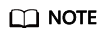
- Images are regional resources. ECSs can only be created from the images that are in the same region as them. If you want to create ECSs using the image in other regions, replicate the image to other regions before creating ECSs by referring to Replicating Images Across Regions.
- The image of the FlexusL instance uses the x86 architecture, so the FlexusL instance can be only migrated to an x86 ECS.
- When migrating the FlexusL instance to an ECS, ensure that the memory of the ECS is greater than or equal to the memory or memory usage of the FlexusL instance. Otherwise, the ECS may be unavailable due to insufficient memory.
- Click Back to ECS List. The created ECS is displayed in the ECS list.

- After the migration, check whether services are normal.
Copy the EIP of the migrated server and use a browser to access the Nginx service. If the Nginx service can be accessed, the migration is successful.
The Nginx server is manually deployed in the source FlexusL instance. This section uses the Nginx server as an example to describe how to verify services after the migration is complete. Perform the verification based on the actual services of your FlexusL instance.

Step 3: Release Related Resources
- Unsubscribe from the source FlexusL instance. For details, see Unsubscribing from FlexusL Instances.
- Delete a cloud backup vault.
On the CBR console, locate the created server backup vault and click Delete.
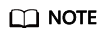
If you have created a system disk image, skip this step because this resource is not involved during server migration.

Feedback
Was this page helpful?
Provide feedbackThank you very much for your feedback. We will continue working to improve the documentation.See the reply and handling status in My Cloud VOC.
For any further questions, feel free to contact us through the chatbot.
Chatbot






