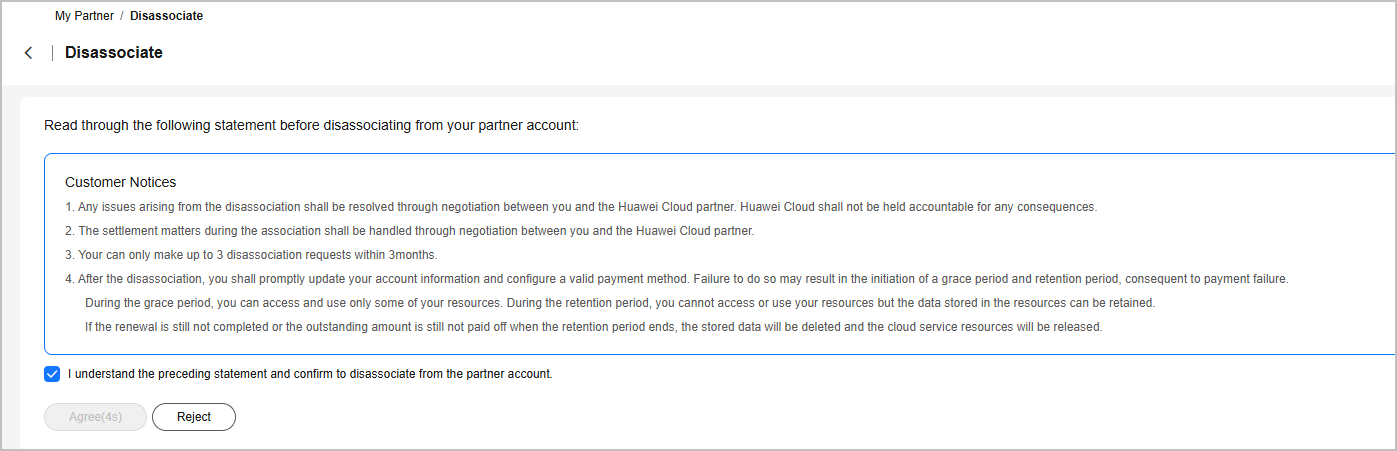How Does a Customer Associated with Its Partner in Reseller Model Request Disassociation?
If a customer associated with a partner in the reseller model wants to disassociate from the partner, the customer can request disassociation in My Account.
Precautions
- Only three disassociation requests can be initiated by a customer within a three-month period.
- After the disassociation, the customer shall promptly update their account information and configure a valid payment method. Failure to do so may result in the initiation of a grace period and retention period, consequent to payment failure. During the grace period, the customer can access and use only some of their resources. During the retention period, they cannot access or use their resources but the data stored in the resources can be retained. If the renewal is still not completed or the outstanding amount is still not paid off when the retention period ends, the stored data will be deleted and the cloud service resources will be released.
- For customers associated with a partner in the Reseller model, they cannot apply to disassociate from the partner if they are in one of the following conditions:
- If the account of a customer is an enterprise master account, and the account is associated with independent accounting members, the customer needs to disassociate from all independent accounting members before disassociating from the partner.
- If the customer account is frozen, the customer must contact the partner to unfreeze the account, and then apply for disassociation.
- If the customer account and resources are frozen, the customer must contact the partner to unfreeze the account and resources, and then apply for disassociation.
- A customer has valid RIs or a partner support plan. In this case, the customer needs to unsubscribe from the RIs or the partner support plan before disassociating from the partner.
- The customer has not set the currency. To disassociate from a partner, the customer needs to go to the account center and set a currency first.
- A customer has an effective special commerce contract. In this case, the customer needs to contact the partner offline to handle it before applying for canceling the association relationship.
Procedure
- The My Partner page is displayed.
- Initiate a disassociation request.
Click More Operations > Disassociate at the bottom of the page.
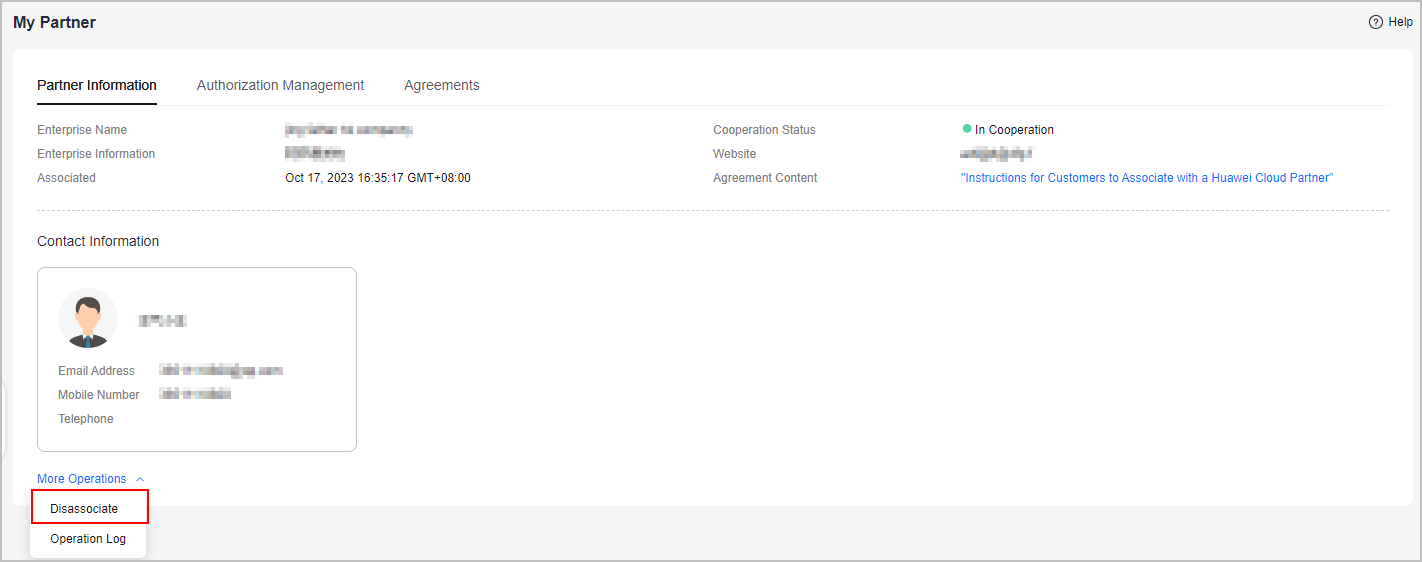
- Verify your account and confirm the disassociation.
- If the account passes the check, select I understand the preceding statement and confirm to disassociate from the partner account, and click Disassociate.
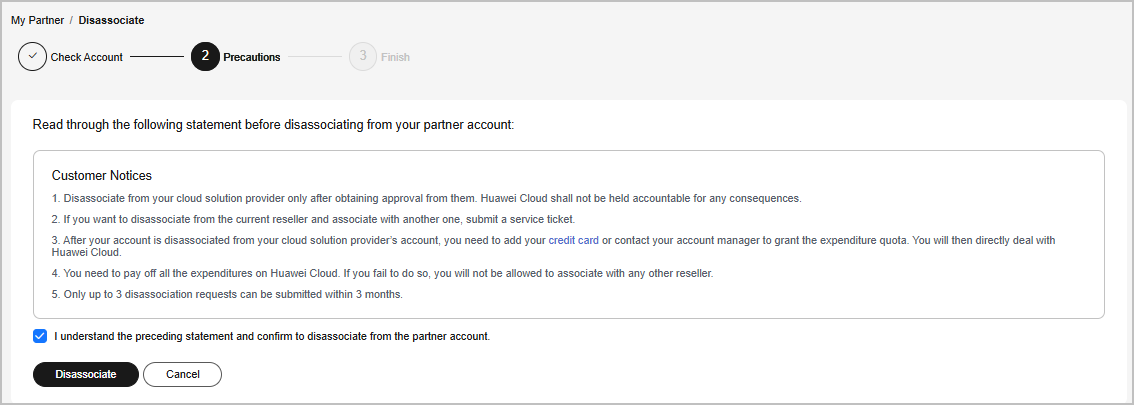
- If the account fails the check, handle the failed items as prompted. Then check the account again.
- If the account passes the check, select I understand the preceding statement and confirm to disassociate from the partner account, and click Disassociate.
- Obtain the verification code, enter it, and click OK.
- If there is only an email address linked to your account, click Send Code.
- If there is only a mobile number linked to your account, click Send Code.
- If both a mobile number and an email address are linked to your account, you have to choose either email or mobile number to receive the verification code, and then click Send Code.
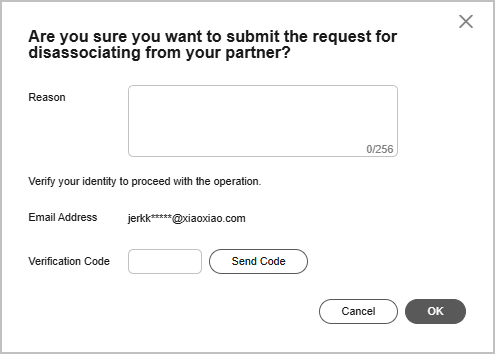
- Specify the reason.
Select the reason for disassociating from the partner and click Submit.

- Verify that the disassociation request has been submitted successfully.
The system displays a message indicating that the request for disassociating from the partner has been submitted successfully. After your partner completes the processing, you will be notified of the processing result.

Handling a Disassociation Request Initiated by a Partner
- Access My Account > My Partner and click process.

- Verify you account.
- Confirm whether to agree to the disassociation.
- Obtain the verification code, enter it, and click OK.
- Agree to the disassociation.
- If there is only an email address linked to your account, click Send Code.
- If there is only a mobile number linked to your account, click Send Code.
- If both a mobile number and an email address are linked to your account, you have to choose either email or mobile number to receive the verification code, and then click Send Code.
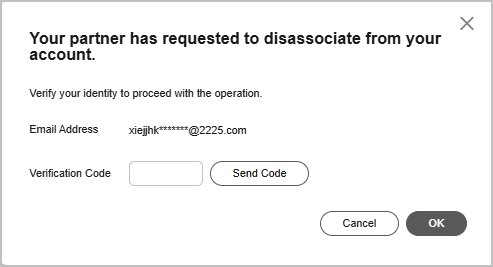
- Reject the disassociation application.
- If there is only an email address linked to your account, click Send Code.
- If there is only a mobile number linked to your account, click Send Code.
- If both a mobile number and an email address are linked to your account, you have to choose either email or mobile number to receive the verification code, and then click Send Code.
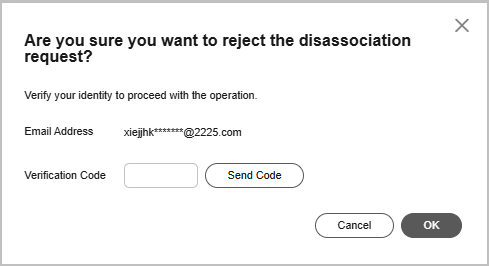
- Agree to the disassociation.
- Verify that the disassociation request has been handled.
Feedback
Was this page helpful?
Provide feedbackThank you very much for your feedback. We will continue working to improve the documentation.