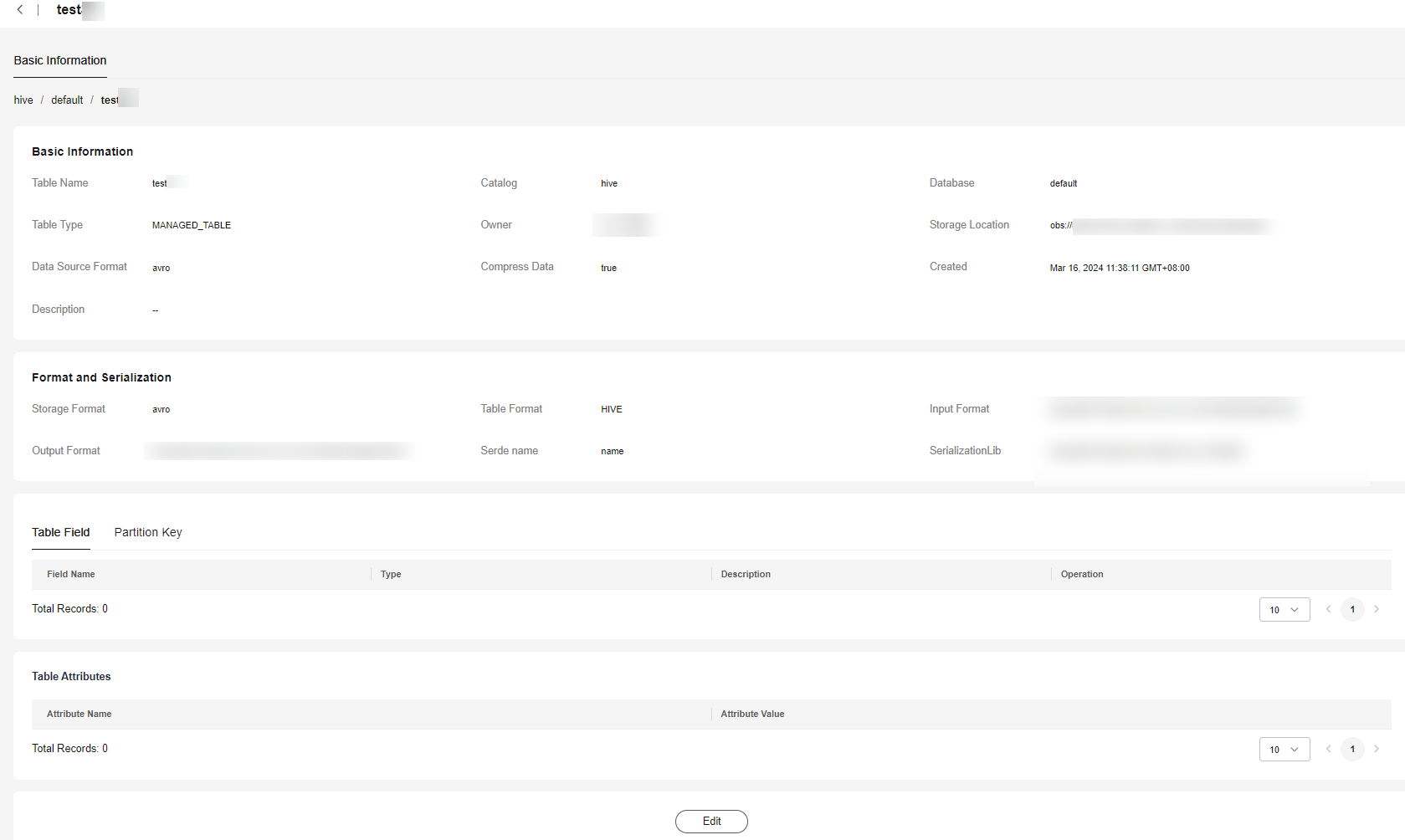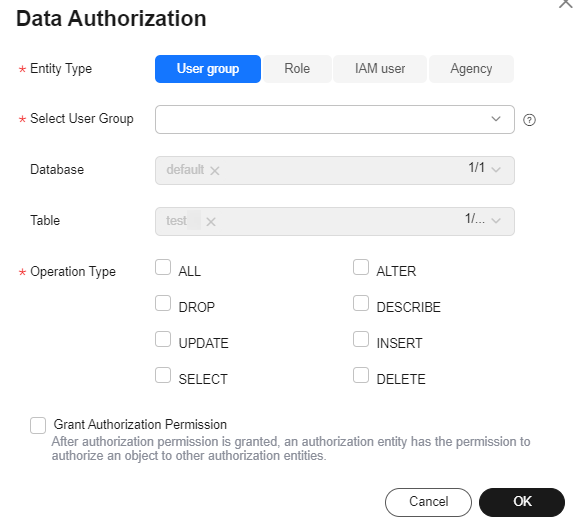Help Center/
DataArts Lake Formation/
User Guide/
LakeFormation Metadata Management/
Managing LakeFormation Tables
Updated on 2025-07-31 GMT+08:00
Managing LakeFormation Tables
You can view, modify, authorize, and delete LakeFormation tables.
Prerequisites
You have created a table. For details, see Creating a Table.
Managing Tables
- Log in to the LakeFormation console.
- Select the target LakeFormation instance from the drop-down list box on the left and choose Metadata > Table.
- In the upper right corner, select a catalog and database from the Catalog and Database drop-down lists. View the tables contained in the selected database.
Figure 1 Viewing tables
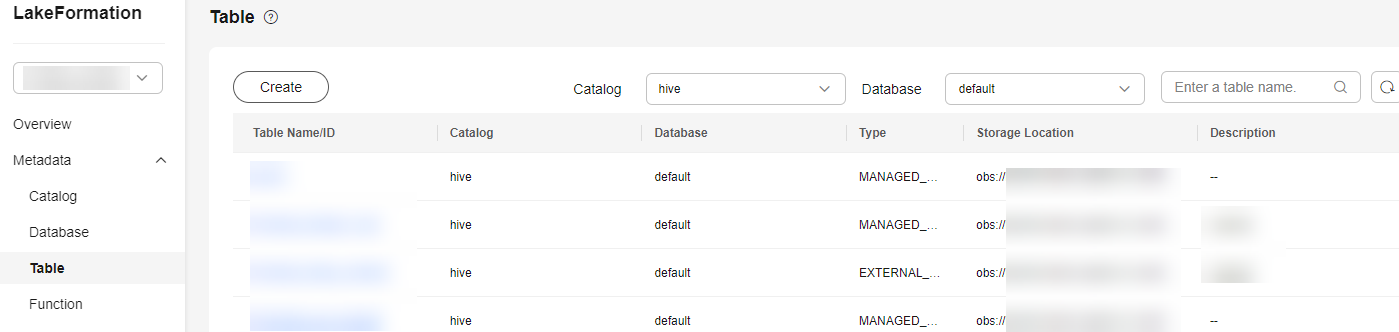
- Perform the following operations on a table.
Parent topic: LakeFormation Metadata Management
Feedback
Was this page helpful?
Provide feedbackThank you very much for your feedback. We will continue working to improve the documentation.See the reply and handling status in My Cloud VOC.
The system is busy. Please try again later.
For any further questions, feel free to contact us through the chatbot.
Chatbot