What Are Quotas?
Introduction
A quota limits the quantity of a resource available to users, thereby preventing spikes in the usage of the resource. A quota indicates, for example, how many ECSs or EVS disks can be created.
If a quota cannot meet your needs, apply for a higher quota.
How Do I View My Quotas?
- Log in to the LakeFormation console.
- Click
 in the upper left corner and select a region and a project.
in the upper left corner and select a region and a project. - In the upper right corner of the page, choose Resources > My Quotas.
The Service Quota page is displayed.
Figure 1 My quotas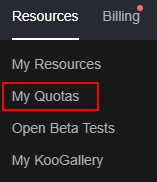
- View the used and total quota of each type of resources on the displayed page.
- If a quota cannot meet service requirements, increase a quota.
How Do I Apply for a Higher Quota?
- Log in to the LakeFormation console.
- In the upper right corner of the page, choose Resources > My Quotas.
The Service Quota page is displayed.
Figure 2 My quotas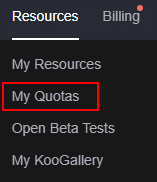
- Click Increase Quota.
- On the Create Service Ticket page, configure parameters as required.
In the Problem Description area, fill in the content and reason for adjustment.
- Select the agreement and click Submit.
Feedback
Was this page helpful?
Provide feedbackThank you very much for your feedback. We will continue working to improve the documentation.See the reply and handling status in My Cloud VOC.
For any further questions, feel free to contact us through the chatbot.
Chatbot





