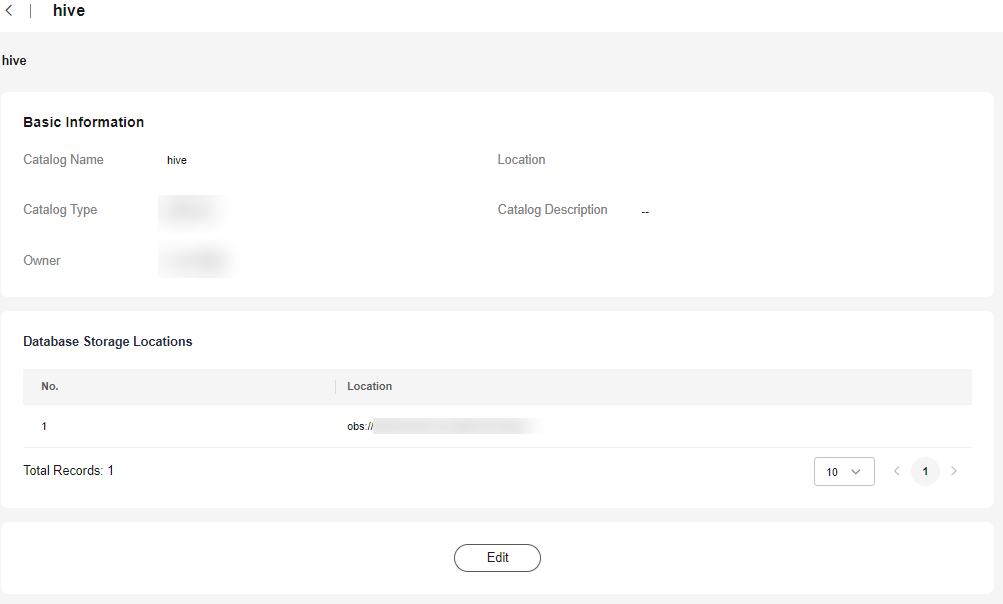Help Center/
DataArts Lake Formation/
User Guide/
LakeFormation Metadata Management/
Managing LakeFormation Catalogs
Updated on 2025-07-31 GMT+08:00
Managing LakeFormation Catalogs
You can view, modify, authorize, and delete LakeFormation catalogs, and view databases in the catalogs.
Prerequisites
You have created a catalog. For details, see Creating a Catalog.
Managing Catalogs
- Log in to the LakeFormation console.
- Select the LakeFormation instance to be operated from the drop-down list on the left and choose Metadata > Catalog in the navigation pane.
- View all catalogs of the current LakeFormation instance.
Figure 1 Viewing catalogs
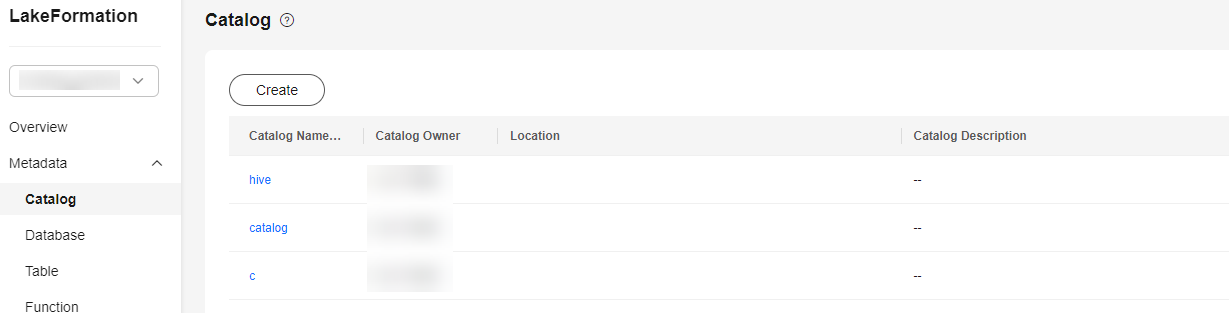
- Perform the following operations on a catalog:
Parent topic: LakeFormation Metadata Management
Feedback
Was this page helpful?
Provide feedbackThank you very much for your feedback. We will continue working to improve the documentation.See the reply and handling status in My Cloud VOC.
The system is busy. Please try again later.
For any further questions, feel free to contact us through the chatbot.
Chatbot