What Should I Do If an Error Is Reported When I Delete a LakeFormation Instance?
Symptom
When you delete an instance on the LakeFormation console, an error message is displayed, indicating that the instance cannot be deleted and it is advisable to attempt the deletion again after ensuring that all clients associated with that instance have been removed.
Procedure
If the current instance contains a client, the instance cannot be deleted. You should delete all access management clients before deleting the instance.
- Log in to the LakeFormation console.
- In the navigation pane, choose Clients.
- Click Delete in the Operation column of each client in the list to delete all clients one by one. (Ensure that the client is no longer used before deleting it.)
- Click Overview in the left navigation pane, click Delete Instance in the upper right corner, select the checkbox for confirming the impact, and click OK.
If an error is reported, rectify the fault based on the error details.
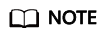
- Deleted instances are moved to the recycle bin and continue to be billed until they are deleted from the recycle bin.
To restore a deleted DB instance, click Recycle Bin in the left navigation pane, click Restore in the Operation column, and click OK.
- Instances that have been stored in the recycle bin for more than one day will be automatically deleted and cannot be restored.
- Instances can be forcibly deleted only 15 minutes after they are moved to the recycle bin to prevent service interruption.
- Deleted instances are moved to the recycle bin and continue to be billed until they are deleted from the recycle bin.
Feedback
Was this page helpful?
Provide feedbackThank you very much for your feedback. We will continue working to improve the documentation.See the reply and handling status in My Cloud VOC.
For any further questions, feel free to contact us through the chatbot.
Chatbot





