Viewing or Modifying a Permission Set
After a permission set is created, you can view or modify the permission set details and policy settings that the permission set uses, and update the permission set for associated accounts.
Viewing Permission Set Details
- Log in to the Huawei Cloud management console.
- Click
 in the upper left corner of the page and choose Management & Governance > IAM Identity Center.
in the upper left corner of the page and choose Management & Governance > IAM Identity Center. - In the navigation pane, choose Multi-Account Permissions > Permission Sets.
- View the created permission sets and their details in the list.
- In the permission set list, click the name of a permission set to view its details, including permissions, accounts, and tags.
Figure 1 Permission set details
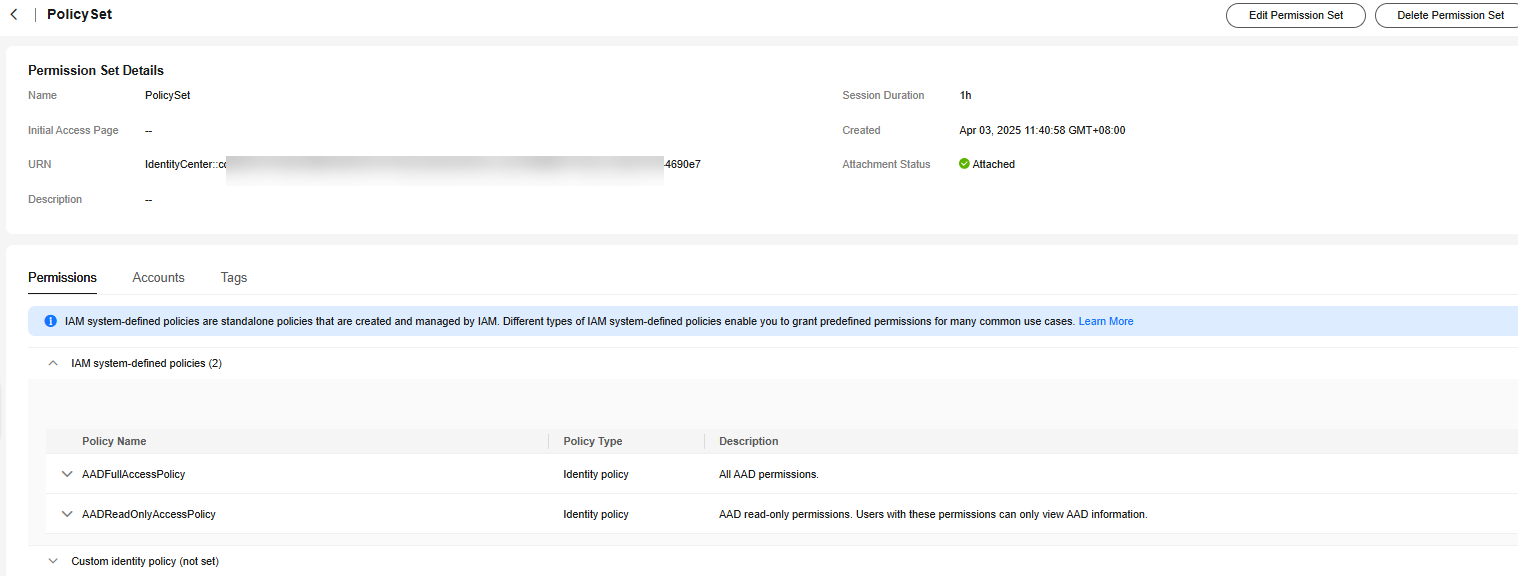
Editing a Permission Set
- Log in to the Huawei Cloud management console.
- Click
 in the upper left corner of the page and choose Management & Governance > IAM Identity Center.
in the upper left corner of the page and choose Management & Governance > IAM Identity Center. - In the navigation pane, choose Multi-Account Permissions > Permission Sets.
- In the permission set list, click Edit in the Operation column of the target permission set.
- In the Specify Details step on the displayed page, modify the session duration, initial access page, and description of the permission set, and then click Next.
Figure 2 Specifying details
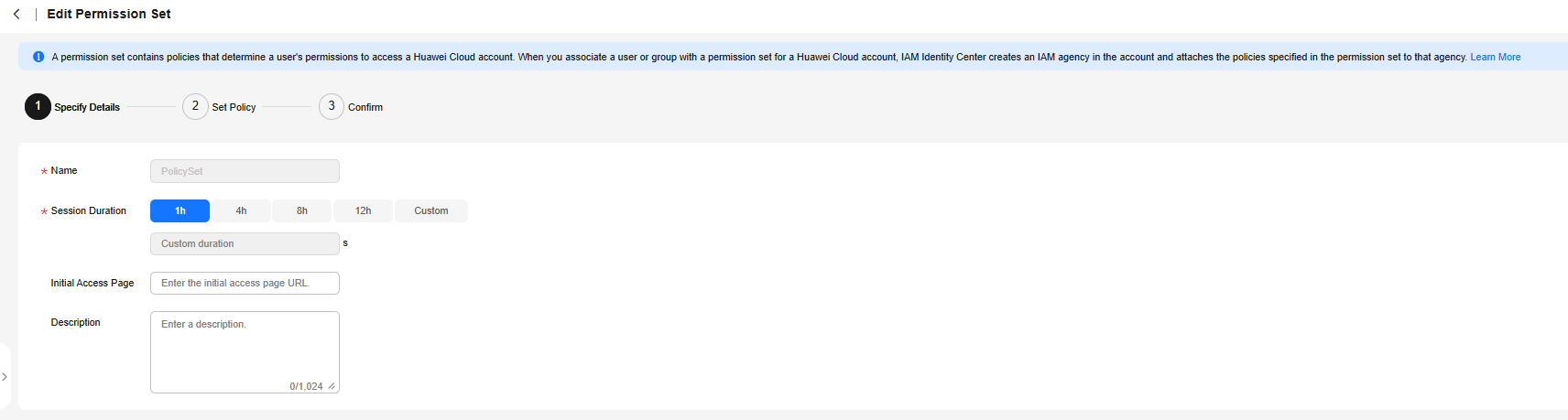
- In the Set Policy step, modify system-defined policies, custom identity policies, and custom policies and click Next. You can also choose whether to enable Identity Policy.
If policies and custom policies have been configured in the permission set, enabling identity policy will delete them.
Figure 3 Setting policies
- In the Confirm step, confirm the modification and click OK.
Updating a Permission Set
If a permission set fails to be updated, the permission set status in the account list changes to Outdated. To update the permission set, do as follows:
- Log in to the Huawei Cloud management console.
- Click
 in the upper left corner of the page and choose Management & Governance > IAM Identity Center.
in the upper left corner of the page and choose Management & Governance > IAM Identity Center. - In the navigation pane, choose Multi-Account Permissions > Permission Sets.
- In the permission set list, click the name of a permission set to view its details.
- On the Accounts tab, select the accounts whose permission set status is Outdated and click Update above the list. Alternatively, locate an account whose permission set status is Outdated and click Update in the Operation column.
Figure 4 Updating a permission set

- On the displayed page, confirm the details and click Update in the lower right corner of the page. After the update is complete, the permission set status of the account will be Up to date.
Feedback
Was this page helpful?
Provide feedbackThank you very much for your feedback. We will continue working to improve the documentation.See the reply and handling status in My Cloud VOC.
For any further questions, feel free to contact us through the chatbot.
Chatbot





