Logging In as an IAM Identity Center User and Accessing Resources
You can use an IAM Identity Center username and password to log in to the management console through the user portal URL. You need to associate the user with permission sets and one or more member accounts in your organization so that the user can access resources under those accounts according to the permissions assigned to the permission sets. For details, see Creating a Permission Set and Associating Accounts with Users/Groups and Permission Sets.
IAM Identity Center provides a single user portal URL for all of your IAM Identity Center users to log in to the management console. The administrator can change the user portal URL once. For details, see Customizing User Portal URL.
Procedure
- Log in to the Huawei Cloud management console.
- Click
 in the upper left corner of the page and choose Management & Governance > IAM Identity Center.
in the upper left corner of the page and choose Management & Governance > IAM Identity Center. - In the navigation pane, choose Dashboard. On the displayed page, obtain the user portal URL.
The user portal URL can also be obtained from the password setting instruction email sent to the user or from the one-time password page displayed when the user was created.
Figure 1 User portal URL
- Open a browser and access the user portal URL. Enter the IAM Identity Center username, and click Next.
The IAM Identity Center username and password for logging in to the portal are obtained during user creation. For details, see Creating Users. If the password is forgotten or needs to be changed, the administrator can use the password resetting function to allow the system to resend a password setting instruction email to the user or generate a one-time password.
Figure 2 User login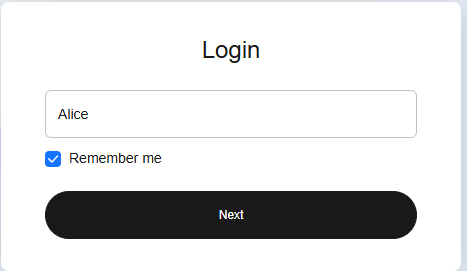
- Enter the password, and click Log In.
- Under a specific account, locate your desired permission set and click Access Console in the Operation column to access resources according to the permissions included in the permission set.
Figure 3 Accessing resources

Feedback
Was this page helpful?
Provide feedbackThank you very much for your feedback. We will continue working to improve the documentation.See the reply and handling status in My Cloud VOC.
For any further questions, feel free to contact us through the chatbot.
Chatbot





