Managing Users
After an IAM Identity Center user is created, you can view and modify user details, reset the password, disable, enable, or delete the user, and add the user to or remove the user from a group.
This section includes the following content:
- Modifying User Details
- Disabling, Enabling, or Deleting a User
- Resetting a Password
- Adding a User to or Removing a User from Groups
Modifying User Details
- Log in to the Huawei Cloud management console.
- Click
 in the upper left corner of the page and choose Management & Governance > IAM Identity Center.
in the upper left corner of the page and choose Management & Governance > IAM Identity Center. - In the navigation pane, choose Users.
- In the user list, click a username to go to the user details page.
Figure 1 Selecting a user

- Click Edit in the User Details area to modify the user details.
- (Optional) Click Edit in the Contact Methods, Job-related Information, and Address to modify related information.
Figure 2 Modifying user information

- After the editing is complete, click Save.
Disabling, Enabling, or Deleting a User
You can disable the access permissions of an IAM Identity Center user that is not required temporarily. You can enable it again if needed.
You can also delete IAM Identity Center users. Deleted users cannot be restored. Exercise caution when performing this operation.
- Log in to the Huawei Cloud management console.
- Click
 in the upper left corner of the page and choose Management & Governance > IAM Identity Center.
in the upper left corner of the page and choose Management & Governance > IAM Identity Center. - In the navigation pane, choose Users.
- In the user list, click a username to go to the user details page.
Figure 3 Selecting a user

- In the upper right corner on the displayed page, click Disable.
Figure 4 Disabling a user

- In the displayed dialog box, click OK. Check that the status of the IAM Identity Center user changes to Disabled.
- To enable a user, click the name of the disabled user in the user list. On the displayed user details page, click Enable in the upper right corner.
Figure 5 Enabling a user
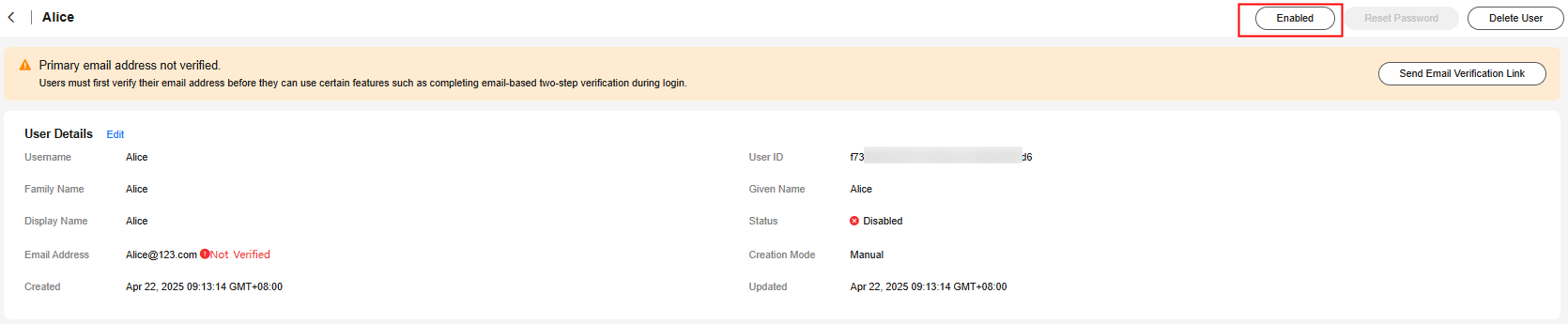
- In the displayed dialog box, click OK. Check that the status of the IAM Identity Center user changes to Enabled.
- To delete a user, on the user details page, click Delete User in the upper right corner.
Figure 6 Deleting a user

- Click OK in the displayed dialog box.
Resetting a Password
You can use the password resetting function to change the password of an IAM Identity Center user.
- Log in to the Huawei Cloud management console.
- Click
 in the upper left corner of the page and choose Management & Governance > IAM Identity Center.
in the upper left corner of the page and choose Management & Governance > IAM Identity Center. - In the navigation pane, choose Users.
- In the user list, click a username to go to the user details page.
Figure 7 Selecting a user

- Click Reset Password in the upper right corner of the page.
Figure 8 Resetting a password
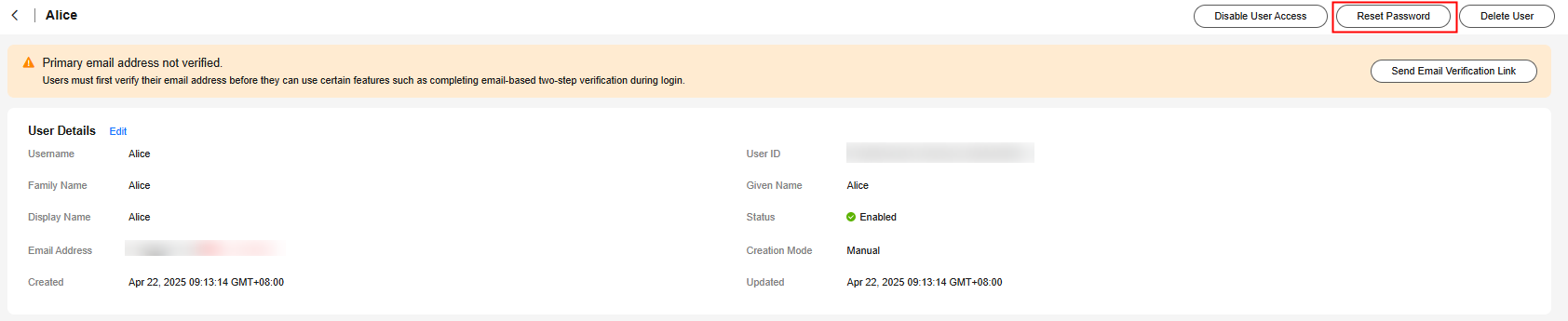
- In the displayed dialog box, select a password resetting method and click OK.
Figure 9 Selecting a password resetting method
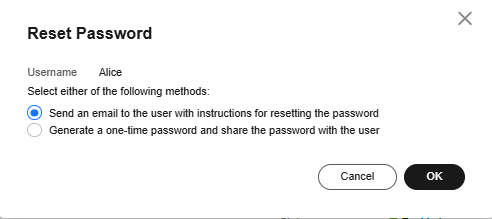
Password resetting methods:
- Send an email to this user with password setup instructions: The system will send a password reset instruction email to the user. The user can reset the password as instructed.
- Generate a one-time password that you can share with this user: The system will display the detailed information about the one-time password. The administrator can copy the information and send it to the user. The user can use the username and one-time password to log in through the user portal URL.
Adding a User to or Removing a User from Groups
After an IAM Identity Center user is created, you can add it to or remove it from groups.
- Log in to the Huawei Cloud management console.
- Click
 in the upper left corner of the page and choose Management & Governance > IAM Identity Center.
in the upper left corner of the page and choose Management & Governance > IAM Identity Center. - In the navigation pane, choose Users.
- In the user list, click a username to go to the user details page.
Figure 10 Selecting a user

- On the Groups tab in the lower part of the user details page, click Add User to Groups.
- In the displayed group list, select the groups to which the user is to be added and click OK.
Figure 11 Adding a user to groups

- In the group list, select the groups from which the user is to be removed and click Remove User from Groups.
Alternatively, click Remove in the Operation column of a specific group.
- Click OK in the displayed dialog box.
Figure 12 Removing a user from groups

Feedback
Was this page helpful?
Provide feedbackThank you very much for your feedback. We will continue working to improve the documentation.See the reply and handling status in My Cloud VOC.
For any further questions, feel free to contact us through the chatbot.
Chatbot





