Creating Users
After IAM Identity Center is enabled, you need to create users. You can associate an IAM Identity Center user with multiple accounts in your organization and configure permissions for the user. Then, you can log in to the system as the IAM Identity Center user to access resources of those accounts without repeated login.
If you are using IAM Identity Center for the first time, the service enabling page is displayed. Click Enable Now to enable IAM Identity Center first.
Procedure
- Log in to the Huawei Cloud management console.
- Click
 in the upper left corner of the page and choose Management & Governance > IAM Identity Center.
in the upper left corner of the page and choose Management & Governance > IAM Identity Center. - In the navigation pane, choose Users.
- Click Create User in the upper right corner of the page.
Figure 1 Creating users

- Configure basic information about the user. After the configuration is complete, click Next in the lower right corner of the page.
The user details are mandatory. The contact methods, job-related information, and address are optional and can be set as needed.
Figure 2 Configuring basic information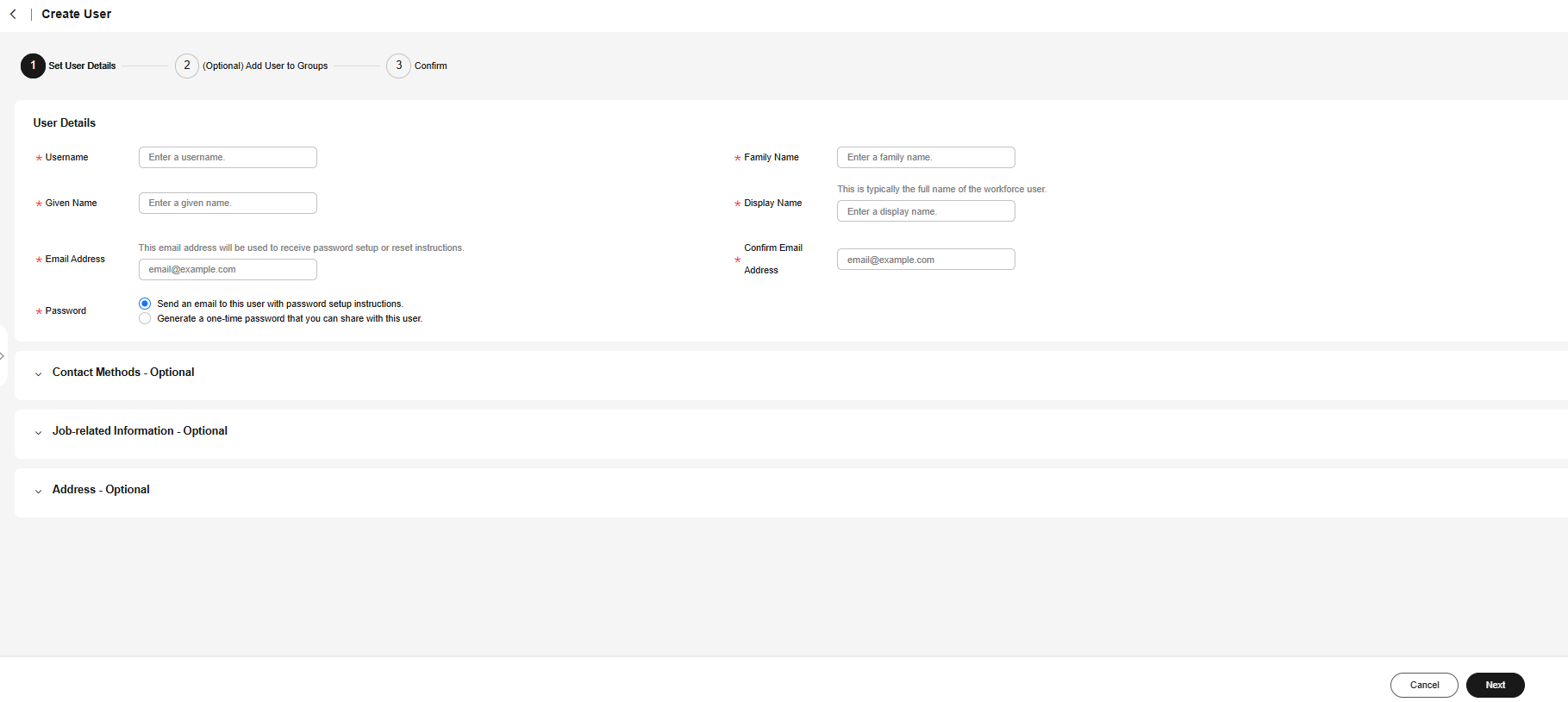
Table 1 User details Parameter
Description
Username
IAM Identity Center username.
The value is user-defined and must be unique.
Password
Select a password generation method.
- Send an email to this user with password setup instructions: The system will send a password reset instruction email to the user. The user can set a password as instructed.
- Generate a one-time password that you can share with this user: An automatically generated one-time password will be displayed on the page indicating that the user is created. The administrator copies the information and sends it to the user. When the user uses the one-time password to log in through the user portal URL, the system prompts the user to change the password. The user can only log in to the console using the new password.
CAUTION:
If the page is closed, the one-time password generated by the system will no longer be displayed again. To obtain the password again, you need to reset the password.
Email Address
Email address of a user.
The value is user-defined and must be unique. It can be used to authenticate the user and reset the password.
Confirm Email Address
Enter the email address again for confirmation. The email address and confirm email address must be the same.
Family Name
Family name of the user.
Given Name
Given name of the user.
Display Name
Display name of an IAM Identity Center user.
The value is user-defined and can be the same as the display name of another IAM Identity Center user. Generally, the value is the real name of the user.
- (Optional) In the (Optional) Add User to Groups step, select groups. The user will have the permissions assigned to the group. Click Next.
Figure 3 (Optional) Adding a user to groups
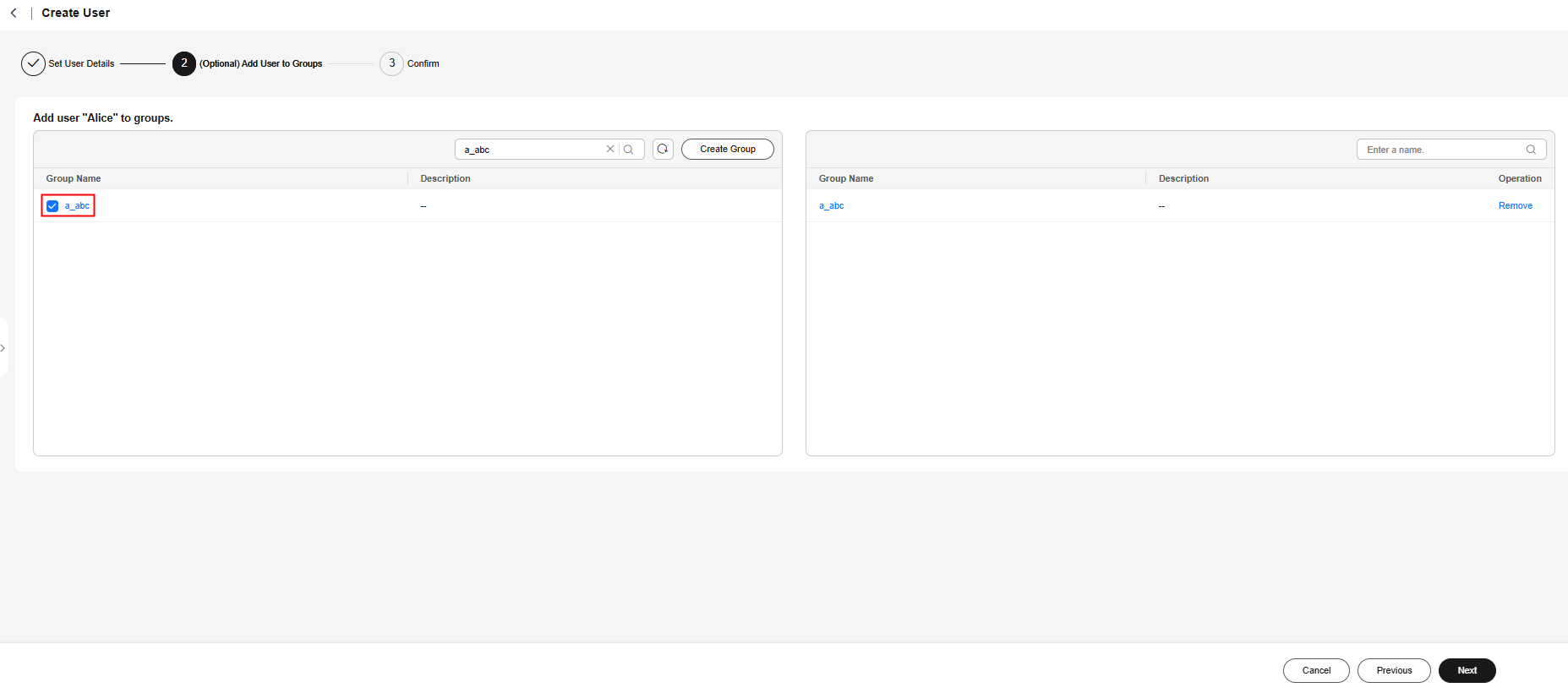
- In the Confirm step, confirm the configuration and click OK in the lower right corner of the page. The IAM Identity Center user is created and displayed in the user list.
- If Send an email to this user with password setup instructions. is selected for Password in step 5, the user list will be displayed, showing the newly created IAM Identity Center user.
- If Generate a one-time password that you can share with this user. is selected for Password in step 5, a page that contains detailed information about the one-time password will be displayed. You can copy the information and send it to the user. The user can use the username and one-time password to log in through the user portal URL.
Figure 4 Confirming user creation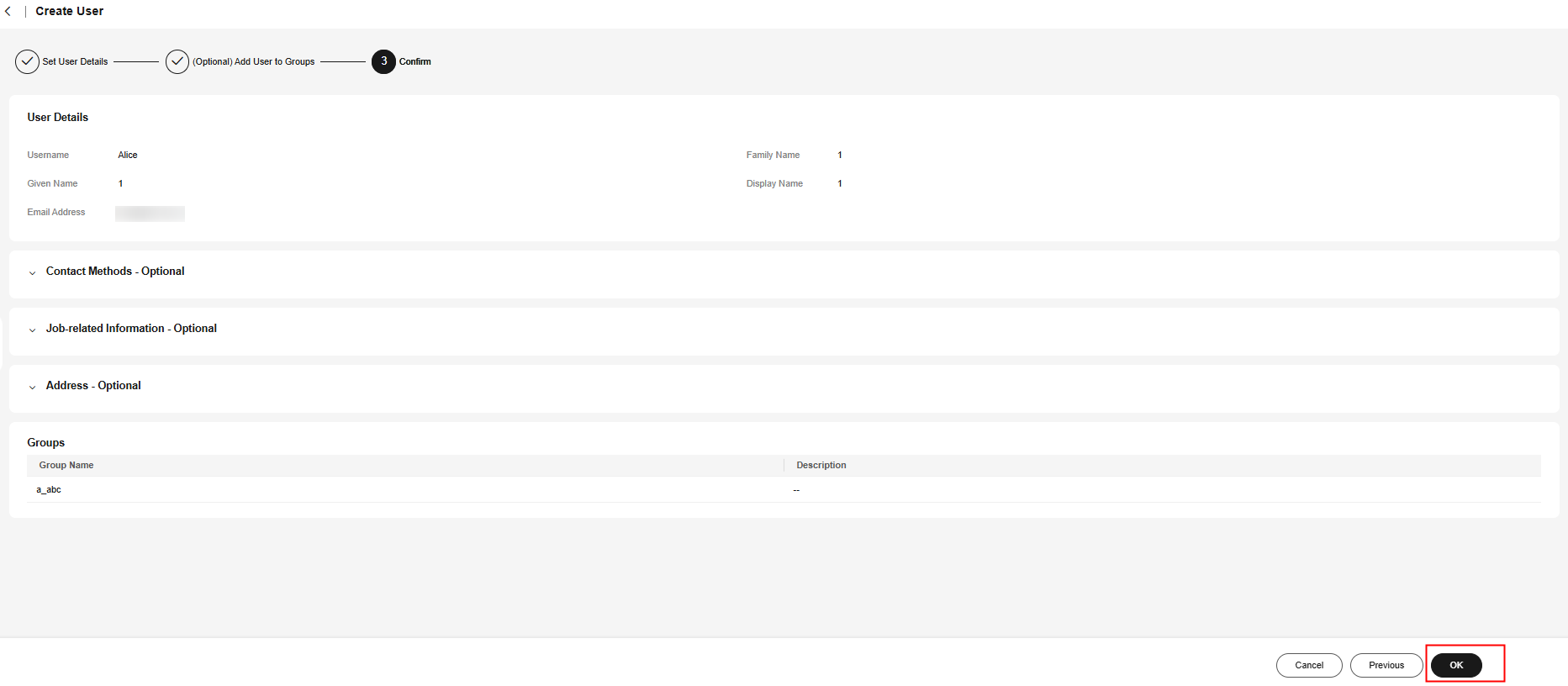
Feedback
Was this page helpful?
Provide feedbackThank you very much for your feedback. We will continue working to improve the documentation.See the reply and handling status in My Cloud VOC.
For any further questions, feel free to contact us through the chatbot.
Chatbot





