Help Center/
IAM Identity Center/
User Guide/
Multi-Account Permissions Management/
Accounts/
Modifying Association with Users/Groups and Permission Sets
Updated on 2025-11-27 GMT+08:00
Modifying Association with Users/Groups and Permission Sets
You can modify the association with users/groups and permission sets as needed.
Procedure
- Log in to the Huawei Cloud management console.
- Click
 in the upper left corner of the page and choose Management & Governance > IAM Identity Center.
in the upper left corner of the page and choose Management & Governance > IAM Identity Center. - In the navigation pane, choose Multi-Account Permissions > Accounts.
By default, accounts are displayed in an organizational hierarchy structure. You can click
 to switch to the list view.Figure 1 Account view
to switch to the list view.Figure 1 Account view
- In the account list, click the name of a target account.
- On the Users/Groups tab, click Assign User/Group and modify the user/group assignments and associated permission sets. For details, see Associating Accounts with Users/Groups and Permission Sets.
Figure 2 Assigning users/groups
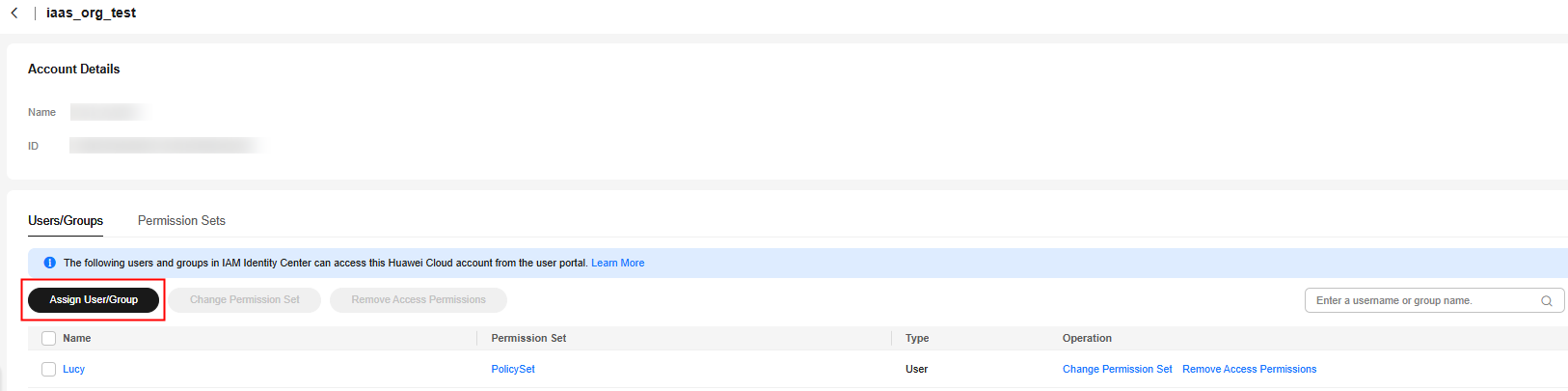
- In the user/group list, select one or more users/groups and click Change Permission Set above the list. Alternatively, locate a user/group and click Change Permission Set in the Operation column.
- On the displayed page, select or deselect permission sets in the permission set list and click Confirm Change.
Figure 3 Changing one or more permission sets
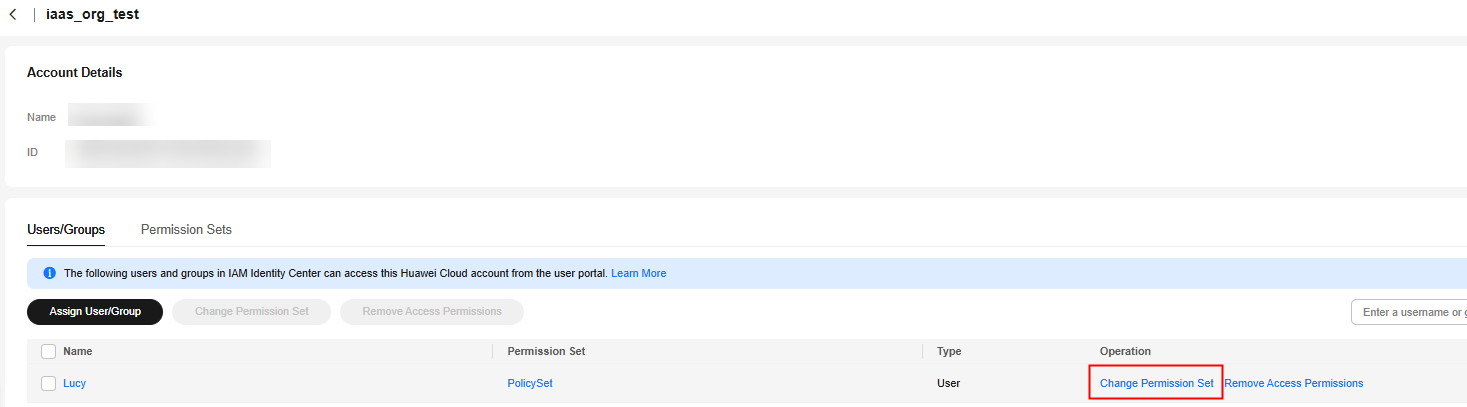
- (Optional) If the details or included policies of a permission set associated with the account are modified, click the Permission Sets tab, select one or more permission sets to be updated, and click Update above the list or in the Operation column.
Figure 4 Updating one or more permission sets
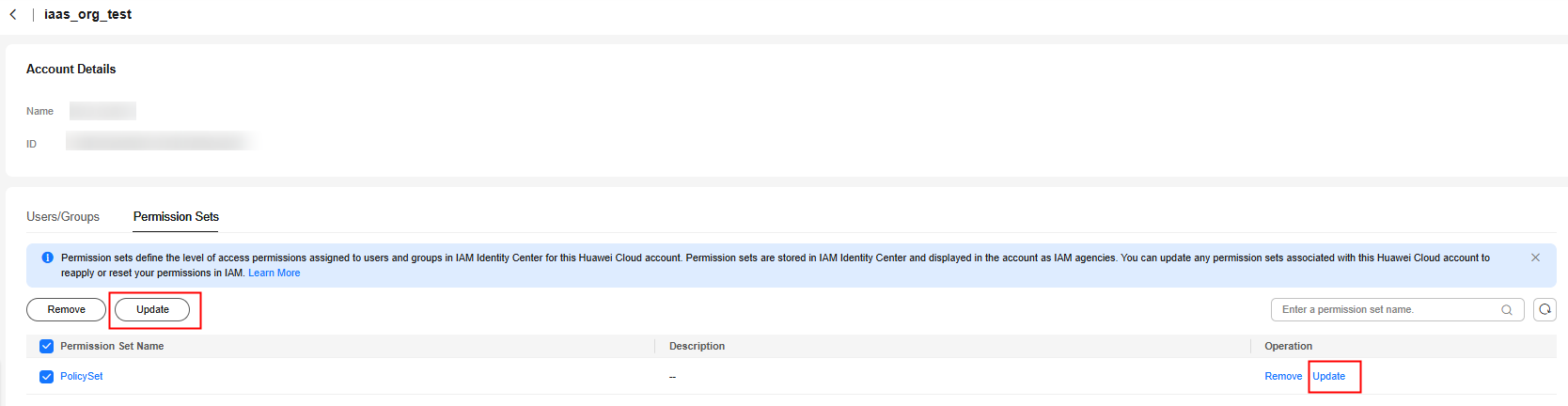
- On the displayed page, confirm the details and click Update in the lower right corner of the page.
Parent topic: Accounts
Feedback
Was this page helpful?
Provide feedbackThank you very much for your feedback. We will continue working to improve the documentation.See the reply and handling status in My Cloud VOC.
The system is busy. Please try again later.
For any further questions, feel free to contact us through the chatbot.
Chatbot





