Creating Disks
After purchasing a DESS device or HyperMetro resource, you can create disks to deploy services. Disks are classified into common disks and HyperMetro disks.
Prerequisites
The DESS device or HyperMetro resource is in the Available, Expired, or Expanding state. Its available capacity is larger than 10 GB, and the existing disk quantity does not exceed the upper limit.
Context
- DESS allows you to create 1 to 10 common disks at a time.
- You can create HyperMetro disks or common disks on HyperMetro resources. When HyperMetro is enabled, the disks you created are HyperMetro disks.
- HyperMetro disks appear in pairs and each pair consists of a preferred disk and a non-preferred disk, which are respectively located on the two associated DESS devices. The preferred one is directly created by the user and the non-preferred one is automatically created by the system.
- HyperMetro disks do not support batch creation.
- When the DESS device is of the common I/O or common I/O (low latency) type, up to 512 common disks or 128 HyperMetro disks can be created (HyperMetro disks are created in pairs and located in two DESS devices that are associated with HyperMetro).
- When the DESS device is of the high I/O, high I/O (low latency), ultra-high I/O, or ultra-high I/O (low latency) type, up to 512 common disks or 256 HyperMetro disks can be created. (HyperMetro disks are created in pairs and located in two DESS devices that are associated with HyperMetro.)
Procedure
- Log in to the management console. For details, see Logging In to the Management Console.
- Click
 and select the wanted region.
and select the wanted region. - Create a disk using any of the following methods:
- Method 1: Via the button in the row of the disk-residing DESS device
- Method 2: From the disk list page of the wanted DESS device
- Click
 and choose Dedicated Cloud > Dedicated Enterprise Storage to go to the DeC management console.
and choose Dedicated Cloud > Dedicated Enterprise Storage to go to the DeC management console. - In the row of the desired DESS device, click the number in the Number of Disks column to go to the Disks tab page.
The disk tab page lists the disks of the DESS device.
- Click Create Disk in the upper left corner.
The Create Disk dialog box is displayed.
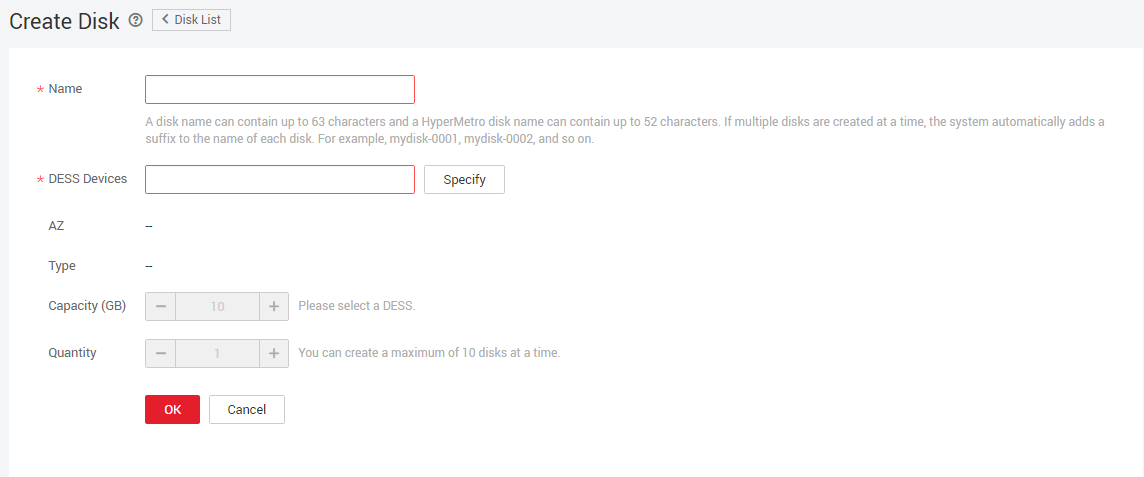
- Click
- Method 3: From the disk list page of the wanted HyperMetro resource
- Click
 and choose Dedicated Cloud > Dedicated Enterprise Storage to go to the DeC management console.
and choose Dedicated Cloud > Dedicated Enterprise Storage to go to the DeC management console. - On the navigation pane on the left, choose Dedicated Enterprise Storage > HyperMetro to go to the HyperMetro resource list page.
By default, HyperMetro resources in all statuses are listed.
- Click
 next to the resource name to view the HyperMetro resource details.
next to the resource name to view the HyperMetro resource details. - Click
 next to the associated DESS device list. The details are displayed.
next to the associated DESS device list. The details are displayed. - In the row of the desired DESS device, click the number in the Number of Disks column to go to the Disks tab page.
The disk tab page lists the disks of the HyperMetro resource.
- Click Create Disk in the upper left corner.
The Create Disk dialog box is displayed.
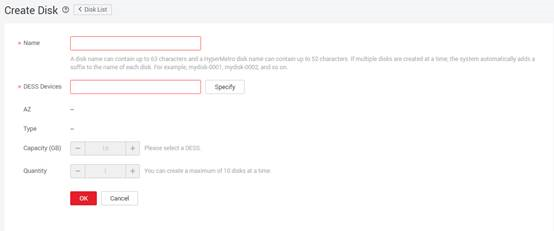
- Click
- Method 4: On the page of a DESS device in the HyperMetro resource
- Click
 and choose Dedicated Cloud > Dedicated Enterprise Storage to go to the DeC management console.
and choose Dedicated Cloud > Dedicated Enterprise Storage to go to the DeC management console. - On the navigation pane on the left, choose Dedicated Enterprise Storage > HyperMetro to go to the HyperMetro resource list page.
By default, HyperMetro resources in all statuses are listed.
- In the row of the wanted HyperMetro resource, click the DESS device name in the Associated DESS Devices column to go to the device details page.
- Perform the operation according to Step 3.b in method 1 or Step 3.c in method 2.
- Click
- Method 5: On the disk list page
- Click
 and choose Storage > Dedicated Enterprise Storage Service to go to DESS Console.
and choose Storage > Dedicated Enterprise Storage Service to go to DESS Console. - On the navigation pane on the left, choose Dedicated Enterprise Storage Service > Disks to go to the disk list page.
By default, disks in all statuses are displayed.
- Click Create Disk in the upper left corner.
The Create Disk dialog box is displayed.
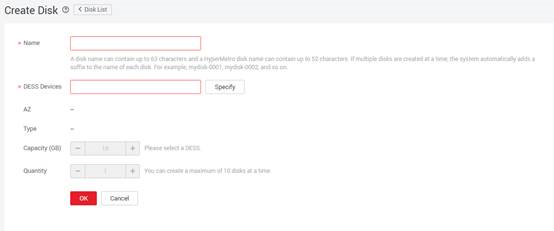
- Click
- Set disk parameters.
Table 1 Parameter description Parameter
Description
Name
Disk name
- If you create more than one common disk in a batch, the system automatically adds suffixes to their names, for example: disk-0001, disk-0002.
- The disk name cannot contain spaces.
- For single disk creation, the maximum name length for a common disk is 63 characters and that for a HyperMetro disk is 52 characters.
- For batch disk creation, the disk name can contain a maximum of 58 characters. HyperMetro disks do not support batch creation.
DESS Device
Select the DESS device to which the disk belongs.
AZ
Name of the AZ to which the disk-residing DESS device or HyperMetro resource belongs
Type
Type of the DESS device or HyperMetro resource to which a disk belongs
HyperMetro
If you select this parameter, the system will create two disks enabled with HyperMetro (referred to as HyperMetro disks), one on the preferred DESS device and the other on the non-preferred DESS device.
This parameter is available only when HyperMetro is enabled when you apply for DESS devices.
Capacity (GB)
Disk capacity, which cannot be larger than the available capacity of the DESS device or HyperMetro resource
Quantity
Number of disks to be created
- When the DESS device is of the common I/O or common I/O (low latency) type, up to 512 common disks or 128 HyperMetro disks can be created (HyperMetro disks are created in pairs and located in two DESS devices that are associated with HyperMetro).
- When the DESS device is of the high I/O, high I/O (low latency), ultra-high I/O, or ultra-high I/O (low latency) type, up to 512 common disks or 256 HypermMetro disks can be created. (HyperMetro disks are created in pairs and located in two DESS devices that are associated with HyperMetro.)
- Up to 10 common disks can be created in a batch whereas HyperMetro disks do not support batch creation.
- Click OK.
A message is displayed indicating that the creation command is issued successfully.
Follow-Up Procedure
After a disk is created successfully, you can attach it to BMSs. For detailed operations, see Attaching a Disk.
Feedback
Was this page helpful?
Provide feedbackThank you very much for your feedback. We will continue working to improve the documentation.See the reply and handling status in My Cloud VOC.
For any further questions, feel free to contact us through the chatbot.
Chatbot






