Expanding a DESS Device
If the capacity of your DESS device is insufficient, you can expand it.
Context
For details about the capacity expansion of DESS device, see the following table.
|
Type |
Description |
|---|---|
|
Common I/O and common I/O (low latency) |
|
|
High I/O, high I/O (low latency) |
|
|
Ultra-high I/O, ultra-high I/O (low latency) |
|
Procedure
- Click
 and select the wanted region.
and select the wanted region. - Click
 and choose Dedicated Cloud > Dedicated Enterprise Storage to go to the DeC management console.
and choose Dedicated Cloud > Dedicated Enterprise Storage to go to the DeC management console.
- On the navigation pane on the left, choose Dedicated Enterprise Storage > DESS Devices to go to the DESS device list page.
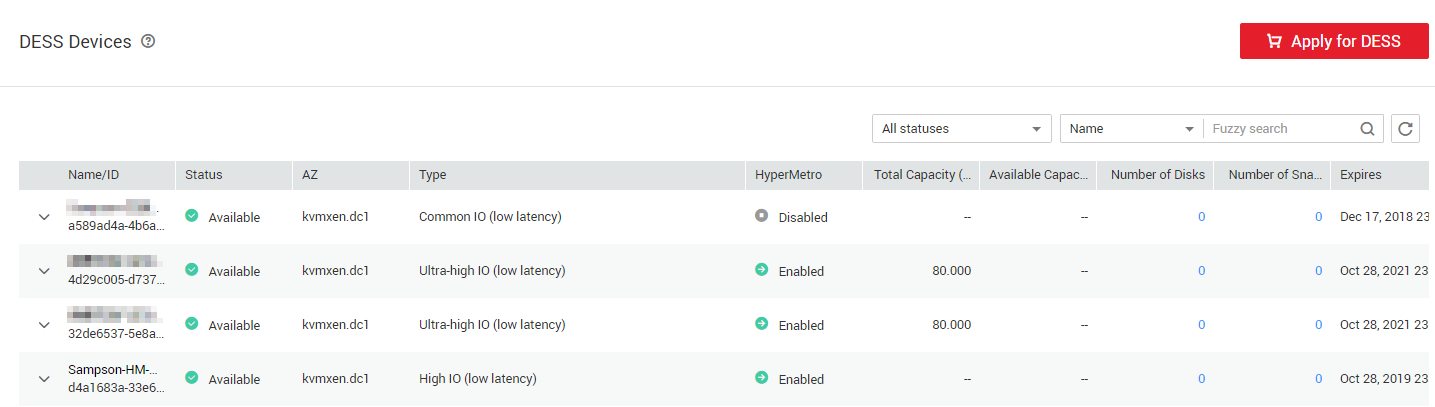
- Click Expand in the row of the wanted resource instance. The Expand dialog box is displayed.
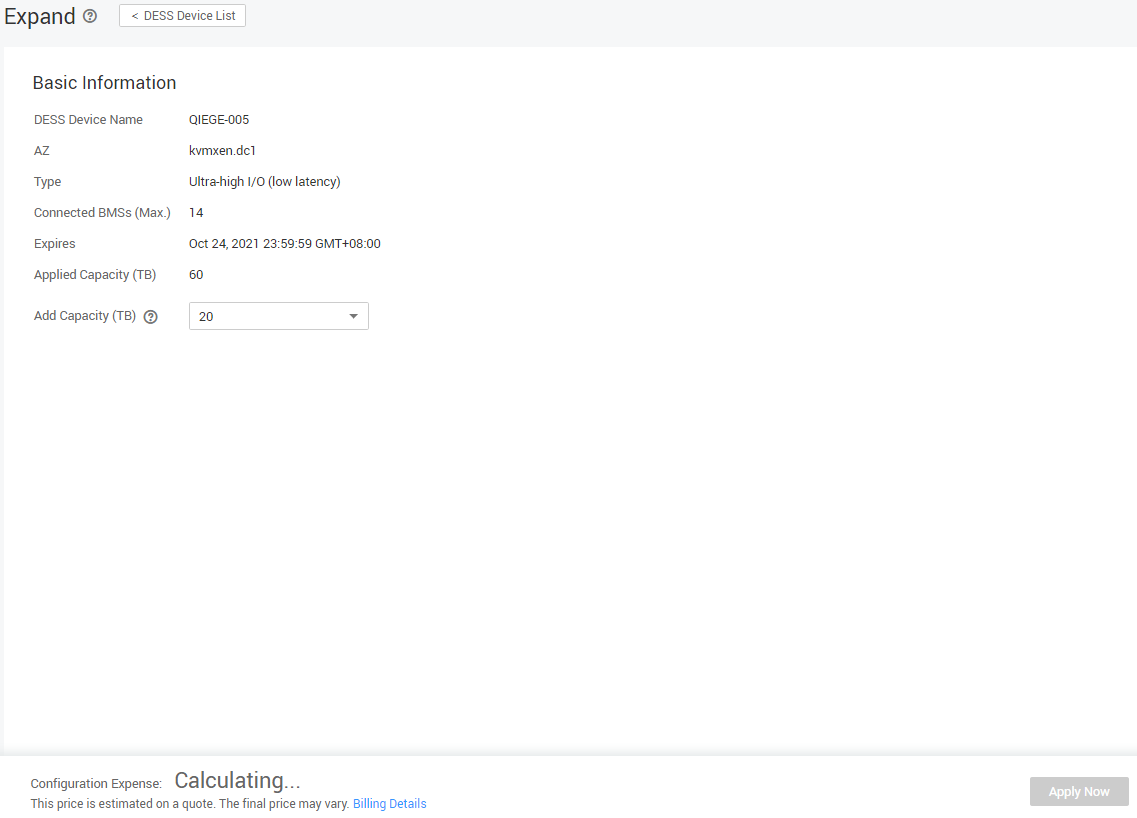
- Select the capacity to be added.
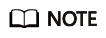
The total capacity must be 100 TB or less after expansion.
- Click Apply Now.
- Confirm the order and click Submit.
Follow-Up Procedure
After submitting the order, in the upper right corner on the DESS home page, choose Fees > My Orders. You can click Details to view the order details.
For details about the DESS device capacity expansion order status, see Table 2.
|
Status |
Description |
|---|---|
|
Pending Approval |
Your order is in the Pending Approval state as soon as you submit the order. |
|
Pending |
The system administrator approves the order within three days. After the approval, the order status changes to Pending. |
|
Processing |
You can click Pay to pay for the order. After the payment, the order status changes to Processing. |
|
Completed |
The O&M personnel, after being notified, expands the capacity of the DESS device. When the order status changes to Completed, the capacity is successfully expanded. |
Feedback
Was this page helpful?
Provide feedbackThank you very much for your feedback. We will continue working to improve the documentation.See the reply and handling status in My Cloud VOC.
For any further questions, feel free to contact us through the chatbot.
Chatbot





