Creating a Snapshot
After creating a disk on your DESS device, you can create a snapshot of the disk at a specific point in time. Snapshots are used to quickly back up and restore data on source disks, providing continuous protection on your service data.
Context
The snapshot function helps you to save your disk data at specific points in time in a quick manner. You can use this function to back up your critical service data periodically. After the snapshot service for volumes is configured, DESS can use the snapshot capabilities of the storage device to create snapshots on the storage device in an instantaneous manner, reducing the backup window to zero and meeting enterprise's requirements on service continuity and data reliability. This section describes how to create, query, and delete snapshots for disks on a DESS device, and how to use snapshots to roll back data.
Prerequisites
- You have created a disk. For details, see Creating Disks.
- A maximum of 512 snapshots can be created for a DESS device.
- The disk is in Available or In use state.
- The available capacity of the DESS device is larger than the capacity of the current disk.
- The available capacity of the DESS device is larger than 10 GB.
Precautions
You can create a maximum of 512 snapshots for a DESS device and up to 7 snapshots for a disk.
Procedure
- Log in to the management console. For details, see Logging In to the Management Console.
- Click
 and select the wanted region.
and select the wanted region.
- Use any of the following methods to display the snapshot list:
- Method 1: Via the snapshot-residing DESS device
- Click
 and choose Dedicated Cloud > Dedicated Enterprise Storage to go to the DeC management console.
and choose Dedicated Cloud > Dedicated Enterprise Storage to go to the DeC management console. - In the row of the desired DESS device, click the number in the Number of Snapshots column to go to the Snapshots tab page.
The snapshot tab page lists the snapshots of the DESS device.
- Click
- Method 2: Via the snapshot-residing HyperMetro resource
- Click
 and choose Dedicated Cloud > Dedicated Enterprise Storage to go to the DeC management console.
and choose Dedicated Cloud > Dedicated Enterprise Storage to go to the DeC management console. - On the navigation pane on the left, choose Dedicated Enterprise Storage > HyperMetro to go to the HyperMetro resource list page.
By default, HyperMetro resources in all statuses are listed.
- Use any of the following methods to display the snapshot list:
- Method 1
- Click
 next to the resource name to view the HyperMetro resource details.
next to the resource name to view the HyperMetro resource details. - In the row of the desired DESS device, click the number in the Number of Snapshots column to go to the Snapshots tab page.
The snapshot tab page lists the snapshots of the HyperMetro resource.
- Click
- Method 2
- In the row of the wanted HyperMetro resource, click the DESS device name in the Associated DESS Devices column to go to the device details page.
- In the row of the desired DESS device, click the number in the Number of Snapshots column to go to the Snapshots tab page.
The snapshot tab page lists the snapshots of the DESS device.
- Method 1
- Click
- Method 3: Via the snapshot list of all DESS devices
- Click
 and choose Storage > Dedicated Enterprise Storage Service to go to DESS Console.
and choose Storage > Dedicated Enterprise Storage Service to go to DESS Console. - On the navigation pane on the left, choose Snapshots.
- Click
- Method 1: Via the snapshot-residing DESS device
- Create a snapshot using any of the following methods:
- Method 1: Click Create Snapshot on the upper left corner.

- Method 2: On the Disks tab page, choose More > Create Snapshot in the row of the desired disk.

- Method 3: On the Disks tab page, click the desired disk name to go to the disk details page. Click the Snapshots tab and then click Create Snapshot.
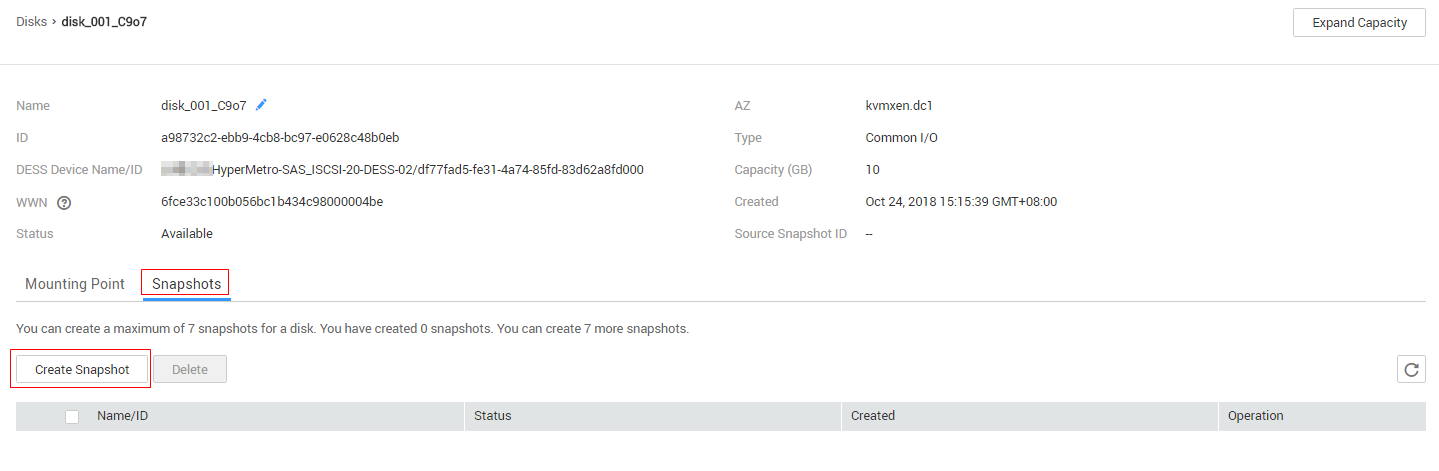
- Method 1: Click Create Snapshot on the upper left corner.
- Set parameters for the snapshot.
Table 1 Parameter description Parameter
Description
Name
Snapshot name
The name cannot start with autobk_snapshot_ and can contain a maximum of 63 characters without any spaces.
DESS
DESS device on which the snapshot is created. This parameter is available only when you use method 1 for snapshot creation.
Click Specify to select a DESS device for creating the snapshot.
Disk
Disk used to create the snapshot. This parameter is available only when you use method 1 for snapshot creation.
Click Specify to select a disk for creating the snapshot.
Description
Snapshot description
The description contains a maximum of 63 characters.
- Click OK.
Feedback
Was this page helpful?
Provide feedbackThank you very much for your feedback. We will continue working to improve the documentation.See the reply and handling status in My Cloud VOC.
For any further questions, feel free to contact us through the chatbot.
Chatbot





