Expanding HyperMetro Resource Capacity
When the capacity of the associated DESS devices in a HyperMetro resource is insufficient, you can expand it.
Prerequisites
The associated DESS devices in the HyperMetro resource are available and both their available capacities do not reach 100 TB.
Precautions
For details about the DESS device capacity expansion rules associated with HyperMetro, see the following table.
|
Type |
Description |
|---|---|
|
Common I/O, common I/O (low latency) |
|
|
High I/O, high I/O (low latency) |
|
|
Ultra-high I/O, ultra-high I/O (low latency) |
|
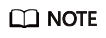
If both associated DESS devices require larger capacities, you need to manually perform capacity expansion on them one by one.
Procedure
- Log in to the management console. For details, see Logging In to the Management Console.
- Click
 and select the wanted region.
and select the wanted region. - Click
 and choose Dedicated Cloud > Dedicated Enterprise Storage to go to the DeC management console.
and choose Dedicated Cloud > Dedicated Enterprise Storage to go to the DeC management console.
- On the navigation pane on the left, choose Dedicated Enterprise Storage > HyperMetro to go to the HyperMetro resource list page.
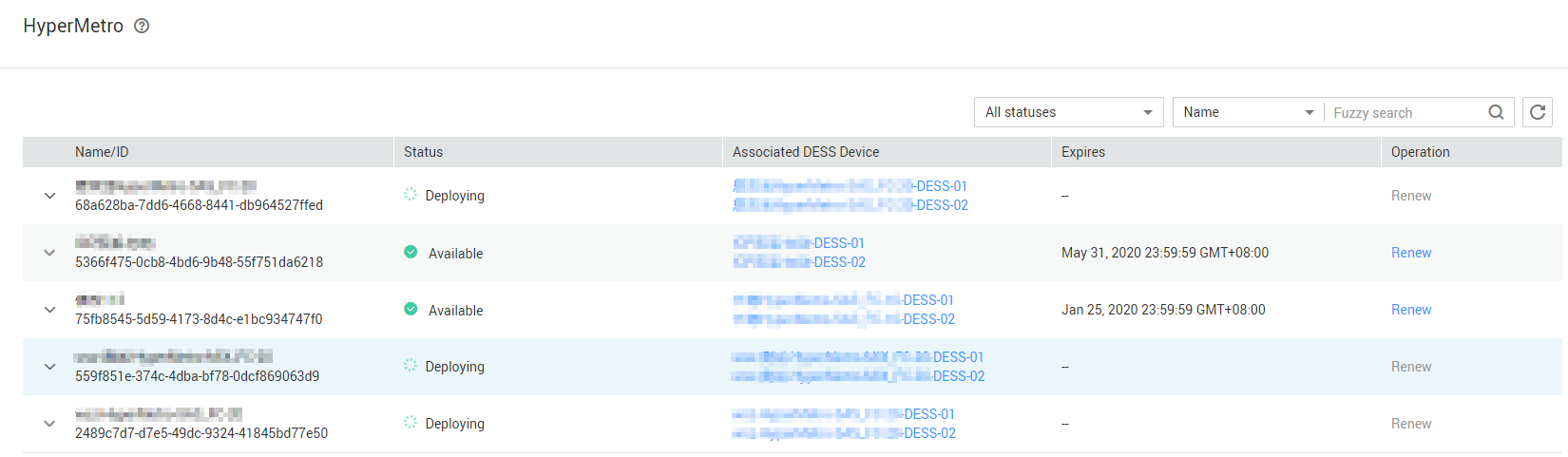
- Click
 next to the HyperMetro resource name to expand its details.
next to the HyperMetro resource name to expand its details.
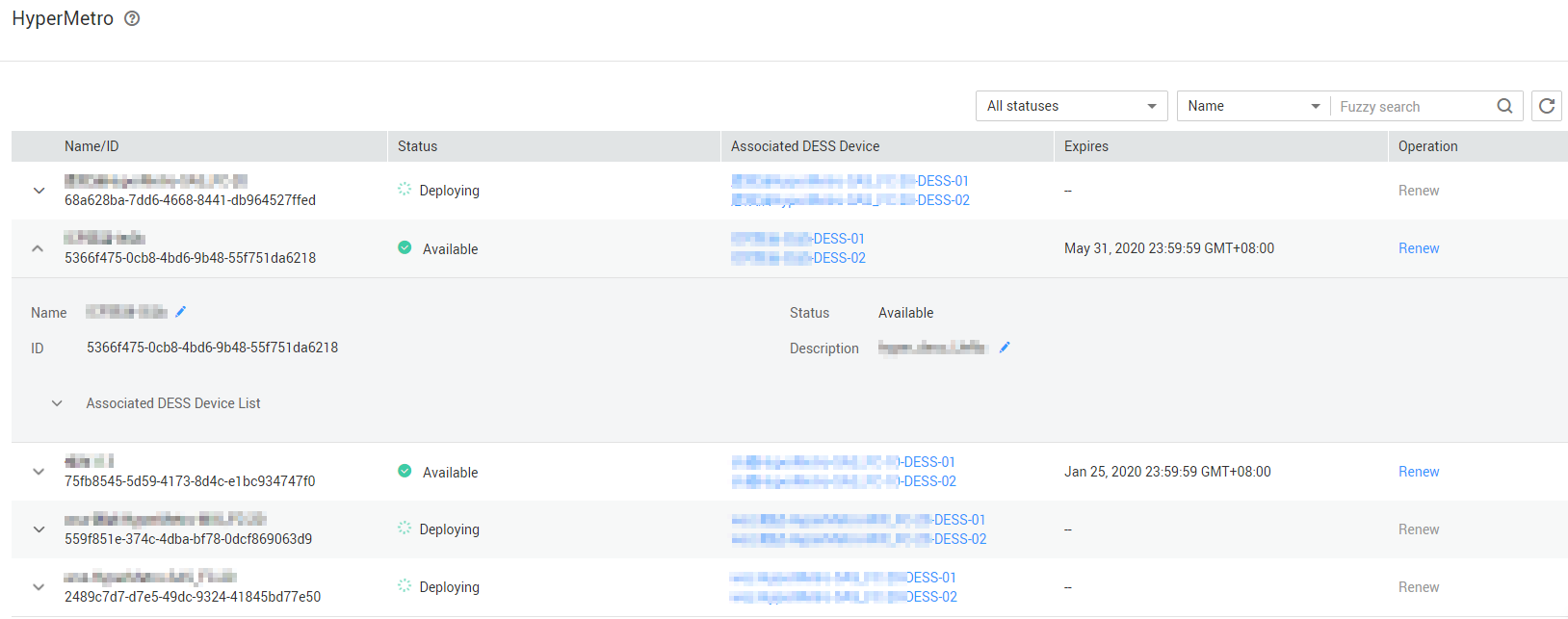
- Click Expand on the row of the associated storage device. The Expand page is displayed.
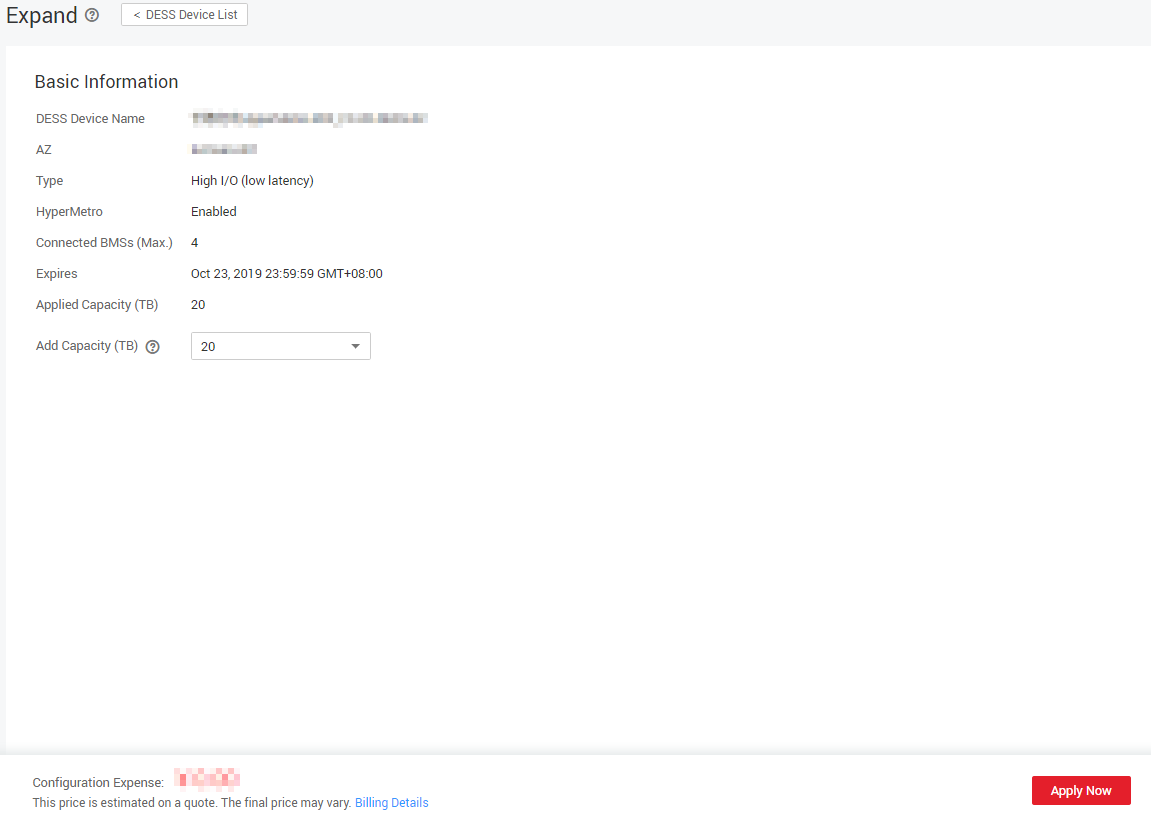
- Select the capacity to be added.
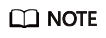
The post-expansion capacity of the DESS device can be 100 TB at the maximum.
- Click Apply Now.
- Confirm the order information and click Submit.
Follow-Up Procedure
After submitting an order, in the upper right corner on the DESS home page, choose Fees > My Orders and click Details to view the order details.
For details about the HyperMetro order status, see Table 1.
|
HyperMetro Order Status |
Description |
|---|---|
|
Pending Approval |
Your order is in the Pending Approval state as soon as you submit the order. |
|
Pending |
The system administrator approves the order within three days. After the approval, the order status changes to Pending. |
|
Processing |
You can click Pay to pay for the order. After the payment, the order status changes to Processing. |
|
Completed |
The O&M personnel, after being notified, expands the capacity of the HyperMetro resource. When the order status changes to Completed, the capacity is successfully expanded. |
Feedback
Was this page helpful?
Provide feedbackThank you very much for your feedback. We will continue working to improve the documentation.See the reply and handling status in My Cloud VOC.
For any further questions, feel free to contact us through the chatbot.
Chatbot





