Degrading a HyperMetro Disk to a Common Disk
A common disk created on a HyperMetro DESS device can be degraded to a HyperMetro disk. A HyperMetro disk is a disk that is enabled with the HyperMetro feature. A HyperMetro disk pair consists of a preferred disk and a non-preferred disk. After a preferred disk is degraded to a common disk, its corresponding non-preferred disk will be deleted automatically.
Prerequisites
- The HyperMetro DESS device contains a HyperMetro disk that is in the Available state.
- The disk no longer requires the HyperMetro feature.
Context
- After a preferred disk is degraded to a common disk, its corresponding non-preferred disk will be deleted automatically.
- Non-preferred disks do not support degrade.
Procedure
- Log in to the management console. For details, see Logging In to the Management Console.
- Click
 and select the wanted region.
and select the wanted region.
- Use any of the following methods to display the disk list:
- Method 1: Via the disk-residing HyperMetro DESS device
- Click
 and choose Dedicated Cloud > Dedicated Enterprise Storage to go to the DeC management console.
and choose Dedicated Cloud > Dedicated Enterprise Storage to go to the DeC management console. - In the row of the desired DESS device, click the number in the Number of Disks column to go to the Disks tab page.
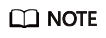
The device is the HyperMetro DESS device. If HyperMetro is enabled, it is a HyperMetro DESS device array.
- Click
- Method 2: Via the disk-residing HyperMetro resource
- Click
 and choose Dedicated Cloud > Dedicated Enterprise Storage to go to the DeC management console.
and choose Dedicated Cloud > Dedicated Enterprise Storage to go to the DeC management console. - On the navigation pane on the left, choose Dedicated Enterprise Storage > HyperMetro to go to the HyperMetro resource list page.
By default, HyperMetro resources in all statuses are listed.
- Use any of the following methods to display the disk list:
- Method 1
- Click
 to view the HyperMetro resource details.
to view the HyperMetro resource details. - In the row of the desired DESS device, click the number in the Number of Disks column to go to the Disks tab page.
- Click
- Method 2
- In the row of the wanted HyperMetro resource, click the DESS device name in the Associated DESS Devices column to go to the device details page.
- In the row of the desired DESS device, click the number in the Number of Disks column to go to the Disks tab page.
- Method 1
- Click
- Method 3: From the disk list of all DESS devices
- Click
 and choose Storage > Dedicated Enterprise Storage Service to go to DESS Console.
and choose Storage > Dedicated Enterprise Storage Service to go to DESS Console. - On the navigation pane on the left, choose Disks. The disk list page is displayed.
- Click
- Method 1: Via the disk-residing HyperMetro DESS device
- Set search parameters and search for the preferred HyperMetro disks on the HyperMetro DESS device.
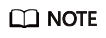
Disks whose HyperMetro role is Preferred can be degraded to common disks. Non-preferred disks do not support degrade.
- Choose More > Degrade to Common Disk.
The Confirm dialog box is displayed.
- Click OK. The HyperMetro disk is degraded to a common disk.
Feedback
Was this page helpful?
Provide feedbackThank you very much for your feedback. We will continue working to improve the documentation.See the reply and handling status in My Cloud VOC.
For any further questions, feel free to contact us through the chatbot.
Chatbot





