- What's New
- Function Overview
- Product Bulletin
- Service Overview
- Billing
- Getting Started
-
Kernels
- GaussDB(for MySQL) Kernel Version Release History
-
Common Kernel Functions
- Parallel Query
- Near Data Processing
- DDL Optimization
- Backward Index Scan
- Statement Outline
- Idle Transaction Disconnection
- LIMIT...OFFSET Pushdown
- Conversion of IN Predicates Into Subqueries
- DISTINCT Optimization for Multi-Table Joins
- Diagnosis on Large Transactions
- Enhanced Partitioned Tables
- Hot Row Update
- Multi-tenant Management and Resource Isolation
- Column Compression
-
User Guide
- Permissions Management
- Buying a DB Instance
- Connecting to a DB Instance
- Database Usage
- Data Migration
-
Instance Management
- Viewing the Overall Status of DB Instances
- Viewing Metrics
- Instance Lifecycle Management
-
Configuration Changes
- Changing the vCPUs or Memory of a DB Instance or Node
- Changing the Storage Space of a DB Instance
- Configuring Auto Scaling for a DB Instance
- Changing the Maintenance Window of a DB Instance
- Customizing Displayed Items of the Instance List
- Upgrading the Minor Kernel Version of a DB Instance
- Updating the OS of a DB Instance
- Data Backups
- Data Restorations
- Serverless Instances
- Read Replicas
-
Database Proxy (Read/Write Splitting)
- What Is Database Proxy
- How to Use a Proxy Instance to Enable Read/Write Splitting
-
Changing Configurations of a Proxy Instance
- Changing the Consistency Level of a Proxy Instance
- Enabling the Connection Pool for a Proxy Instance
- Enabling Transaction Splitting for a Proxy Instance
- Modifying the Routing Policy of a Proxy Instance
- Changing Read Weights of Nodes
- Modifying the Multi-statement Processing Mode of a Proxy Instance
- Enabling Automatic Association of New Nodes with a Proxy Instance
- Enabling Access Control for a Proxy Instance
- Changing the Specifications of a Proxy Instance
- Changing the Number of Nodes for a Proxy Instance
- Applying for a Private Domain Name for a Proxy Instance
- Changing the Port of a Proxy Instance
- Changing the Proxy Address of a Proxy Instance
- Modifying Parameters of a Proxy Instance
- Binding an EIP to a Proxy Instance
- Proxy Instance Lifecycle
- Proxy Instance Kernel Versions
- Using Hints for Read/Write Splitting
- DBA Assistant
- Parameter Management
- Security and Encryption
- Application Lossless and Transparent (ALT)
- HTAP Analysis (Standard Edition)
-
RegionlessDB Clusters
- RegionlessDB Cluster Overview
- Using a RegionlessDB Cluster for Remote Multi-Active DR
- Using a RegionlessDB Cluster for Remote DR
- Performing a Primary/Standby Switchover or Failover in a RegionlessDB Cluster
- Removing a Standby Instance from a RegionlessDB Cluster
- Deleting a RegionlessDB Cluster
- Viewing the Replication Latency and Traffic of a RegionlessDB Cluster
- Monitoring and Alarms
- Logs and Auditing
- Task Center
- Tag Management
- Quota Management
- Best Practices
- Performance White Paper
-
API Reference
- Before You Start
- API Overview
- Calling APIs
-
APIs (Recommended)
- DB Engine Version Queries
- Database Specification Queries
-
Instance Management
- Creating a DB Instance
- Rebooting a DB Instance
- Deleting/Unsubscribing from a DB Instance
- Creating a Read Replica
- Deleting or Unsubscribing from a Read Replica
- Scaling up Storage of a Yearly/Monthly DB Instance
- Changing a DB Instance Name
- Resetting a Database Password
- Changing DB Instance Specifications
- Querying Dedicated Resource Pools
- Querying Dedicated Resources
- Configuring the Monitoring By Seconds Function
- Querying the Configuration of Monitoring by Seconds
- Rebooting a Node
- Upgrading the Kernel Version of a DB Instance
- Enabling or Disabling SSL
- Binding an EIP
- Unbinding an EIP
- Promoting a Read Replica to Primary
- Changing a Maintenance Window
- Changing a Security Group
- Changing a Private IP Address
- Changing a Database Port
- Changing a DB Instance Description
- Applying for a Private Domain Name
- Changing a Private Domain Name
- Querying the Kernel Version
- Modifying Auto Scaling Policies
- Querying Auto Scaling Policies
- Pre-Checking Resources
- Querying DB instances
- Querying Details of a DB Instance
- Querying Details of DB Instances in Batches
- Modifying a Recycling Policy
- Querying a Recycling Policy
- Querying Instances in the Recycle Bin
- Changing Node Names in Batches
- Querying Historical Records of Auto Scaling
- Setting a Policy for a Serverless DB Instance
- Changing the Failover Priority of a Read Replica
- Querying an EIP
-
Backup Management
- Configuring a Same-Region Backup Policy
- Creating a Manual Backup
- Querying Full Backups
- Querying an Automated Backup Policy
- Deleting a Manual Backup
- Restoring Data to the Original Instance or an Existing Instance
- Querying the Restoration Time Range
- Enabling or Disabling Encrypted Backup
- Checking Whether Encrypted Backup Is Enabled
- Querying Incremental Backups
- Configuring a Cross-Region Backup Policy
- Restoring Tables to a Specified Point in Time
- Querying Tables for Table-level Point-in-Time Recovery
-
Parameter Template Management
- Querying Parameter Templates
- Creating a Parameter Template
- Deleting a Parameter Template
- Obtaining Details About a Parameter Template
- Modifying Parameters in a Parameter Template
- Applying a Parameter Template
- Replicating a Parameter Template
- Comparing Parameter Templates
- Querying Instances That a Parameter Template Can Be Applied To
- Viewing Parameter Change History
- Obtaining Parameter Information of a Specified DB Instance
- Modifying Parameters of a Specified DB Instance
- Replicating the Parameter Template of a DB Instance
- Querying Application Records of a Parameter Template
- Quota Management
-
Database Proxy
- Creating a Proxy Instance
- Deleting a Proxy Instance
- Querying Proxy Instances
- Querying Proxy Instance Specifications
- Adding Proxy Nodes
- Deleting Proxy Nodes
- Changing Specifications of a Proxy Instance
- Assigning Read Weights
- Changing the Routing Policy of a Proxy Instance
- Enabling or Disabling Transaction Splitting of a Proxy Instance
- Enabling or Disabling Automatic Association of New Nodes with Proxy Instances
- Changing Session Consistency of a Proxy Instance
- Changing the Connection Pool Type of a Proxy Instance
- Changing the Port of a Proxy Instance
- Upgrading the Kernel Version of a Proxy Instance
- Modifying the Name of a Proxy Instance
- Querying Access Control Settings of a Proxy Instance
- Querying the Minor Version of a Proxy Instance
- Modifying Parameters of a Proxy Instance
- Querying Kernel Parameters of a Proxy Instance
- Enabling or Disabling Access Control
- Configuring Access Control Rules
- Enabling or Disabling SSL for a Proxy Instance
- Rebooting a Proxy Instance
-
Log Management
- Enabling or Disabling SQL Explorer
- Querying Whether SQL Explorer Is Enabled
- Querying Slow Query Logs
- Querying Error Logs
- Obtaining the Temporary Link for Downloading Full SQL
- Querying LTS Configurations of an Instance
- Deleting LTS Configurations in Batches
- Creating LTS Configurations in Batches
- Querying Whether Show Original Log Is Enabled
- Enabling or Disabling Show Original Log
- Tag Management
- Database User Management
- Database Management
- SQL Statement Concurrency Control
- Task Center
- Intelligent Diagnosis
-
HTAP (Standard Edition)
- Restoring a Data Synchronization Task for a StarRocks Instance
- Stopping a Data Synchronization Task for a StarRocks Instance
- Creating a StarRocks Instance
- Querying a StarRocks Instance
- Deleting a StarRocks Instance
- Rebooting a StarRocks Instance
- Rebooting a StarRocks Node
- Checking StarRocks Resources
- Querying HTAP Engine Resources
- Obtaining the Storage Type of an HTAP Instance
- Querying Specifications of an HTAP Instance
- Querying HTAP Instances
- Creating a Data Synchronization Task for a StarRocks Instance
- Deleting a Data Synchronization Task for a StarRocks Instance
- Querying Data Synchronization Tasks of a StarRocks Instance
- Checking Database Configurations for HTAP Data Synchronization
- Querying Configurations of a StarRocks Data Synchronization Task
- Querying Database Parameter Settings for StarRocks Data Synchronization
- Querying Databases of a StarRocks Instance
- Querying Database Accounts
- Creating a Database Account
- Deleting a Database Account
- Changing the Password of a Database Account
- Changing Permissions of a Database Account
-
HTAP (Lightweight Edition)
- Deleting a Database Account
- Querying Node Information in Error Logs or Slow Query Logs
- Querying Slow Query Logs
- Enabling or Disabling Show Original Log
- Querying Whether Show Original Log Is Enabled
- Querying LTS Configurations of an Instance
- Creating LTS Configurations in Batches
- Deleting LTS Configurations in Batches
- Checking Database Configurations for Data Synchronization
- Checking Table Configurations for Data Synchronization
- Querying Databases
- Querying Data Synchronization Configurations
- Querying Database Parameter Settings for Data Synchronization
- Creating an Instance
- Deleting an Instance
- Querying Instance Details
- Scaling Up Storage Space of an Instance
- Rebooting an Instance
- Creating a Database Account
- Querying Database Accounts
- Changing the Password of a Database Account
- Changing Permissions of a Database Account
- Creating a Data Synchronization Task
- Querying Data Synchronization Information
- Deleting a Data Synchronization Task
- Modifying Data Synchronization Configurations
- Stopping Modifying Data Synchronization Configurations
- Changing Instance Specifications
-
APIs (Unavailable Soon)
- DB Engine Version Queries
- Database Specification Queries
-
Instance Management
- Creating a DB Instance
- Querying DB Instances
- Querying DB Instances
- Deleting a DB Instance
- Querying Details of a DB Instance
- Querying Details of DB Instances in Batches
- Querying Details of a DB Instance
- Creating a Read Replica
- Deleting a Read Replica
- Scaling up Storage of a Yearly/Monthly DB Instance
- Changing a DB Instance Name
- Resetting a Database Password
- Modifying DB Instance Specifications
- Backup Management
- Parameter Template Management
- Quota Management
- Database Proxy
- Log Management
- Task Information Queries
- Permissions Policies and Supported Actions
- Appendix
- SDK Reference
-
FAQs
- Product Consulting
- Resource Freezing, Unfreezing, Release, Deletion, and Unsubscription
-
Database Connections
- What Should I Do If I Can't Connect to My GaussDB(for MySQL) Instance?
- What Should I Do If an ECS Can't Connect to a GaussDB(for MySQL) Instance?
- Can an External Server Access a GaussDB(for MySQL) Instance?
- What Is the Maximum Number of Connections to a GaussDB(for MySQL) Instance?
- What Do I Do If the Number of GaussDB(for MySQL) Database Connections Reaches the Upper Limit?
- Are There Any Potential Risks If There Are Too Many Connections to a GaussDB(for MySQL) Instance?
- What Should I Do If the Network Connectivity Test Fails?
- Can I Access a GaussDB(for MySQL) Instance over an Intranet Connection Across Regions?
- How Do I Check the Connections to a GaussDB(for MySQL) Instance?
- How Do I Enable Availability Detection for a Connection Pool in the Service Code?
- Client Installation
- Database Migration
- Database Permissions
-
Database Performance
- What Should I Do If the CPU Usage of My GaussDB(for MySQL) Instance Is High?
- How Do I Handle Slow SQL Statements Caused by Inappropriate Composite Index Settings?
- How Do I Handle a Large Number of Temporary Tables Being Generated for Long Transactions and High Memory Usage?
- What Should I Do If Locks on Long Transactions Block the Execution of Subsequent Transactions?
- How Can I Use Temporary Disk of GaussDB(for MySQL)?
- What Is the CPU Usage of a GaussDB(for MySQL) Instance with Empty Load?
-
Database Usage
- Why Are the Results Inconsistent After the MATCH AGAINST Statement Is Executed, Respectively, on Primary Nods and Read Replicas?
- How Do I Add Columns Using INSTANT?
- How Do I Use LOAD DATA to Import Local Data?
- How Do I Write Data to or Create Indexes for an Ultra-large Table?
- What Are the Risks of Deleting an Index from an Ultra-large Table?
- Backups
-
Database Parameter Modification
- How Do I Change the Time Zone of a GaussDB(for MySQL) Instance?
- How Do I Configure a Password Expiration Policy for GaussDB(for MySQL) Instances?
- How Do I Ensure that the Database Character Set of a GaussDB(for MySQL) Instance Is Correct?
- How Do I Use the utf8mb4 Character Set to Store Emojis in a GaussDB(for MySQL) Instance?
- How Do I Set Case Sensitivity for GaussDB(for MySQL) Table Names?
- Can I Use SQL Commands to Modify Global Parameters of My GaussDB(for MySQL) Instance?
- Network Security
- Log Management
- Version Upgrade
-
Troubleshooting
-
Backup and Restoration Issues
- Insufficient Permissions During Data Export Using mysqldump
- How Do I use mysqlbinlog to Obtain Binlog Files?
- Canal Fails to Parse Binlogs
- Precautions for Exporting Large Tables Through mysqldump
- Commands for Exporting Data Through mysqldump
- System Inaccessible After Field Addition to a Database Table
- SQL Statements Such as SET @@SESSION.SQL_LOG_BIN Displayed After You Run mysqldump
- Insufficient Permissions Reported for Canal
-
Connection Issues
- Login Failed After ssl_type of root Is Changed to ANY
- Failed to Connect to a DB Instance Using SSL
- Description of Each IP Address
- SSL Connection Failed Due to Inconsistent TLS Versions
- Error Message "connection established slowly"
- "Access denied" Displayed During Database Connection
- Failed to Connect to a Database Using mariadb-connector in SSL Mode
- Failed to Connect to a Database as User root
- Client Automatically Disconnected from a DB Instance
- Disconnection Occurs Every 45 Days Due to the istio-citadel Certificate Mechanism
-
SQL Issues
- Invalid TIMESTAMP Default Value during Table Creation
- Failed to Change the VARCHAR Length Due to the Index Length Limit
- Slow SQL Queries After a Large Amount of Data Is Deleted from a Large Table
- Error 1366 Reported When Data Containing Emojis Is Updated
- Slow Stored Procedure Execution Due to Inconsistent Collations
- ERROR [1412] Reported for a DB Instance
- Failed to Delete a Table with a Foreign Key
- Incorrect GROUP_CONCAT Results
- Error Message "Too many keys specified" Displayed When a Secondary Index Is Created
- DISTINCT and GROUP BY Optimization
- Equivalent Comparison Failures with Floating-Point Numbers
- A Large Number of SELECT Requests Routed to The Primary Instance After Database Proxy Is Enabled
- Tablespace Bloat
- ERROR 1396 Reported When a User Is Created
- Error Message Reported When alter table xxx discard/import tablespace Is Executed
- Native Error 1461 Reported by a DB Instance
- "Row size too large" Reported When a Table Failed to Be Created
- Duplicate Data Exists After ORDER BY LIMIT Is Executed
- Parameter-related Issues
-
Performance Issues
- High CPU Usage
- Out of Memory (OOM) Errors
- Tablespace Bloat
- Read Replica Uses Far More Storage Than the Primary Instance
- Slow SQL Execution Due to Hot and Cold Data Problems
- Full Storage Caused by Complex Queries
- Slow Response Due to Deadlocks
- CPU Usage Increase
- CPU Resource Exhaustion Caused by Too Many Concurrent Slow Queries
-
Basic Issues
- How Do I View Used Storage of My GaussDB(for MySQL) Instance?
- Renaming Databases and Tables
- Character Set and Collation Settings
- Auto-Increment Field Value Jump
- Starting Value and Increment of AUTO_INCREMENT
- Changing the AUTO_INCREMENT Value of a Table
- Failed to Insert Data Because Values for the Auto-increment Primary Key Field Reach the Upper Limit
- Auto-increment Field Values
- AUTO_INCREMENT Not Displayed in the Table Structure
- Impact of Creating an Empty Username
- No Scanned Rows Recorded in Slow Query Logs
- "handle_sync_msg_from_slave my_net_read error:-1" Displayed on the Error Logs Tab Page
-
Backup and Restoration Issues
- Videos
- General Reference
Show all
Copied.
User Authentication
You must have the remote login permission before using a database proxy to log in to databases.
Procedure
- Connect to a GaussDB(for MySQL) instance.
- Check whether the host of the used account contains a proxy address.
SELECT user,host FROM mysql.user;
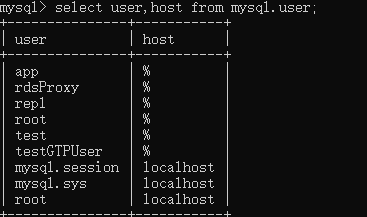
Obtaining a proxy address:
- Log in to the management console.
- Click
 in the upper left corner and select a region and a project.
in the upper left corner and select a region and a project. - Click
 in the upper left corner of the page, choose Databases > GaussDB(for MySQL).
in the upper left corner of the page, choose Databases > GaussDB(for MySQL). - On the Instances page, click the instance name to go to the Basic Information page.
- In the navigation pane on the left, choose Database Proxy. Using either of following methods to obtain the proxy address:
Method 1: In the proxy instance list, locate the proxy instance and view the value in the Proxy Address column.
Figure 1 Viewing the proxy address in the proxy instance list page
Method 2: In the proxy instance list, click the name of the proxy instance to go to the Basic Information page. In the Proxy Instance Information area, view the Proxy Address field.
Figure 2 Viewing the proxy address in the proxy instance information page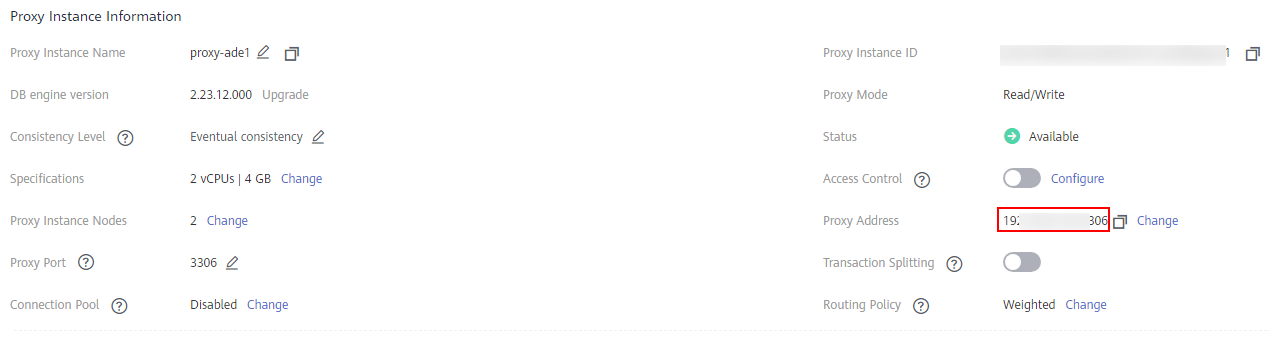
- If the host does not contain the CIDR block where the proxy instance is located, assign the remote access permission to the host.
For example, allowing user root to access the GaussDB(for MySQL) server from the IP address range starting with 192.168.0.
Alternatively, set Host on the User Management page of the DAS console. For details, see Editing a User.
- When modifying a security group, ensure that the inbound and outbound rules allow access of the proxy address. The default port is 3306.
- Log in to the management console.
- Click
 in the upper left corner and select a region and a project.
in the upper left corner and select a region and a project. - Click
 in the upper left corner of the page, choose Databases > GaussDB(for MySQL).
in the upper left corner of the page, choose Databases > GaussDB(for MySQL). - On the Instances page, click the instance name to go to the Basic Information page.
- In the Network Information area, click the security group name.
- On the Inbound Rules tab, check whether access through port 3306 is allowed by default.
Figure 3 Allowing access through port 3306

If this rule does not exist, click Fast-Add Rule. In the displayed dialog box, select MySQL (3306) and click OK.
Figure 4 Fast adding port 3306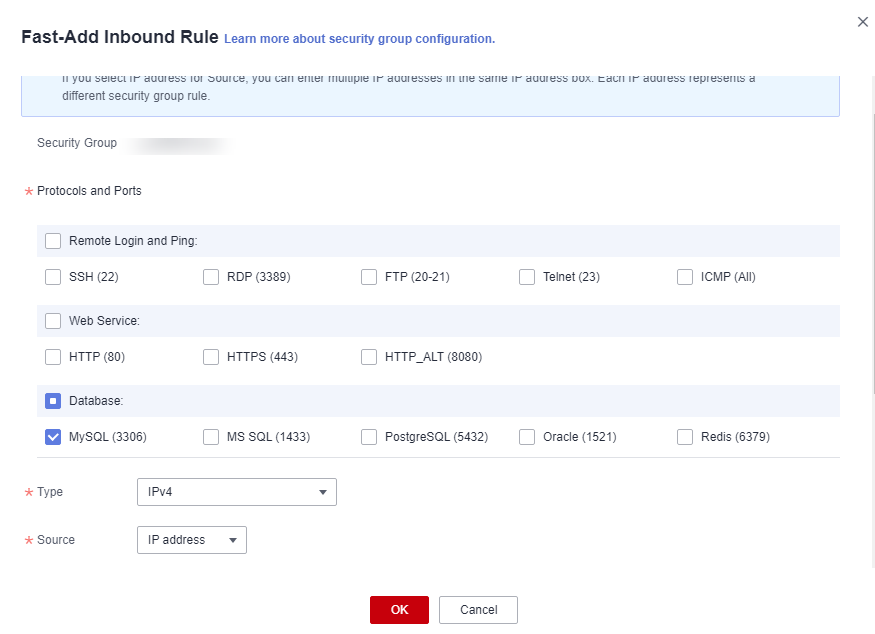
NOTE:
When you use the MySQL 8.0 client to access the read/write splitting of the database, the error message "auth user failed" may be displayed.
Add --default-auth=mysql_native_password when connecting to the database.
Feedback
Was this page helpful?
Provide feedbackThank you very much for your feedback. We will continue working to improve the documentation.See the reply and handling status in My Cloud VOC.
For any further questions, feel free to contact us through the chatbot.
Chatbot




