Managing Tags of a VPC Endpoint Service
Scenarios
After a VPC endpoint service is created, you can view its tags, or add, edit, or delete a tag.
Tags help identify VPC endpoint services. You can add up to 20 tags to each VPC endpoint service.

If a predefined tag has been created on TMS, you can directly select the corresponding tag key and value.
For details about predefined tags, see Predefined Tag Overview.
If you have configured tag policies for VPC Endpoint, add tags to VPC endpoint services based on the tag policies. If you add a tag that does not comply with the tag policies, VPC endpoint services may fail to be created. Contact your administrator to learn more about tag policies.
Adding a Tag
Perform the following operations to tag an existing VPC endpoint service:
- Go to the VPC endpoint service list page.
- In the VPC endpoint service list, locate the VPC endpoint service and click its name.
- On the displayed page, select the Tags tab.
- Click Add Tag.
- In the displayed Add Tag dialog box, enter a key and a value.
If you have configured tag policies for VPC Endpoint, add tags to VPC endpoint services based on the tag policies. If you add a tag that does not comply with the tag policies, VPC endpoint services may fail to be created. Contact your administrator to learn more about tag policies.
Table 1 describes the tag requirements.Table 1 Tag requirements for VPC endpoint services Parameter
Requirement
Tag key
- Cannot be left blank.
- Must be unique for each resource.
- Can contain a maximum of 128 characters.
- A tag key can contain letters, digits, spaces, and any of the following characters: _.:=+-@. It cannot start or end with a space, or start with _sys_.
Tag value
- Can be left blank.
- Can contain a maximum of 255 characters.
- A tag value can contain letters, digits, spaces, and characters _.:/=+-@. It cannot start or end with a space.
- Click OK.
Editing a Tag
Perform the following operations to edit a tag of a VPC endpoint service:
- Go to the VPC endpoint service list page.
- In the VPC endpoint service list, locate the VPC endpoint service and click its name.
- On the displayed page, select the Tags tab.
- In the tag list, locate the tag and click Edit in the Operation column.
- Enter a new value.

You can only edit tag values.
- Click OK.
Deleting a Tag
Perform the following operations to delete a tag of a VPC endpoint service:
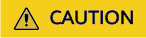
Deleted tags cannot be recovered. Exercise caution when performing this operation.
- Go to the VPC endpoint service list page.
- In the VPC endpoint service list, locate the VPC endpoint service and click its name.
- On the displayed page, select the Tags tab.
- In the tag list, locate the tag and click Delete in the Operation column.
- Click OK.
Feedback
Was this page helpful?
Provide feedbackThank you very much for your feedback. We will continue working to improve the documentation.See the reply and handling status in My Cloud VOC.
For any further questions, feel free to contact us through the chatbot.
Chatbot





