(Optional) Other Operations with Backup Policies
You can edit, enable, execute, and delete backup policies.
- Log in to the console.
- Click
 . Under Storage, click Volume Backup Service.
. Under Storage, click Volume Backup Service. - On the Volume Backup Service page, click Policies to go to the Policies tab page.
- Editing a backup policy
- In the Operation column of the backup policy that you want to modify, click Edit. The Edit Backup Policy dialog box is displayed.
- Modify the backup policy parameters. Table 1 describes the parameters.
- Click OK.
- Enabling a backup policy
In the Operation column of the backup policy you want to enable, click Edit. On the displayed page, click
 to turn on this option.
to turn on this option.Alternatively, you can choose More > Enable in the Operation column for the backup policy.
After the backup policy is successfully enabled, and the system will automatically execute periodic backup jobs based on policy settings.
- Executing a backup policy
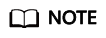
Before performing this operation, check whether EVS disks are associated with the backup policy. If not, associate EVS disks with the backup policy first.
- When the backup policy is associated with EVS disks, select the backup policy, and choose in the Operation column.
A confirmation dialog box is displayed.
- Confirm the backup policy parameter information and click OK.
On the Backup Jobs panel, view all the backup jobs executed based on this backup policy.
- When the backup policy is associated with EVS disks, select the backup policy, and choose in the Operation column.
- Deleting a backup policy
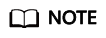
After a backup policy is deleted, the backup data that has already been generated by the backup policy is still available.
- Select the backup policy that you want to delete, and choose More > Delete in the Operation column. The Delete Backup Policy dialog box is displayed.
- Confirm the deletion information and click OK.
- Editing a backup policy
Feedback
Was this page helpful?
Provide feedbackThank you very much for your feedback. We will continue working to improve the documentation.See the reply and handling status in My Cloud VOC.
For any further questions, feel free to contact us through the chatbot.
Chatbot





