Associating EVS Disks with a Backup Policy or Disassociating Them from a Backup Policy
After creating a backup policy, you can associate EVS disks to the backup policy. Later, the system will back up the EVS disks automatically according to the execution times specified in the backup policy. If an EVS disk no longer needs automatic backup, you can disassociate it from the backup policy.
Procedure
- Log in to the management console.
- Click
 . Under Storage, click Volume Backup Service.
. Under Storage, click Volume Backup Service. - On the Volume Backup Service page, click Policies to go to the Policies tab page.
- Select an existing backup policy and click
 . The list of associated EVS disks is displayed.
. The list of associated EVS disks is displayed.
- Associating disks
- Click Associate. Alternatively, click Associate Disk in the Operation column.
The Associate Disk dialog box is displayed listing the EVS disks.
- Select the EVS disks that need to be associated with the backup policy (EVS disks in Expansion failed, Restoration failed, Rollback failed, Error, or Deletion failed state cannot be associated).
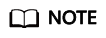
You can select EVS disks that have been associated with other backup policies. However, the system will disassociate them from the relevant backup policies and then associate them with the new backup policy.
- Optional: In the search box above the list, select a state and specify whether to search for an EVS disk by EVS disk name, EVS disk ID, or ECS ID and enter the corresponding value to search.
- Confirm the selected EVS disks to add them to the Selected Disks list on the right.
- Optional: In the search box above the Selected Disks list, specify whether to search for an EVS disk by its name or ID and enter the corresponding value to search. If the EVS disk is displayed, it has been selected.
- Confirm that the correct EVS disks are selected and click OK to complete the association.
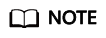
If you select a large number (greater than 40) of EVS disks, the association operation may take a long time and a dialog box is displayed asking you whether to continue the association operation. Click OK to continue.
- Ensure that the backup policy is enabled. When the point in time specified by the backup policy arrives, select the backup policy. Then on the Backup Jobs panel, ensure that a backup job is generated.
- On the VBS backup list, locate the needed backup according to Name (the Backup Name specified in the backup job). When the Status is Available, the backup job of the associated EVS disks is complete.
- Click Associate. Alternatively, click Associate Disk in the Operation column.
- Disassociating EVS disks
- In the list of associated EVS disks, locate the EVS disk to be disassociated from the backup policy and click Disassociate in the Operation column.
The Disassociate Disk dialog box is displayed.
- Optional: In the list of associated EVS disks, select one or more EVS disks to be disassociated from the backup policy and click Disassociate above the list.
The Disassociate Disk dialog box is displayed.
- Confirm the EVS disk information and click OK.
The Associated Disks panel does not display the EVS disks that are disassociated from this backup policy.
- In the list of associated EVS disks, locate the EVS disk to be disassociated from the backup policy and click Disassociate in the Operation column.
- Associating disks
Feedback
Was this page helpful?
Provide feedbackThank you very much for your feedback. We will continue working to improve the documentation.See the reply and handling status in My Cloud VOC.
For any further questions, feel free to contact us through the chatbot.
Chatbot





