VBS Backup Management
CSBS backups of ECSs are also displayed on the VBS backup page and can be distinguished from VBS backups by Source in the backup details.
Searching for a VBS Backup
- Log in to the management console.
- Click
 . Under Storage, click Volume Backup Service.
. Under Storage, click Volume Backup Service. - Search for backups.
- In the upper right corner of the page, select a state to search for backups.
- You can search for backups by backup name, backup ID, or disk ID, as shown in Figure 1. Click
 or press Enter to search.
or press Enter to search.

- Click
 in the row of a VBS backup to view its details.
in the row of a VBS backup to view its details.
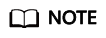
The Created column in the backup list indicates the time when the backup was created.
View the Status of a Backup Job
After creating backup jobs, you can view backup job status in Job Status above the backup list.
The backup job status can be:
- Processing: a backup job is being executed
- Failed: a backup job failed to be executed
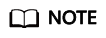
- You can click the number next to Job Status to view details about the backup job creation. The Created column indicates the time when the backup job was started.
- If no backup jobs in either of the two states are displayed, Job Status is left blank.
Delete a VBS Backup
To delete unwanted VBS backups, ensure the backups' statuses are Available or Error and Source is VBS.
Backups whose Source is CSBS can be deleted only on the CSBS management console.
- Log in to the management console.
- Click
 . Under Storage, click Volume Backup Service.
. Under Storage, click Volume Backup Service. - Locate the row that contains the target VBS backup in the backup list.
- Click Delete in the Operation column.
- In the dialog box displayed, confirm the information and click OK.
- Optional: To delete multiple backups in a batch, click
 to select them, and then click the Delete button above the list. In the dialog box that is displayed, confirm the deletion information and click OK.
to select them, and then click the Delete button above the list. In the dialog box that is displayed, confirm the deletion information and click OK.
Feedback
Was this page helpful?
Provide feedbackThank you very much for your feedback. We will continue working to improve the documentation.See the reply and handling status in My Cloud VOC.
For any further questions, feel free to contact us through the chatbot.
Chatbot





