How Do I Connect the Desktop to a Network Printer?
Prerequisites
The device that accesses the desktop can communicate with the target printer.
Procedure
The administrator has configured the Printer Redirection policy for the user. After logging in to the desktop, the user can use the network printer to print files.
- Log in to the console as the administrator.
- Click
 in the upper left corner of the console and select a region and a project.
in the upper left corner of the console and select a region and a project. - Click
 and choose Business Applications > Workspace in the service list.
and choose Business Applications > Workspace in the service list. - Click Policies.
The Policies page is displayed.
- Click Create a policy.
The page for creating a policy is displayed.
Figure 1 Creating a policy
- Configure the policy name and description.
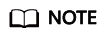
- The policy name must contain digits, letters, and underscores (_), and cannot contain more than 55 characters, for example, Network_Printer_Policy.
- The policy description contains a maximum of 255 characters, For example, Use a network printer with the printer redirection policy.
- Creation Mode: Select Create without template.
- Click Next: Configure policies.
The page for general policy configuration is displayed.
- Deselect Print Device (such as printer) under USB Port Redirection, as shown in Figure 2.
- Enable Printer Redirection, as shown in Figure 2.
- Click Next: Select objects.
- Select an object as required.
For example, if you select All desktops, the policy applies to all desktops in the current project.Figure 3 Selecting an object

- Click Next: Finish.
- The policy has been created. Users can use the network printer after logging in to the desktop again.
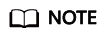
For details about how to set up the network printer, see What If I Can't Use Network Printers on Workspace?.
Feedback
Was this page helpful?
Provide feedbackThank you very much for your feedback. We will continue working to improve the documentation.







