What If I Can't Use Network Printers on Workspace?
- Contact the administrator to check whether the Printer Redirection policy has been configured for the user desktop by referring to How Do I Connect the Desktop to a Network Printer?.
- If a policy has been configured, go to 2.
- If no policy is configured, contact the administrator to complete the configuration by referring to How Do I Connect the Desktop to a Network Printer?, and then go to 2.
- Log in to the desktop again.
- Click
 on the top of the desktop to expand the floating toolbar, click
on the top of the desktop to expand the floating toolbar, click  , and close the desktop window.
, and close the desktop window. - Enter the password again on the client and access the corresponding desktop.
- Click
- Check whether the network printer is available.
- Click
 in the lower left corner of the desktop and choose
in the lower left corner of the desktop and choose  . The Windows settings page is displayed.
. The Windows settings page is displayed. - Click Devices.
- In the navigation pane on the left, click Printers & scanners.
- In the Printers & scanners list, check whether the target printer (the target printer model) exists.
- Click
- Add a printer.
- On the printer and scanner list page, click Add device.
- Click The printer that I want isn't listed. Add manually. The page for adding a printer is displayed.
- Select Add a local printer or network printer with manual settings and click Next.
- Add the printer as prompted.
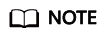
When installing the printer driver, select Install from disk and select the driver file of the corresponding printer.
You can obtain the driver file as follows:
- If the desktop can access the Internet, you can use a browser to obtain the driver file based on the target printer model.
- If the desktop cannot access the Internet, find the driver file of the printer on the local device, contact the administrator to configure policies for the desktop by referring to Copying Files from an External Storage Device to the Desktop, and copy the driver file to the desktop by referring to What Do I Do If I Cannot Copy Files Between a Desktop and a Local Storage Device?.
- Check whether the target printer is available.
- In the Printers & scanners list, click the target printer and choose Management. The device management page of the local printer is displayed.
- Click Print test page.
- If the page can be printed, the network printer is available. Open the file to be printed and select a printer to print the file.
- If the printing fails, contact the administrator to submit a service ticket for technical support.
Feedback
Was this page helpful?
Provide feedbackThank you very much for your feedback. We will continue working to improve the documentation.






