Creating No-Code Applications
On the no-code workbench, you can create applications by simply dragging and dropping without coding. Before starting, read this section to understand how to use the no-code workbench.
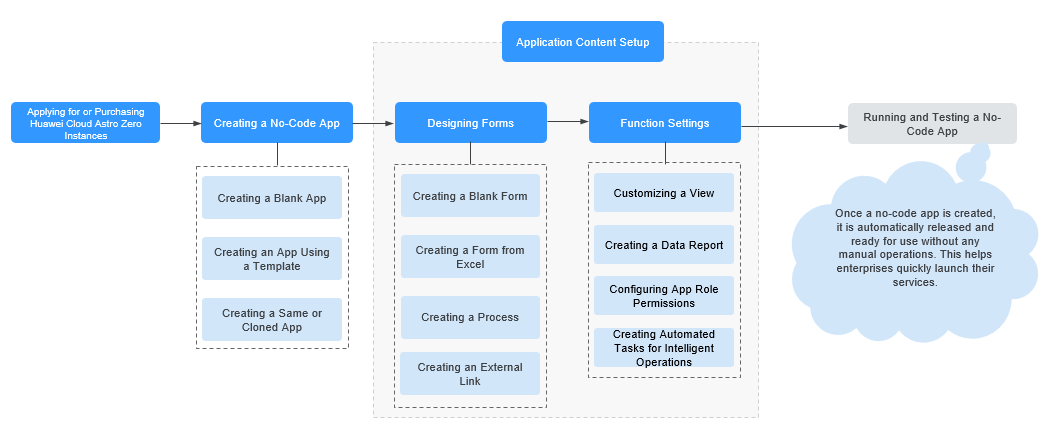
Applying for a Free Trial or Purchasing a Huawei Cloud Astro Zero Instance
First, apply for a free instance or purchase a standard instance. An instance is an independent resource space. Resources of different instances are isolated from each other.
- Applying for Free Trial: Apply for a free instance, which provides a runtime environment for no-code application development with limited resources.
- Purchasing a Standard Instance: Purchase a standard instance for no-code application development. Huawei Cloud Astro Zero's professional edition also supports no-code application development. For details about the differences between editions, see Edition Differences.
Creating No-Code Applications
You can create no-code applications on the no-code workbench, using PCs or mobiles.
- For PCs
- Creating a Blank Application: Create a blank application.
- Creating a Same Application: Create a same application or clone an application.
- For mobiles
Creating a Blank Application: Create an application from scratch.
Creating a Form or Process
To create an application, start with a form or process. You can use over 20 controls to customize it.
- Creating common forms for collecting and sharing data, and following events
- Creating a Blank Form: Drag and arrange widgets that match the field data type on the canvas to create a form. A form, along with its views and statistical tables, make up an application.
- Creating a Form from Excel: Design the form fields and data in Excel. Then, import it to quickly create a form.
- Creating processes for business approvals, teamwork, and task coordination
Creating a Process: Tasks like trip requests or service ticket assignments need several roles to act in order. Create a process to guide them.
- Creating external links for quick integration of applications with external resources
Creating an External Link: Create external links to add external pages into no-code applications. This enhances applications functionality.
For simple service applications, you can create a form to record and manage data.
Customizing a View
By default, each form in the no-code workbench has a table view named All. You can customize this view. You can use views to show just the data you need. You can change how the views look.
Creating a View: A view is a page that shows different data based on roles and services. A form can have many views. All views of the same form share the same data. Any changes to the data will update across all these views.
Creating a Data Report
You can create data reports to study trends and make decisions.
Creating a Data Report: You can create statistics pages and use widgets such as pie charts, bar charts, and totals to show data in different ways. This helps you check, study, and sum up the data.
Configuring Application Role Permissions
In applications, there are system roles (no-code developer, data manager, and enterprise member) and custom roles. You can configure different permissions for them.
- Application Role Permission Overview: An application needs different roles to work together. Each role can do different things with the data. There are two types of roles: system roles and custom roles.
- Customizing a System-Level Role: In addition to the three system roles: no-code developer, data manager, and enterprise member, application administrators can customize roles.
The free edition does not support role customization. Buy the standard or professional edition to customize roles.
- Customizing an Application-Level Role: Customize roles to give users certain pages and permissions, deciding what they can see and do.
- Adding Users to a System-Level Role: Application administrators can add users to each role and create or delete users.
- Activating a User in an Application: By setting application security, an application creator can add other users to manage the application and its background data.
Creating an Automated Task
Automated tasks make work faster. You can set one up so that when you change a form and the data meets the rule, the task updates the other form at the same time. Automation is ideal for handling repetitive tasks to boost efficiency.
Creating an Automated Task: Create an automated task with rules. This lets the application do certain operations by itself. It works faster and has fewer mistakes.
Testing a No-Code Application
No-code applications start working after you create them. This helps businesses launch services fast.
Feedback
Was this page helpful?
Provide feedbackThank you very much for your feedback. We will continue working to improve the documentation.See the reply and handling status in My Cloud VOC.
For any further questions, feel free to contact us through the chatbot.
Chatbot





