Activating a User in an Application
After adding a user to a role, the application creator can invite the added user to manage the application and backend data.
Prerequisites
You have added the corresponding portal user by referring to Adding Users to a System-Level Role.
Constraints
There are two types of users in Huawei Cloud Astro Zero: users and portal users.
- Users have two profiles: System Administrator Profile (with full platform permissions) and Developer Profile (with permissions to develop applications on the no-code workbench).
- Portal users have one profile: Portal User Profile. They can only use the no-code workbench. To give them more permissions, activate them in an application. If no extra permissions are set, they get the default enterprise member permissions.
Procedure
- Log in to the no-code workbench by referring to Logging In to the No-Code Workbench.
- In All Apps, hover over the target application's … and choose Edit.
- On the right menu of the page, click App Security and select a system role.
The following uses the portal user created in Adding Users to a System-Level Role as an example and shows how to assign the role created in Customizing a System-Level Role to this portal user.Figure 1 Adding a system role
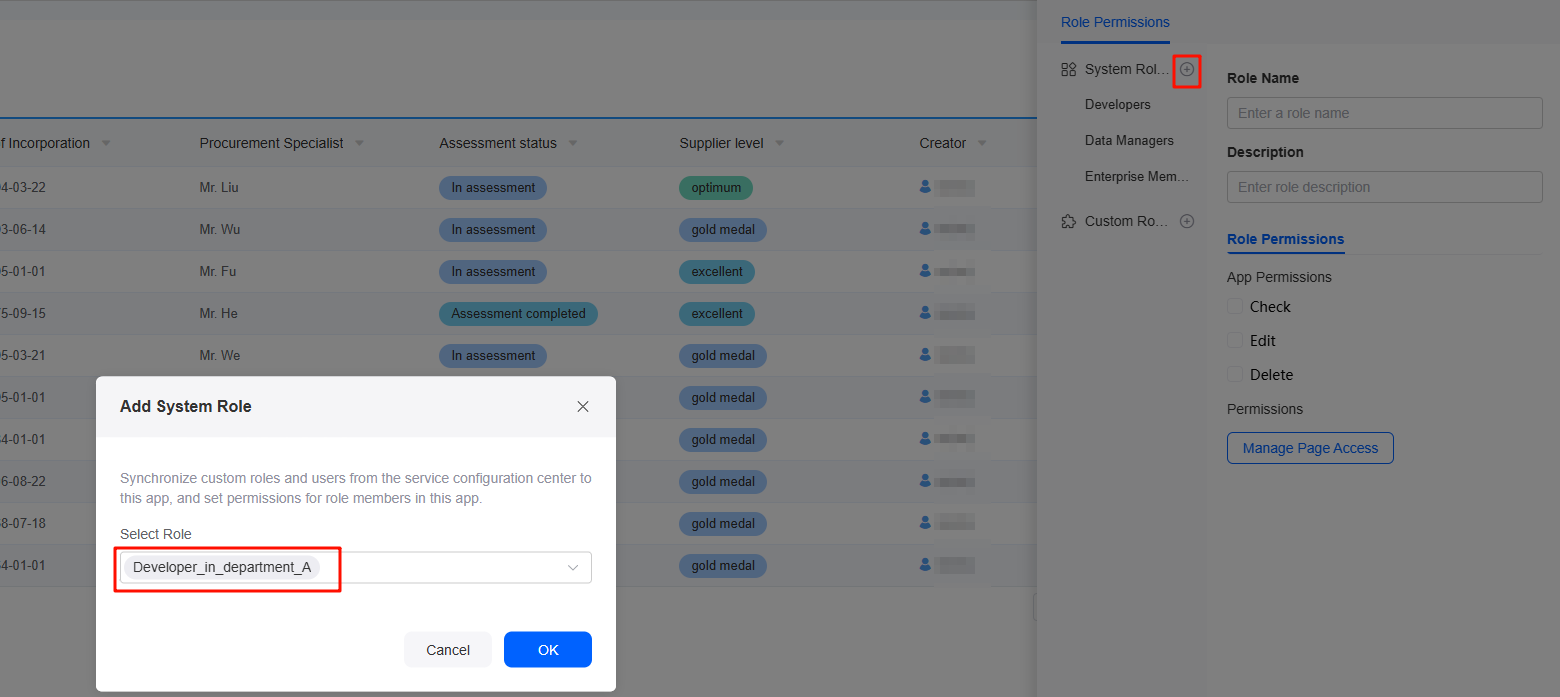
- Click the developer of department A. On the Role Permissions tab page, select required permissions and click Save.
- Choose Role Permissions > App Permissions, and select Check. Then the role can view the application.
Figure 2 Granting the Check permission to the user
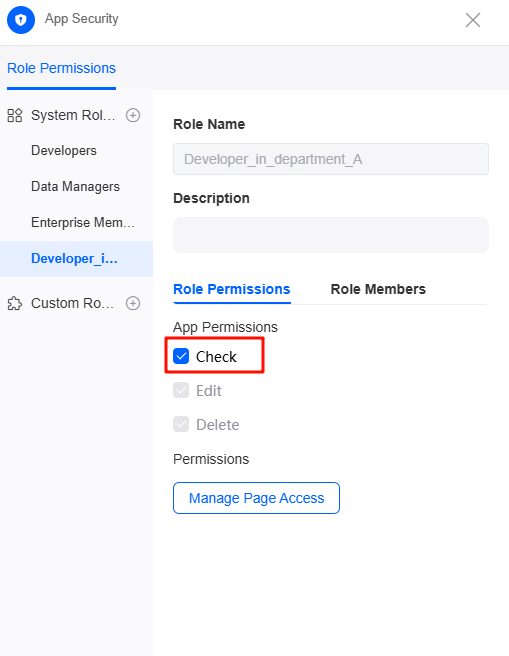
- Choose Role Permissions > Permissions and click Manage Page Access.
- In the navigation path area, set the permissions to view navigation paths on the homepage of the current application.
Figure 3 Setting the permissions to view navigation items
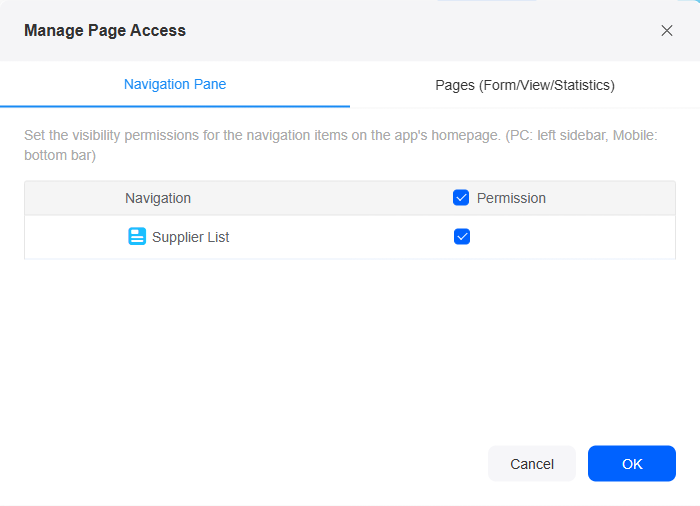
- In the Pages (Form/View/Statistics) tab page, set the permission to view and edit forms, views, and statistics, and click OK.
Figure 4 Setting the permission to view a single page
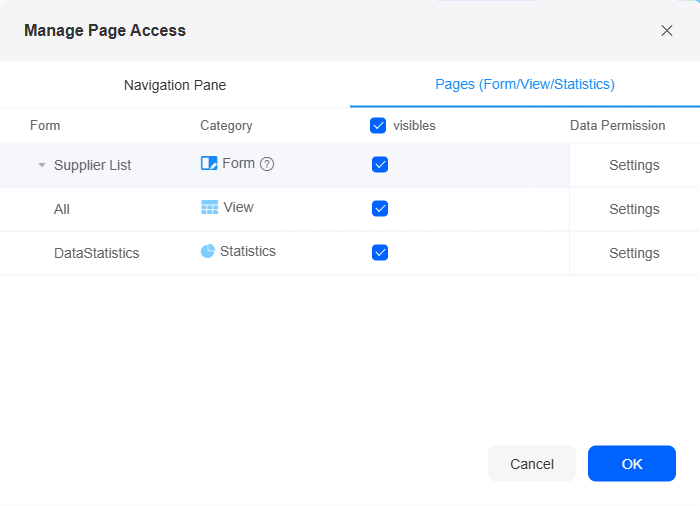
- Choose Role Permissions > App Permissions, and select Check. Then the role can view the application.
- Click the developer of department A. On the Role Members tab page, select the user to be activated and click Save.
Figure 5 Selecting a user
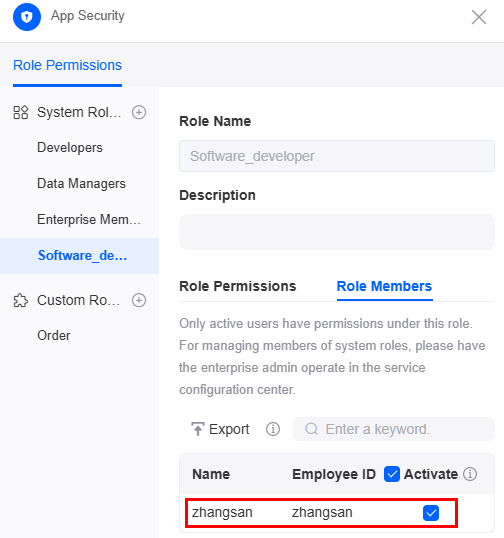
- Check whether the user is activated.
Portal users can log in to the no-code workbench by referring to Logging In to the No-Code Workbench to assist application creators in application development and management.
Figure 6 Assisting application creators to manage applications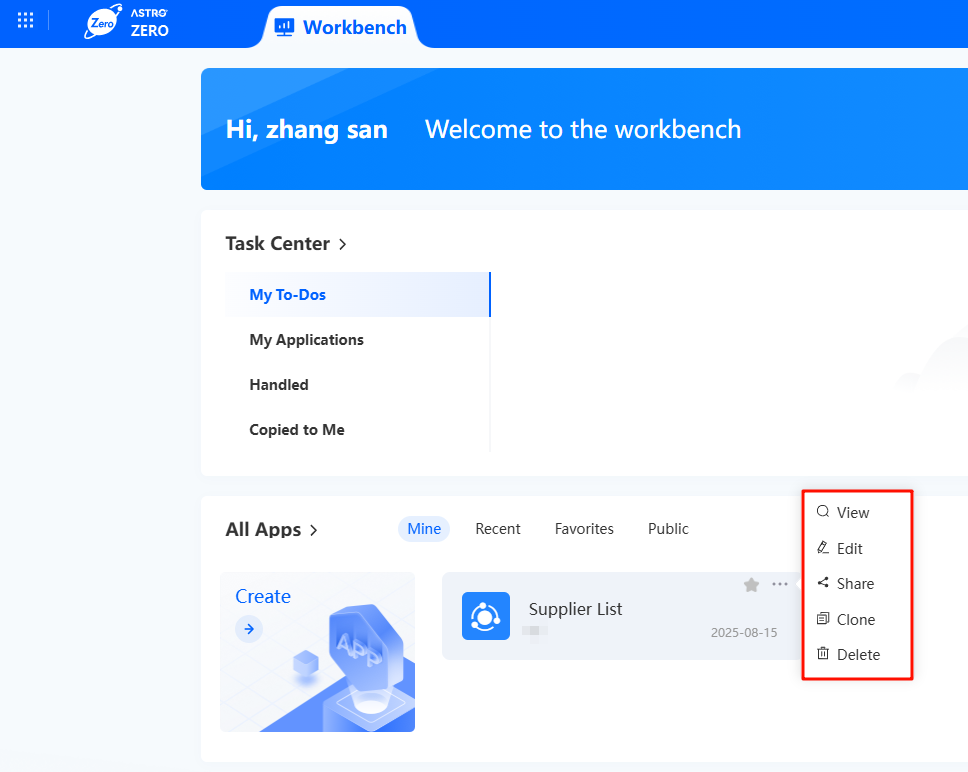
Feedback
Was this page helpful?
Provide feedbackThank you very much for your feedback. We will continue working to improve the documentation.See the reply and handling status in My Cloud VOC.
For any further questions, feel free to contact us through the chatbot.
Chatbot





