Creating an External Link
Create external links to add external pages into no-code applications. This enhances applications functionality.
Prerequisites
You have created a no-code application. If not, see Creating a No-Code Application.
- Log in to the no-code workbench by referring to Logging In to the No-Code Workbench.
- In All Apps, hover over the target application's … and choose Edit.
- In the navigation pane, click Create and choose Create External Link.
- Set the external link information.
Figure 1 Creating an external link
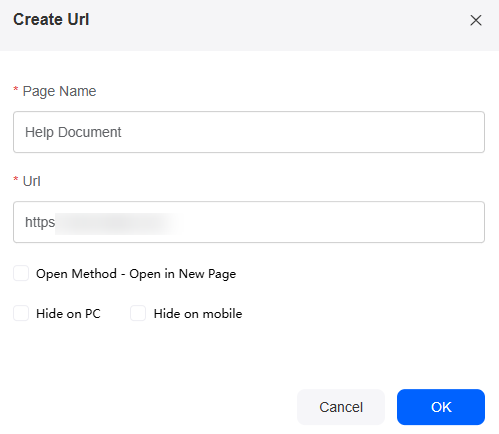
Table 1 Parameters for creating an external link Parameter
Description
Page Name
Name of the added external page in the no-code application.
URL
URL of the external page to be added. The URL must start with http://, https://, or ftp://.
Open Method - Open in New Page
Choose to open the external page in the application or a new window.
Hide on PC
If checked, the external link is hidden on PCs.
Hide on mobile
If checked, the external link is hidden on mobile devices.
- Click OK.
In the form list on the left, you can view the created external link. You can click the link to go to the corresponding page.
Figure 2 External link address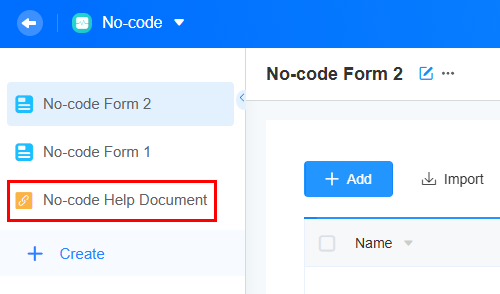
If you check Hide on PC, the link will not show on the application page.
Figure 3 Hiding the external link
- Log in to the no-code workbench by referring to Logging In to the No-Code Workbench.
- Tap an application in All Apps.
- Click
 in the lower right corner of the application page.
in the lower right corner of the application page. - On the displayed page, tap
 and tap the edit button.
Figure 4 Editing an application
and tap the edit button.
Figure 4 Editing an application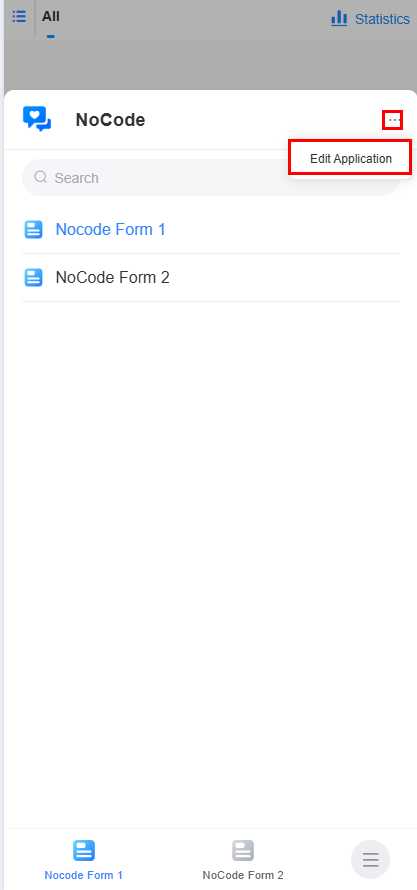
- On the navigation settings tab page, tap the create button to create an external link.
Figure 5 Creating an external link

- Set the external link information.
Figure 6 Creating an external link
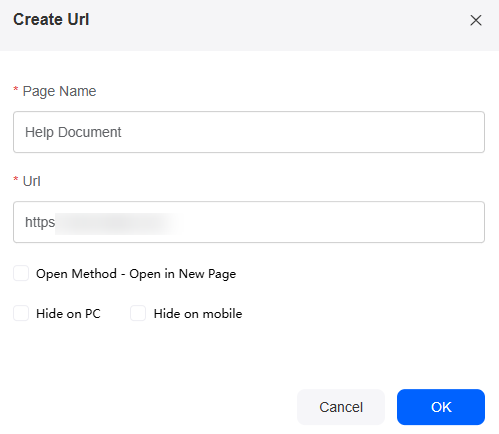
Table 2 Parameters for creating an external link Parameter
Description
Page Name
Name of the added external page in the no-code application.
URL
URL of the external page to be added. The URL must start with http://, https://, or ftp://.
Open Method - Open in New Page
Choose to open the external page in the application or a new window.
Hide on PC
If checked, the external link is hidden on PCs.
Hide on mobile
If checked, the external link is hidden on mobile devices.
- Confirm the settings.
In the navigation settings, you can view the created external link. You can tap the link to go to the corresponding page.
Figure 7 External link address
Feedback
Was this page helpful?
Provide feedbackThank you very much for your feedback. We will continue working to improve the documentation.See the reply and handling status in My Cloud VOC.
For any further questions, feel free to contact us through the chatbot.
Chatbot





