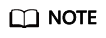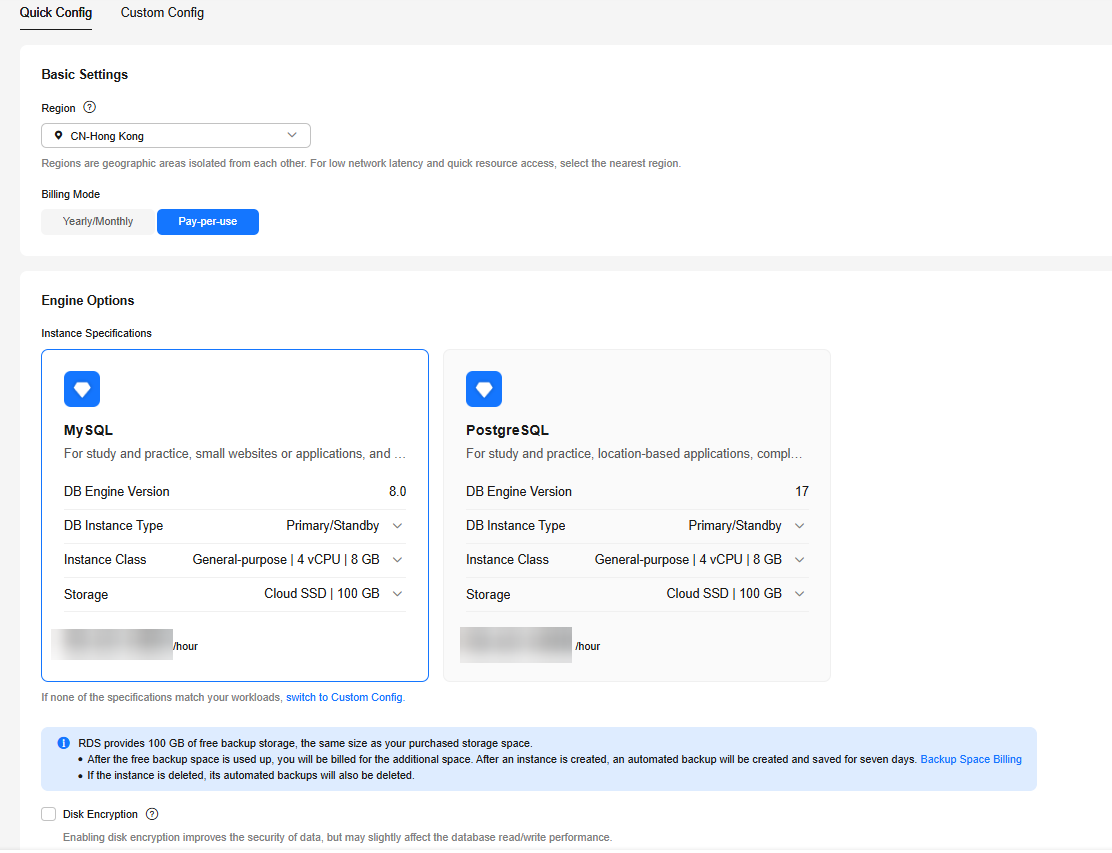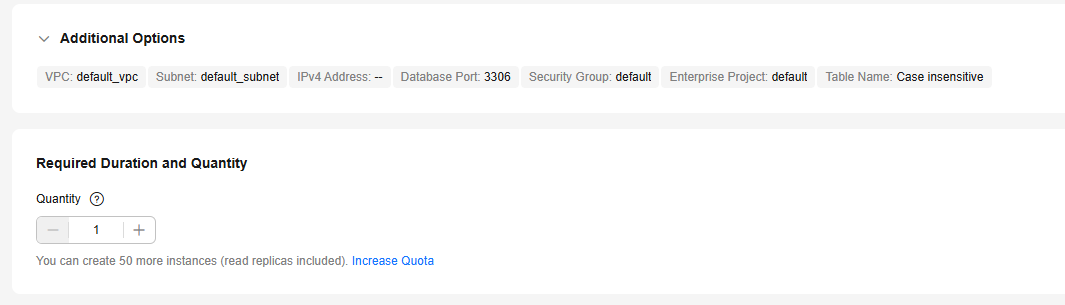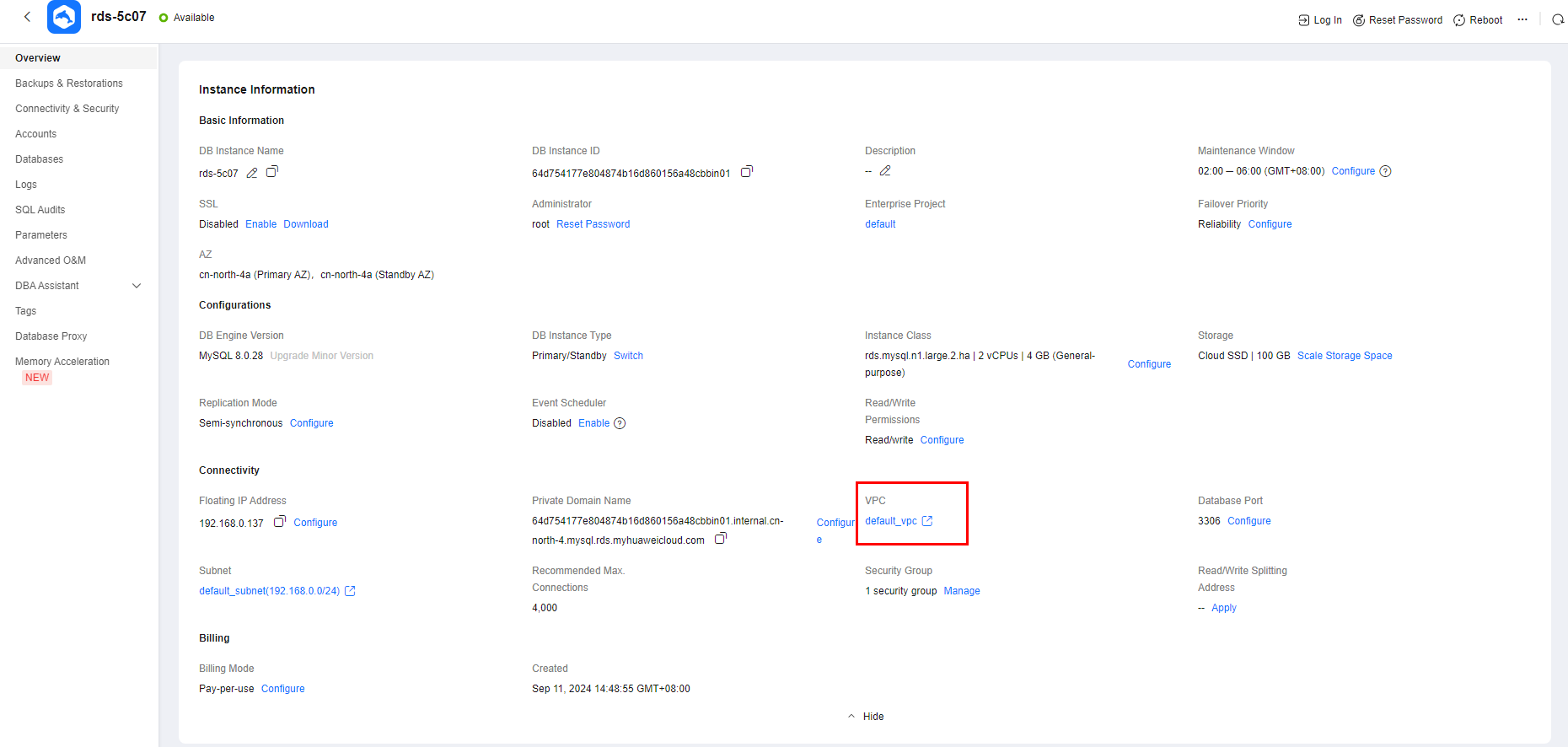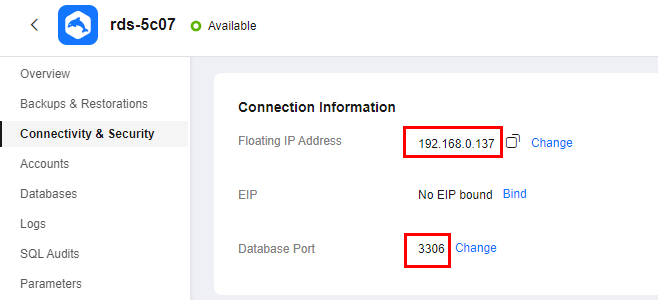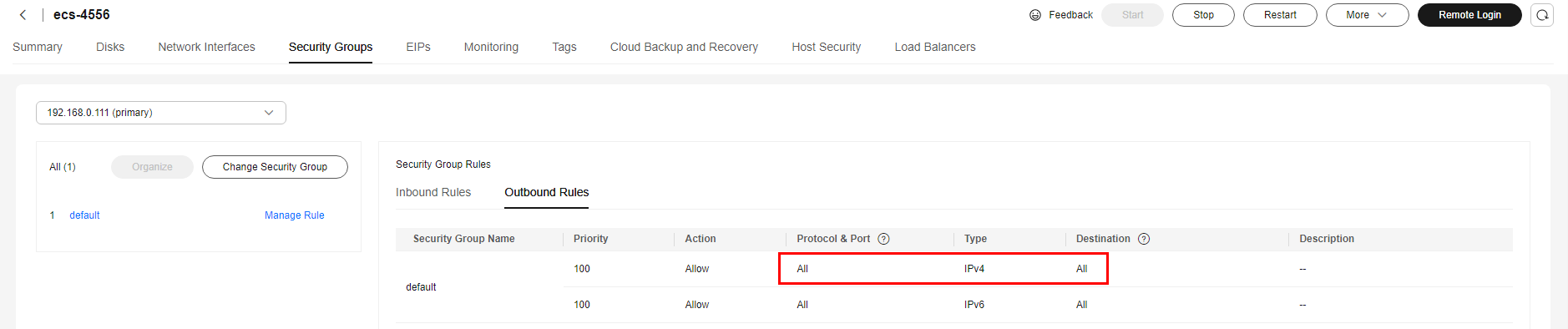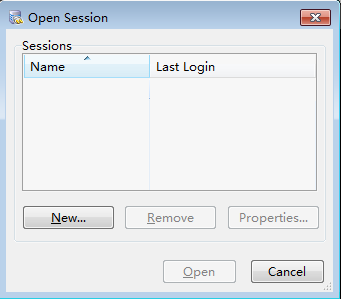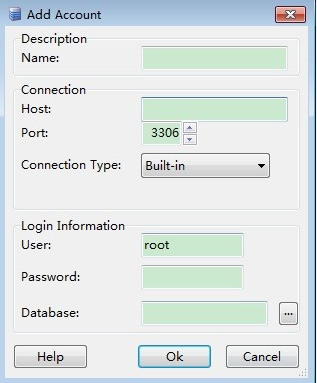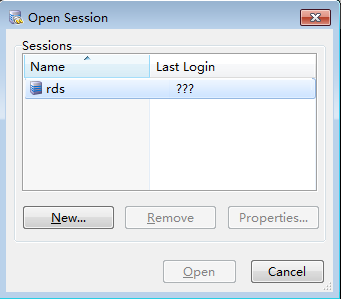After buying a DB instance, you can connect to it using a Windows ECS with MySQL-Front installed over a private network.
MySQL-Front is a Windows front end for MySQL databases. It allows you to interact with MySQL databases through a GUI. For example, you can connect to a database, run SQL commands, and manage tables and records.
Operation Process
|
Process |
Description |
|
Preparations |
Sign up for a HUAWEI ID, enable Huawei Cloud services, make sure you have a valid payment method configured, create IAM users, and grant them specific RDS permissions. |
|
Step 1: Buy an RDS for MySQL DB Instance |
Select required basic settings and additional options and buy an RDS for MySQL DB instance. |
|
Step 2: Buy an ECS |
If you want to use MySQL-Front to connect to a DB instance, you need to prepare a server, install MySQL-Front on the server, and log in to the instance.
Purchase a Windows ECS that is in the same region and VPC as your DB instance.
If you have purchased a Linux ECS, you can connect to the DB instance using a MySQL client. For details, see Buying an RDS for MySQL Instance and Connecting to It Using a MySQL Client. |
|
Step 3: Test Connectivity and Install MySQL-Front |
Test the network connectivity between the ECS and the floating IP address and port of the DB instance, and install MySQL-Front on the ECS. |
|
Step 4: Connect to the DB Instance Using MySQL-Front |
Use MySQL-Front to connect to the DB instance using the floating IP address and port. |
Procedure
Step 1: Buy an RDS for MySQL DB Instance
- Go to the Buy DB Instance page.
- On the Quick Config page, set basic parameters.
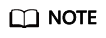
Only mandatory parameters are provided on the Quick Config page. If the available parameters do not match your workloads, try Custom Config.
The following parameter settings are only for reference. Tailor your settings to your workloads.
Figure 1 Basic Settings
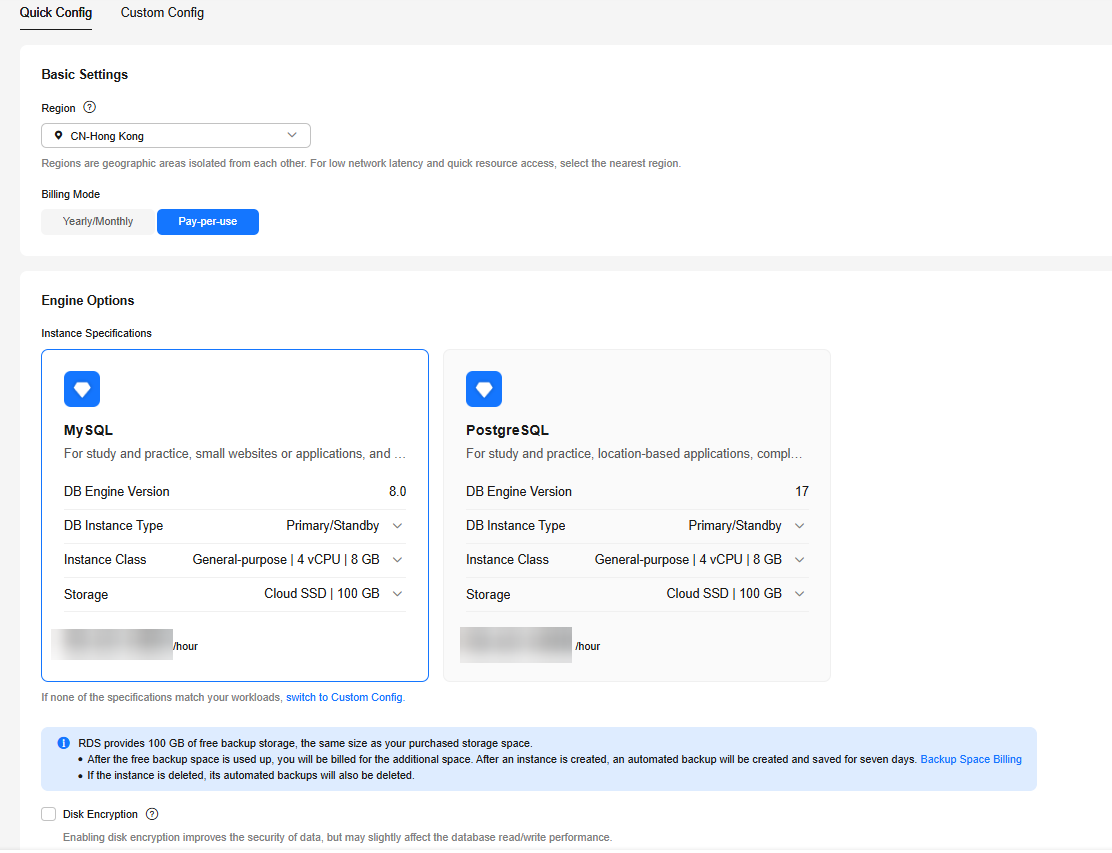
Table 1 Basic Settings
|
Parameter |
Example Value |
Description |
|
Billing Mode |
Pay-per-use |
The billing mode of an instance.
- Yearly/Monthly: A prepaid billing mode in which you pay for resources before using it. Bills are settled based on the subscription period. The longer the subscription, the bigger the discount. This mode is a good option for long-term, stable services.
- Pay-per-use: A postpaid billing mode. You pay as you go and just pay for what you use. The DB instance usage is calculated by the second but billed every hour. This mode allows you to adjust resource usage easily. You neither need to prepare for resources in advance, nor end up with excessive or insufficient preset resources.
|
|
Region |
CN-Hong Kong |
The region where your resources are located.
Products in different regions cannot communicate with each other through a private network. After a DB instance is created, the region cannot be changed. Therefore, exercise caution when selecting a region. |
|
DB Engine Version |
8.0 |
The database version. |
|
DB Instance Type |
Primary/Standby |
The architecture type of an instance.
Primary/Standby: An HA architecture. In a primary/standby pair, each instance has the same instance class. When a primary instance is being created, a standby instance is provisioned along with it to provide data redundancy. The standby instance is invisible to you after being created. |
|
Instance Class |
General-purpose | 2 vCPU | 4 GB |
The vCPUs and memory of an instance. |
|
Storage |
Cloud SSD | 100 GB |
The storage space of an instance.
It contains the system overhead required for inodes, reserved blocks, and database operation. |
|
Disk Encryption |
Disable |
Enabling disk encryption enhances data security but reduces the database's read and write performance by 5%.
If a shared KMS key is used, the corresponding CTS events are createdatakey and decrydatakey. Only the key owner can receive the events. |
- Set parameters for Additional Options.
Figure 2 Additional Options
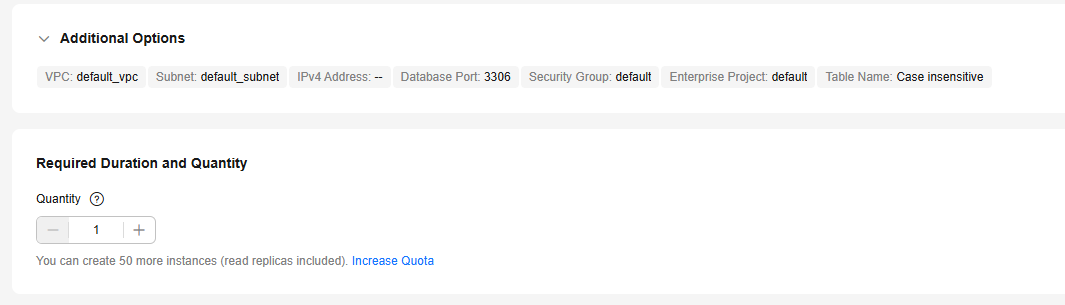
Table 2 Additional Options
|
Parameter |
Example Value |
Description |
|
VPC |
default_vpc |
The virtual network in which your instance is located. A VPC can isolate networks for different workloads.
If no VPC is available, click Create VPC. After a VPC is created, click  . For details, see Creating a VPC with a Subnet. . For details, see Creating a VPC with a Subnet. |
|
Subnet |
default_subnet |
A subnet provides dedicated network resources that are logically isolated from other networks for network security. |
|
Security Group |
default |
It can enhance security by controlling access to RDS for MySQL from other services. |
|
Enterprise Project |
default |
If your account has been associated with an enterprise project, select the target project from the Enterprise Project drop-down list.
For more information about enterprise projects, see Enterprise Management User Guide. |
|
Table Name |
Case insensitive |
Whether table names are case sensitive. Restoration may fail if the case sensitivity settings of table names on the source and target instances are different.
The case sensitivity of table names for created RDS for MySQL 8.0 instances cannot be changed. |
|
Quantity |
1 |
The number of instances to be created in a batch. |
- Click Buy.
- Check the purchased DB instance.
Figure 3 Instance successfully purchased

Step 2: Buy an ECS
- Go to the Elastic Cloud Server console.
- Check whether there is a Windows ECS.
- If yes, go to 3.
- If no, purchase an ECS and select Windows as its OS.
To download MySQL-Front to the ECS, bind an EIP to the ECS. The ECS must be in the same region, VPC, and security group as the RDS for MySQL DB instance for mutual communications.
For details about how to purchase a Windows ECS, see Purchasing a Custom ECS in Elastic Cloud Server User Guide.
- If there is only a Linux ECS, you can use a MySQL client to connect to the DB instance. For details, see Buying an RDS for MySQL Instance and Connecting to It Using a MySQL Client.
Figure 4 ECS

- Check whether the ECS and RDS for MySQL instance are in the same region and VPC.
Figure 5 Overview
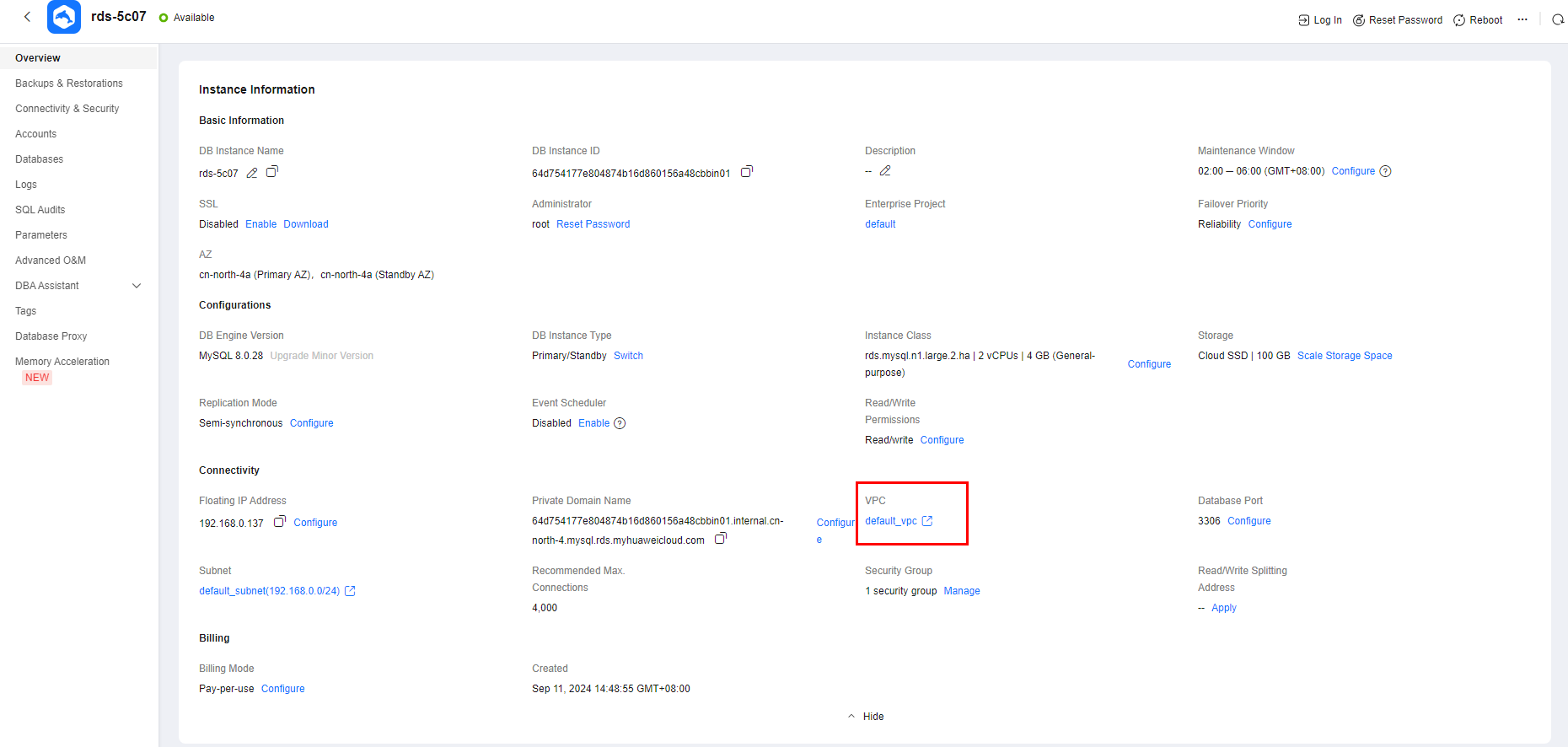
- If they are not in the same region, purchase another ECS. The ECS and DB instance in different regions cannot communicate with each other. To reduce network latency, deploy your DB instance in the region nearest to your workloads.
- If the ECS and DB instance are in different VPCs, change the VPC of the ECS to that of the DB instance. For details, see Changing a VPC.
Step 3: Test Connectivity and Install MySQL-Front
- Log in to the ECS. For details, see Login Using VNC in the Elastic Cloud Server User Guide.
- On the Instances page of the RDS console, click the DB instance name.
- Choose Connectivity & Security from the navigation pane. In the Connection Information area, obtain the floating IP address and database port of the DB instance.
Figure 6 Connection information
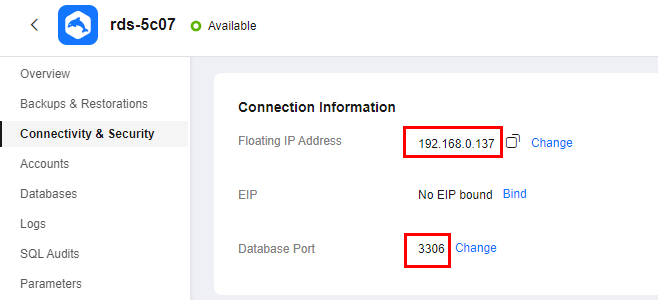
- Open the cmd window on the ECS and check whether the floating IP address and database port of the DB instance can be connected.
telnet 192.168.0.137 3306
- If yes, network connectivity is normal.
- If no, check the security group rules.
- Check the outbound rules of the ECS security group. By default, all outgoing network traffic is allowed.
If not, add an outbound rule for the floating IP address and port of the DB instance.
Figure 7 ECS security group
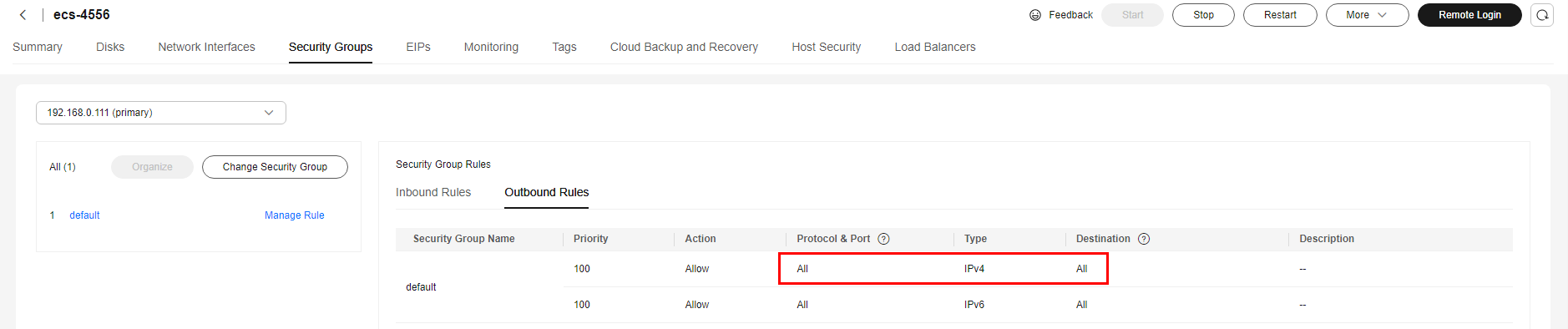
- If in the security group of the DB instance, there is no inbound rule allowing the access from the private IP address and port of the ECS, add an inbound rule for the private IP address and port of the ECS. For details, see Configuring a Security Group Rule.
- Open a browser, and download and install the MySQL-Front tool on the ECS (version 5.4 is used as an example).
Step 4: Connect to the DB Instance Using MySQL-Front
- Start MySQL-Front.
- In the displayed dialog box, click New.
Figure 8 Connection management
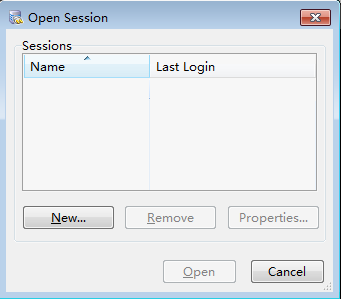
- Enter the information of the DB instance to be connected and click Ok.
Figure 9 Adding an account
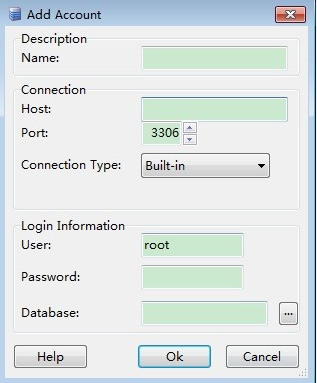
Table 3 Parameter description
|
Parameter |
Example Value |
Description |
|
Name |
192.168.0.137 |
Name of the database connection task. If you do not specify this parameter, it will be the same as that configured for Host by default. |
|
Host |
192.168.0.137 |
Floating IP address obtained in 3. |
|
Port |
3306 |
Database port obtained in 3. The default value is 3306. |
|
User |
root |
Name of the user who will access the DB instance. The default user is root. |
|
Password |
- |
Password of the account for accessing the DB instance. |
- In the displayed window, select the connection that you have created in 3 and click Open. If the connection information is correct, the DB instance will be connected.
Figure 10 Opening a session
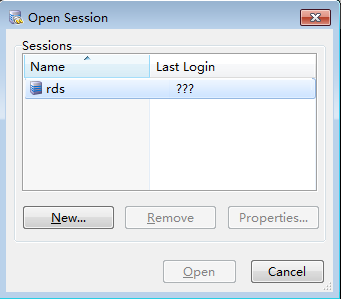
FAQ
What Should I Do If I Forget My Password?
On the Instances page, locate the target DB instance, choose More > Reset Password in the Operation column, and set a new password.
Common Connection Error Messages
- [Warning] Access denied for user 'username'@'yourIp' (using password: NO)
If this error message is displayed when you attempt to connect to an RDS for MySQL instance, check whether the username or password is correct.
- [Warning] Access denied for user 'username'@'yourIp' (using password: YES)
If this error message is displayed when you attempt to connect to an RDS for MySQL instance, check whether the username or password is correct.
- ERROR 2013: Lost connection to MySQL server during query
If the values of wait_timeout and interactive_timeout are too small, the RDS for MySQL client will automatically stop connections that timed out. For details, see RDS for MySQL Client Automatically Disconnected from a DB Instance.
- ERROR 1045 (28000): Access denied for user 'root'@'192.168.0.30' (using password: YES)
Check whether the password is correct, whether the ECS has the permission to connect to the DB instance, and whether the RDS for MySQL client can ping the DB instance's floating IP address. For details, see RDS for MySQL DB Instance Inaccessible.
- ERROR 1226 (42000): User 'test' has exceeded the 'max_user_connections' resource (current value:10)
Check whether the number of connections to the DB instance is limited. For details, see RDS for MySQL DB Instance Inaccessible.
- ERROR 1129 (HY000): Host '192.168.0.111' is blocked because of many connection errors; unblock with 'mysqladmin flush-hosts'
Check whether the number of failed connection attempts (not caused by incorrect passwords) of the RDS for MySQL client exceeds the value of max_connection_errors. For details, see RDS for MySQL DB Instance Inaccessible.
For more solutions to connection failures, see What Should I Do If I Can't Connect to My RDS DB Instance?
Follow-up Operations
After logging in to the DB instance, you can create or migrate your databases.