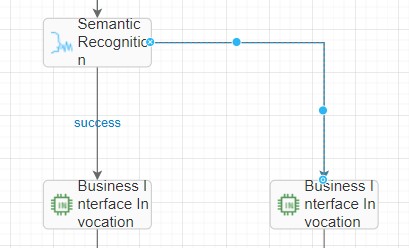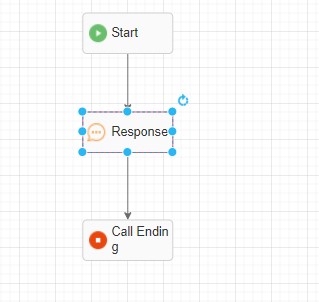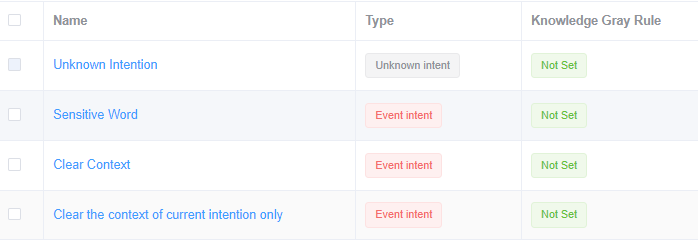Self-Service
Why Do I Need to Configure Stop Words?
During the intention configuration, the Are you a Robot corpus is configured in intention A. However, during the actual test, the input are you a robot matches other corpora. Why?
In the system, Are is not configured as a stop word, the chatbot restores the word are to be, and the word form is in the corpus is also restored to be. As a result, when are you a robot is entered, the system matches other intentions based on the corpus. This problem can be resolved by configuring a stop word.
Some words in the actual statements have no actual meaning and only serve as a join, for example, be verbs in English. To prevent these words from participating in semantic parsing, you need to add these words as stop words under TUC Management > Template Management > System Configuration.
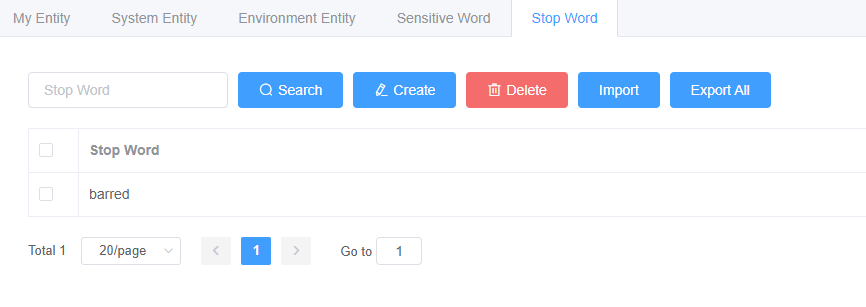
Why Are Some Intentions Matched Despite Low Matching Rates?
After the TUC parses the information entered by a subscriber, a matching rate is generated. The matching rate is compared with the matching rate threshold defined in the system to determine whether the intention is matched.
The matching rate of the system is configured in Template Configuration > System Configuration > INTENTION PARAMETERS.

If intention parameters are not set properly, the intention recognition module may run abnormally or the accuracy may decrease. Therefore, set intention parameters under the guidance of engineers.
Currently, two parameters are mandatory in the intention recognition module.
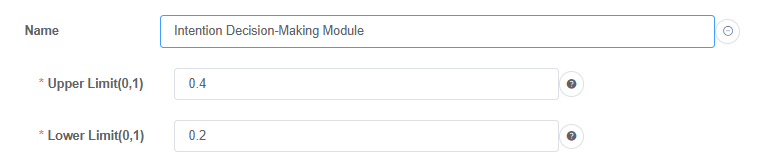
If the matching rate is greater than the value of Upper Limit, the intention is matched and returned. If the matching rate is less than the value of Lower Limit, the intention is regarded as an unknown intention. If the matching rate is between the values of Lower Limit and Upper Limit, the intention is regarded as a matched intention. That is, as long as the intention matching rate is greater than 20%, the intention is matched in the preceding configuration.
Why Cannot the TTS Identify the Date Format?
Description
During dialog recognition in Spanish, the TTS plays a character string in YYYYMMDD format (for example, 20190801) as a number instead of as the year, month, and date. This affects the customer experience. Therefore, measures must be taken so that a character string in YYYYMMDD format is played as expected.
Problem analysis
The ODFS system date SYS.systemDate and the TUC slot date entity value obtained in a flow are both in YYYYMMDD format. They do not support automatic format conversion. Therefore, engineers preliminarily suspect that the TTS system used onsite has a specific requirement on the date format.
Based on to the interconnection commissioning of the TTS provided by the site, a date string in YYYY/MM/DD format (for example, 2019/08/01) can be played as expected. Therefore, the data format needs to be converted before the voice is played to resolve the problem.
Solution
Add a Business interface invoke diagram element next to the Semantic recognition diagram element, and convert the format of the slot variable value in the Semantic recognition diagram element by using the Java string processing function substring().
The following is a specific parameter value:
TOC.ChatBotMonth.substring(0,4)+"/"+TOC.ChatBotMonth.substring(4,6)+"/"+TOC.ChatBotMonth.substring(6,8)+ " a "+TOC.ChatBotMonth.substring(9,13)+"/"+TOC.ChatBotMonth.substring(13,15)+"/"+TOC.ChatBotMonth.substring(15,17)
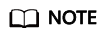
Month: slot variable name obtained when the semantic recognition diagram element is executed. In the system, it is represented by TOC.ChatBotMonth.
For details about how to use slot variables, see Parameter.
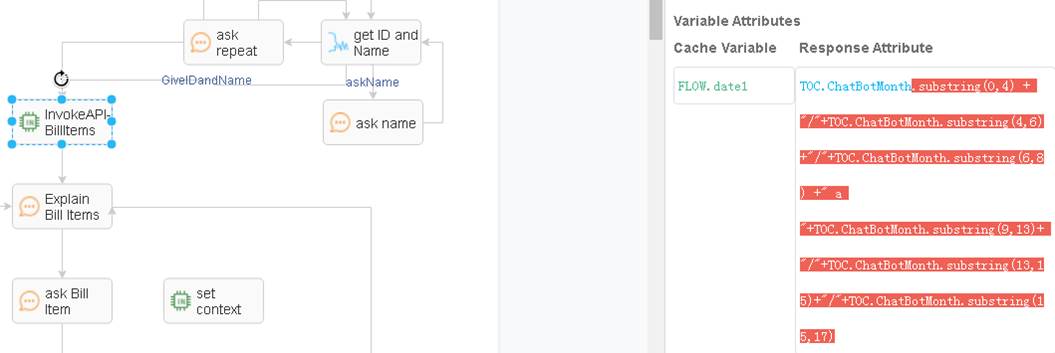
How Do I Configure the Scenario Where Multiple Slots Are Filled Repeatedly?
Description
To enable a customer to interact with the chatbot to order a meal, the system needs to obtain the slot information such as the order date, time, and number of diners. The slot information that has been filled in needs to be updated at any time during the interaction with the chatbot.
For example, when a customer says "6:00 p.m. tomorrow, three persons", the system needs to record the information in the slots. When the customer changes the mind and says "7:00 p.m." during confirmation, the system needs to fill the new time in the slots.
The existing processing mode of the ODFS has the following problem: If the system uses mandatory slot information validation of the intention template, the slot information that needs to be updated cannot be updated immediately. If the system clears the context to fill in the slots again, the slots that do not need to be updated are also cleared.
Solution
Use the following method to support the scenario where a customer changes information repeatedly in multiple rounds of dialogs:
- During intention template configuration, set all slots to optional slots. In this way, the TUC does not cache the filled slots in an intention. Wait for the next interaction to obtain the information about the next slot. In this way, filled slots can be updated.
- Add the judgment logic for returning different command words based on slot information on the Response tab page.
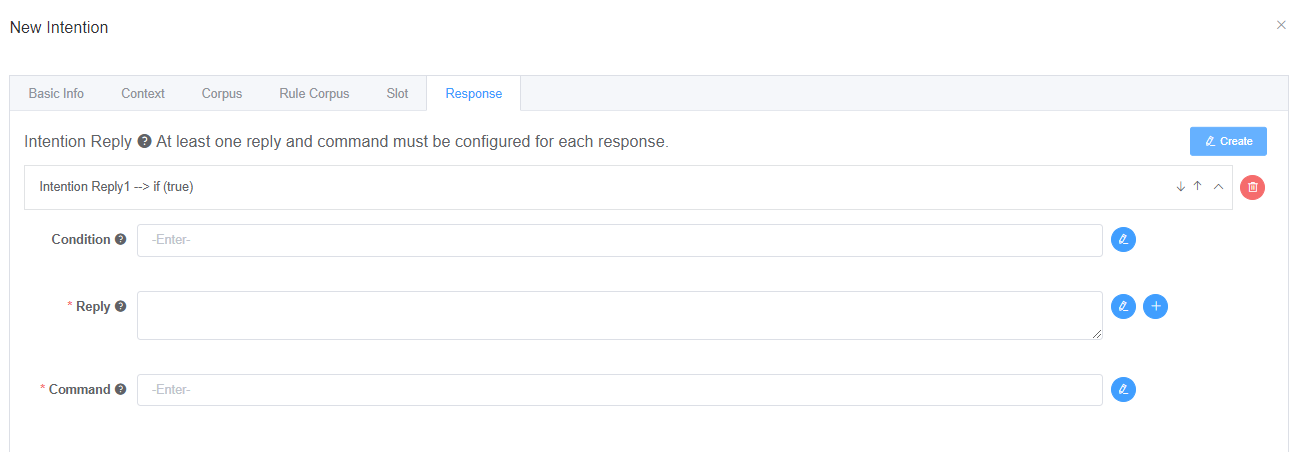
- On the flow orchestration page, the system determines the branch of the command word returned by the intention based on the flow and plays different voices accordingly.
For each recognition interaction, slots are filled. Different intention codes are returned to the dialog flow for one or more slots filled. The dialog flow caches the slot information obtained in each interaction to the flow variables. In this way, the content filled in the slots can be updated based on the information cached by the ODFS during each recognition.
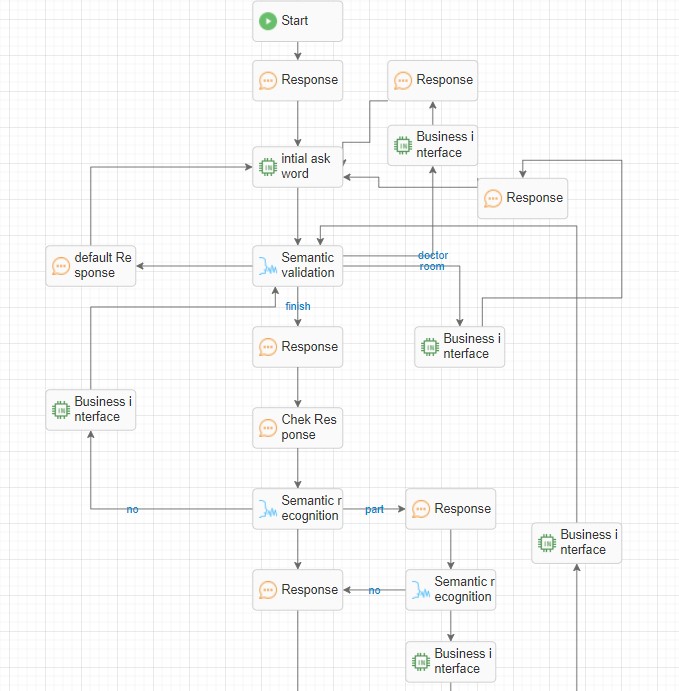
How Do I Resolve the Problem of Infinite Loop During Interaction Between the IVR and ODFS?
Description
When the voice fails to be played in the IVR dialing test due to exceptions such as TTS connection errors or non-existent files, the flow ends abnormally. The IVR and ODFS logs indicate that the infinite loop may occur because the TTS keeps reporting system errors.
Problem analysis
When the IVR fails to play the voices returned by the system, the IVR sends a sys_err request to the OIAP system. The system cannot process the sys_err request again and triggers an exception. However, the system does not find the exception subflow in the dialog flow, and therefore the default abnormal TTS content of the IVR is returned.
The IVR fails to play the default TTS content and continues to send the sys_err request to the OIAP. The OIAP continues to trigger an exception. Even if the customer hangs up, the IVR business fails to capture the hang-up event. The IVR simply continues sending the sys_err request. As a result, an infinite loop occurs.
Based on the preceding analysis, the possible causes are as follows:
- The sys_err intention is not configured or identified.
- No abnormal condition branch is configured in the dialog flow.
Solution
Check the intention templates and dialog flows as follows:
- Check whether the branch judgment is comprehensive.
- When defining condition branches for diagram elements, ensure that the set of all conditions contains all normal and abnormal scenarios. If some scenarios are omitted, some actual results may fail to match any of the configured branches. If no condition is selected for the subsequent connection line of a diagram element, the connection line is the default branch. The connection line of this branch must be processed.
- Create an exception subflow in the dialog flow. In the subflow, a system exception voice can be simply played. The system needs only to support voice playback but not key pressing or recognition. After the voice is played, the flow ends directly.
- Check whether unknown intentions are configured in the intention template.
In 8.9.0 or later, several common intention templates have been preset in the new domain. Do not delete these templates. If no unknown intention exists, configure one and ensure that Command on the Response tab page of the unknown intention is set to UNKNOWN_INTENT, as shown in Figure 1.
How Do I Configure the Number of Voice Recognition Errors in a Flow?
Description
During the voice recognition, the dialog flow provides the default maximum number of errors. The processing mechanism is as follows:
- If the IVR recognition times out, the system records a timeout error.
- If the IVR recognition is incorrect or the intention template rejects the recognition, the system records a nomatch error.
- The OIAP accumulates the total number of timeout errors and rejection errors. When the accumulation reaches three, the OIAP records an error3 condition by default.
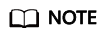
The accumulation is performed on the same IVR recognition diagram element.
The preceding fixed rules apply only to the same recognition scenario. The stop condition is that the total number of timeout errors and rejection errors reaches three.
However, the preceding rule does not apply to the scenarios where the number of timeout errors and the number of rejection errors are counted separately, where the number of errors in more than one recognition is counted together, where the errors are accumulated in other error scenarios, or where the number of error times is greater than three.
Solution
If the default rule does not meet requirements, use the business number counting rule as follows:
Use the business interface invoking diagram element to customize counting variables. The levels GLOBAL and FLOW can be selected in different counting scenarios. Different branches can be set for the recognition timeout and rejection scenarios, and the corresponding times accumulation diagram elements can be connected.
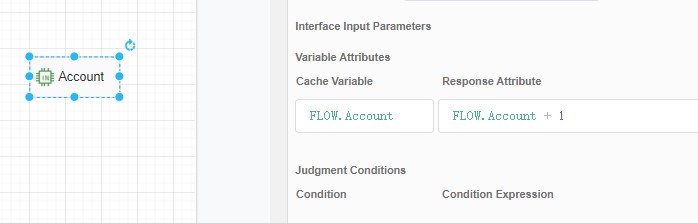
The system determines the branch to select based on the error times variable, for example, the branch for playing an error voice or the branch for directly returning and replaying the prompt voice again.
How Can I Set a Blocklist for the Call Center?
- You can set the inbound call blocklist in the intelligent IVR. For details, see Adding a Blocklist or Trustlist.
- You can set the outbound call blocklist in the automatic outbound call module. For details, see Managing Blocklisted Outbound Numbers.
Can a Customer Call an Agent To Whom the Customer Talked Before?
If you know the agent ID, the IVR can transfer a call to the agent. For details, see Configuring Common IVR.
Does the Call Center Support the Function of Specifying an Agent to Answer Calls?
The IVR flow configuration supports the transfer-to-agent operation, but you must know the agent ID. For details, see Configuring Common IVR.
Does the Call Center Support the Function of Setting Different Prompt Tones Based on the On-duty and Off-duty Time of Agents?
You can configure flows in the IVR system to play different prompt tones to notify customers of agents' working hours. For details about how to configure IVR flows, see Configuring Common IVR.
Does the Call Center Support Other Products?
The call center supports the intelligent voice navigation product to implement the self-service navigation function. For details, see Configuring Intelligent IVR.
Can the Call Center Complete Some Query Services Without Manual Intervention?
You can select the intelligent IVR flow to complete the query service based on the customer voice recognition.
How Do I Configure the Inbound Call Prompt Tone?
You can configure the voice playing diagram element in the IVR flow. Currently, the voice, text-to-voice, and video types are supported.
Can an IVR Flow Be Created Using the API Provided by the Call Center?
No. The IVR flow needs to be created on the GUI of the CEC. After the IVR flow is created, it can be referenced in the API by invoking the IVR ID.
What Can I Do If an IVR Flow Fails to Be Released?
If the IVR flow fails to be released, perform the following operations to locate the fault:
- In the voice playing diagram element, check whether the TTS-to-voice file contains spaces. Spaces cannot be recognized by the TTS. As a result, the IVR flow fails to be released.
- Click the selected diagram element and check whether the mandatory information about the diagram element on the right is complete.
- Check whether the connection lines between diagram elements are complete. Connect all diagram elements from the start diagram element to the end diagram element.
If the flow still fails to be released, contact the CEC operations personnel.
How Do I Create a Simple Chatbot Flow?
For details, see Greeting the Chatbot.
Does the Chatbot Support Voice-to-Text Conversion or Emotion Recognition?
The intelligent IVR flow supports voice-to-text conversion and emotion recognition. For details, see Configuring Intelligent IVR.
Is the Comment Next to the Manual Customer Service Icon on the Chatbot "transform to agent"? Transform Means Transformation. I Do Not Think It Is Suitable for Transferring to the Manual Customer Service.
Thank you for your suggestion. The issue has been delivered to the product personnel.
Does an Agent Call a Customer When the Call Is Transferred from the Multimedia Service to the Voice Service?
No. In the versatile agent scenario, the call is directly from the voice and video skill queue.
If the call is a collaborative call of a multimedia agent, the customer can initiate an anonymous call to the agent, and the agent can initiate a click-to-dial call to the customer who has accessed the call.
How Do I Use a Tool to Convert Audio Formats?
If an existing audio file format does not meet the IVR voice upload format requirement of the CEC, perform the following operations to convert the audio file:
- Download and install the format conversion software GoldWave.
- After the installation is complete, run GoldWave on the two-node cluster.
- Choose , select an audio file from the local PC, and click OK to upload the file.
- Choose to save the file.
- Select a save path, set File name, and set Save as type to Wave.
- Click Attributes and set the format to A-Law, 8000HZ, 64kbps, mono.
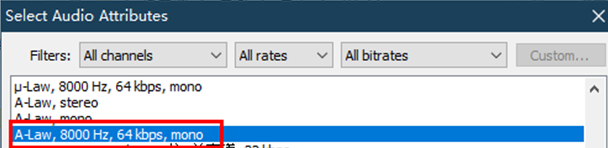
- Click OK. The audio format setting is complete. Click Save. The audio file format conversion is complete.
- After the conversion is complete, you can log in to the CEC and upload IVR voice files.
Feedback
Was this page helpful?
Provide feedbackThank you very much for your feedback. We will continue working to improve the documentation.See the reply and handling status in My Cloud VOC.
For any further questions, feel free to contact us through the chatbot.
Chatbot