Buy an RDS for MySQL Instance
Scenarios
This section describes how to buy a DB instance on the management console.
RDS for MySQL supports the yearly/monthly and pay-per-use billing modes. RDS allows you to tailor your compute resources and storage space to your business needs.
You can create multiple read replicas when you are buying single or primary/standby DB instances.
Precautions
RDS for MySQL supports encryption of data in transit during primary/standby replication. To use this function, you need to request required permissions by choosing Service Tickets > Create Service Ticket in the upper right corner of the management console before purchasing an instance. After a DB instance is created, manually enable SSL for it.
Procedure
- Sign up for a HUAWEI ID and enable Huawei Cloud services.
- Before purchasing DB instances, ensure that your account balance is sufficient. Top up your account if required.
- For fine-grained permissions management, create an Identity and Access Management (IAM) user and user group on the IAM console and grant the user specific operation permissions. For details, see Creating a User and Granting Permissions.
- Go to the Buy DB Instance page.
- On that page, select a billing mode and configure information about your DB instance. Then, click Next.
- Billing mode
- Basic information
Figure 1 Billing mode and basic information

Table 1 Basic information Parameter
Description
Region
Region where your resources are located.
NOTE:Products in different regions cannot communicate with each other through a private network. After a DB instance is created, the region cannot be changed. Therefore, exercise caution when selecting a region.
DB Instance Name
Must start with a letter and consist of 4 to 64 characters. Only letters (case-sensitive), digits, hyphens (-), and underscores (_) are allowed.
- If you intend to buy multiple DB instances and read replicas at a time, the allowed length for each instance name will change.
- If you buy multiple DB instances at a time, they will be named instance-0001, instance-0002, and so on. (instance indicates the DB instance name you specify.)
DB Engine
Set to MySQL.
DB Engine Version
For details, see DB Engines and Versions.
Different DB engine versions are supported in different regions.
When creating an RDS for MySQL instance, select a proper DB engine version tailored to your workloads. You are advised to select the latest available version because it is more stable, reliable, and secure.
DB Instance Type and AZ
- Primary/Standby: uses an HA architecture with a primary DB instance and a synchronous standby DB instance. It is suitable for production databases of large- and medium-sized enterprises in Internet, Internet of Things (IoT), retail e-commerce sales, logistics, gaming, and other sectors. The standby DB instance improves instance reliability and is invisible to you after being created.
An AZ is a physical region where resources use independent power supply and networks. AZs are physically isolated but interconnected through an internal network. Some regions support both single AZs and multiple AZs and some only support single AZs.
To achieve high reliability, RDS will automatically deploy your primary and standby instances in different physical servers even if you deploy them in the same AZ. If you attempt to create primary/standby DB instances in the same AZ in a Dedicated Computing Cluster (DCC) and there is only one physical server available, the creation will fail.
You can deploy primary and standby DB instances in a single AZ or across AZs to achieve failover and high availability.
- Single: uses a single-node architecture, which is less expensive than primary/standby DB instances. It is suitable for development and testing of microsites, and small and medium enterprises, or for learning about RDS.
Storage Type
Determines the DB instance read/write speed. The higher the maximum throughput is, the higher the DB instance read/write speed can be.
- Cloud SSD: cloud disks used to decouple storage from compute. The maximum throughput is 350 MB/s.
- Extreme SSD: uses 25GE network and RDMA technologies to provide you with up to 1,000 MB/s throughput per disk and sub-millisecond latency.
- Ultra-high I/O: uses the SSD disk type that supports a maximum throughput of 350 MB/s.
NOTE:- If you have purchased the Dedicated Distributed Storage Service (DSS), only the storage type that you have selected when you buy the DSS service is displayed.
- The cloud SSD and extreme SSD storage types are supported with general-purpose, dedicated, and Kunpeng general-enhanced DB instances.
- After a DB instance is created, you can change its storage type. For details, see Changing a DB Instance Class.
- The IOPS supported by cloud SSDs depends on the I/O performance of Elastic Volume Service (EVS) disks. For details, see the description about ultra-high I/O in Disk Types and Performance of Elastic Volume Service Service Overview.
- The IOPS supported by extreme SSDs depends on the I/O performance of Elastic Volume Service (EVS) disks. For details, see the description about extreme SSDs in Disk Types and Performance of Elastic Volume Service Service Overview.
Time Zone
You need to select a time zone for your instance based on the region hosting your instance. You can select a time zone during instance creation and change it later as needed.
- Specifications and storage
Figure 2 Specifications and storage

Table 2 Specifications and storage Parameter
Description
Instance Class
Refers to the vCPU and memory of a DB instance. Different instance classes support different numbers of database connections and maximum IOPS.
For details about instance classes, see RDS for MySQL Instance Classes.
After a DB instance is created, you can change its vCPU and memory. For details, see Changing a DB Instance Class.
NOTE:Only general-enhanced DB instances are allowed for a DCC.
Resource Type
- EVS
- DSS
NOTE:
This option is displayed only when you have purchased Dedicated Distributed Storage Service (DSS).
Storage Pool
Displayed only when you select DSS for Resource Type. The storage pool is secure because it is physically isolated from other pools.
Storage Space
Contains the system overhead required for inodes, reserved blocks, and database operation.
If the storage type is cloud SSD or extreme SSD, you can enable storage autoscaling. If the available storage drops to a specified threshold, autoscaling is triggered.- Enable autoscaling: If you select this option, autoscaling is enabled.
- Trigger If Available Storage Drops To: If the available storage drops to a specified threshold or 10 GB, autoscaling is triggered.
- Autoscaling Limit: The default value range is from 40 GB to 4,000 GB. The limit must be no less than the storage of the DB instance.
After a DB instance is created, you can scale up its storage space. For details, see Scaling up Storage Space.
NOTE:- Storage space can range in size from 40 GB to 4,000 GB and can be scaled up only by a multiple of 10 GB.
- If you specify a read replica when creating a primary DB instance and enable storage autoscaling for the primary DB instance, storage autoscaling is also enabled for the read replica by default.
Disk Encryption
- Disable: Data stored in the disk is not encrypted.
- Enable: Enabling disk encryption improves data security, but slightly affects the read and write performance of the database.
- Key Name: indicates the tenant key. Select one from the drop-down list.
- To create a key, click Create Key and configure parameters in the displayed dialog box. For more information, see Creating a Key in the Data Encryption Workshop User Guide.
NOTE:- If you enable disk encryption during instance creation, the disk encryption status and the key cannot be changed later. Disk encryption will not encrypt backup data stored in OBS. To enable backup data encryption, contact customer service.
- If disk encryption or backup data encryption is enabled, keep the key properly. Once the key is disabled, deleted, or frozen, the database will be unavailable and data may not be restored.
If disk encryption is enabled but backup data encryption is not enabled, you can restore data to a new instance from backups.
If both disk encryption and backup data encryption are enabled, data cannot be restored.
- Network and database configuration
Figure 3 Network and database configuration

Table 3 Network Parameter
Description
VPC
A virtual network in which your RDS DB instances are located. A VPC can isolate networks for different workloads. You can select an existing VPC or create a VPC. For details on how to create a VPC, see "Creating a VPC" in Virtual Private Cloud User Guide.
If no VPC is available, RDS allocates a VPC to you by default.
To use a shared VPC, select a VPC that another account shares with the current account from the drop-down list.
VPC owners can share the subnets in a VPC with one or multiple accounts through Resource Access Manager (RAM). Through VPC sharing, you can easily configure, operate, and manage multiple accounts' resources at low costs. For more information about VPC and subnet sharing, see VPC Sharing.
NOTICE:After a DB instance is created, the VPC cannot be changed.
Subnet
Improves network security by providing dedicated network resources that are logically isolated from other networks. Subnets take effect only within an AZ. The Dynamic Host Configuration Protocol (DHCP) function is enabled by default for subnets in which you create RDS DB instances and cannot be disabled.
- IPv4 address:
A floating IPv4 address is automatically assigned when you create a DB instance. You can also enter an unused floating IPv4 address in the subnet CIDR block. After the DB instance is created, you can change the floating IP address.
- IPv6 address:
A DB instance assigned a floating IPv6 address will be created only when the vCPUs and memory you selected support IPv6 addresses.
A floating IPv6 address is automatically assigned during instance creation and cannot be specified. After the DB instance is created, this floating IP address cannot be changed. If no IPv6 subnets are available, contact customer service.
NOTICE:When creating a single-node DB instance, ensure that there are at least two available private IP addresses.
- If you also need to create single-node read replicas, there should be at least four available private IP addresses.
- If you need to create HA read replicas, there should be at least five available private IP addresses.
When creating a primary/standby DB instance, ensure that there are at least three available private IP addresses. If HA read replicas are about to be created, there should be at least six available private IP addresses.Figure 4 Viewing available private IP addresses
Security Group
Enhances security by controlling access to RDS from other services. In addition, a network access control list (ACL) can help control inbound and outbound traffic of subnets in your VPC. Ensure that the security group you select allows the client to access the DB instance.
When creating a DB instance, you can select multiple security groups. For better network performance, you are advised to select no more than five security groups. In such a case, the access rules of all the selected security groups apply on the instance.
If no security group is available or has been created, RDS allocates a security group to you by default.
Database Port
The default database port is 3306. You can change it after a DB instance is created.
RDS for MySQL instances can use database ports 1024 to 65535, excluding 12017, 33071, and 33062, which are reserved for RDS system use.
Table 4 Database configuration Parameter
Description
Password
- Configure (default setting): Configure a password for your DB instance during the creation process.
- Skip: Configure a password later after the DB instance is created.
NOTICE:
If you select Skip for Password, you need to reset the password before you can log in to the instance.
After a DB instance is created, you can reset the password. For details, see Resetting the Administrator Password.
Administrator
The default login name for the database is root.
Administrator Password
Must consist of 8 to 32 characters and contain at least three types of the following characters: uppercase letters, lowercase letters, digits, and special characters (~ ! @ # $ % ^ * - _ = + ? , ( ) & . | ). Enter a strong password and periodically change it for security reasons.
If the password you provide is regarded as a weak password by the system, you will be prompted to enter a stronger password.
Keep this password secure. The system cannot retrieve it.
After a DB instance is created, you can reset this password. For details, see Resetting the Administrator Password.
Confirm Password
Must be the same as Administrator Password.
Parameter Template
Contains engine configuration values that can be applied to one or more DB instances. If you intend to create a primary/standby DB pair, they use the same parameter template.
NOTICE:If you use a custom parameter template when creating a DB instance, the following specification-related parameters in the custom template are not delivered. Instead, the default values are used.
- back_log
- innodb_io_capacity_max
- max_connections
- innodb_io_capacity
- innodb_buffer_pool_size
- innodb_buffer_pool_instances
You can modify the instance parameters as required after the DB instance is created. For details, see Modifying Parameters in a Parameter Template.
Table Name
Specifies whether table names are case sensitive.
The case sensitivity of table names for created RDS for MySQL 8.0 instances cannot be changed.
Certificate
(Optional) Specifies the certificate created by Cloud Certificate Manager (CCM). The default certificate is the system certificate that is automatically generated. You can also select another certificate from the drop-down list.
NOTICE:If you want to specify a certificate when creating a DB instance, contact customer service to apply for the permission.
Enterprise Project
If your account has been associated with an enterprise project, select the target project from the Enterprise Project drop-down list.
For more information about enterprise projects, see Enterprise Management User Guide.
- IPv4 address:
- Tags
Table 5 Tags Parameter
Description
Tag
Tags an RDS DB instance. This parameter is optional. Adding tags to RDS DB instances helps you better identify and manage the DB instances. A maximum of 20 tags can be added for each DB instance.
If your organization has configured tag policies for RDS, add tags to DB instances based on the policies. If a tag does not comply with the policies, DB instance creation may fail. Contact your organization administrator to learn more about tag policies.
After a DB instance is created, you can view its tag details on the Tags page. For details, see Managing Tags.
- Purchase period
Table 6 Purchase period Parameter
Description
Required Duration
This option is available only for yearly/monthly DB instances. The system will automatically calculate the configuration fee based on the selected required duration. The longer the required duration is, the larger discount you will enjoy.
If you want to set this parameter to 5 years, the restrictions are as follows:
- You have obtained the required permissions from customer service.
- This setting is supported only in CN North-Beijing4, CN East-Shanghai1, CN South-Guangzhou, and CN Southwest-Guiyang1.
- This setting is supported only with general-purpose instances.
Auto-renew
- This option is available only for yearly/monthly DB instances and is not selected by default.
- If you select this option, the auto-renew cycle is determined by the selected required duration.
Quantity
RDS supports batch creation of DB instances. If you intend to create primary/standby DB instances and set Quantity to 1, a primary DB instance and a synchronous standby DB instance will be created.
Read Replica
You can determine whether to create read replicas when creating a DB instance.
- Skip is selected by default.
- If you select Create, configure parameters based on Table 7.
- To create yearly/monthly read replicas, contact customer service to apply for the required permissions.
- Read replicas
Table 7 Read replicas Parameter
Description
Read Replica
By default, read replicas are named with "read" and two digits appended to the primary DB instance name. For example, if the primary instance name is instance-0001, the first read replica will be named instance-0001-read-01.
The network and storage configurations are the same as those of the primary DB instance.
Read Replica AZ
By default, the primary DB instance and read replicas are deployed in different AZs. You can choose AZs as required.
NOTICE:Products in different regions cannot communicate with each other through a private network. After a DB instance is purchased, the region cannot be changed. Therefore, exercise caution when selecting a region.
Instance Class
Refers to the vCPU and memory of a read replica.
Read Replica Quantity
You can create a maximum of five read replicas for each DB instance. After a DB instance is created, the system automatically triggers the creation of read replicas.
If you intend to create primary/standby DB instances and set Read Replica Quantity to 1, a pair of primary/standby DB instances and a read replica will be created.
If you have any questions about the price, click Pricing details at the bottom of the page.
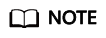
The performance of your DB instance depends on its configurations. Hardware configuration items include the instance specifications, storage type, and storage space.
- Confirm the specifications for pay-per-use DB instances.
- If you need to modify your settings, click Previous.
- If you do not need to modify your settings, click Submit.
- Confirm the order for yearly/monthly DB instances.
- If you need to modify your settings, click Previous.
- If you do not need to modify your settings, click Pay Now.
- Select a payment method and complete the payment.
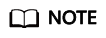
This operation applies only to the yearly/monthly billing mode.
- To view and manage your DB instance, go to the Instances page.
- When your DB instance is being created, the status is Creating. The status changes to Available after the instance is created. To view the detailed progress and result of the creation, go to the Task Center page.
- The automated backup policy is enabled by default. You can change it after the DB instance is created. An automated full backup is immediately triggered once your DB instance is created.
- After a DB instance is created, you can enter a description for it.
- The default database port is 3306. You can change it after a DB instance is created.
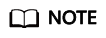
You are advised to change the database port in a timely manner.
For details, see Changing a Database Port.
Feedback
Was this page helpful?
Provide feedbackThank you very much for your feedback. We will continue working to improve the documentation.See the reply and handling status in My Cloud VOC.
For any further questions, feel free to contact us through the chatbot.
Chatbot





