Rebuilding a DB Instance
Scenarios
The recycle bin stores deleted or unsubscribed instances. You can rebuild DB instances within the retention period from the recycle bin. For details about the retention period, see Recycling a DB Instance.
Constraints
- The recycle bin is free for use.
- Read replicas cannot be moved to the recycle bin.
- A stopped instance will not be moved to the recycle bin after being deleted.
- The recycle bin is enabled by default and cannot be disabled.
- After an instance is deleted, the system keeps the most recent automated full backup of the previous day. If there is no automated full backup generated on that day, it retains the latest available one. A full backup is also created. You can choose either backup to rebuild the instance.
Rebuilding a DB Instance
- Click
 in the upper left corner and select a region.
in the upper left corner and select a region. - Click
 in the upper left corner of the page and choose Databases > Relational Database Service.
in the upper left corner of the page and choose Databases > Relational Database Service. - In the navigation pane on the left, choose Recycle Bin.
- On the Recycle Bin page, locate the DB instance to be rebuilt and click Rebuild in the Operation column.
- Locate a backup and click Rebuild in the Operation column.
Figure 1 Rebuilding an instance
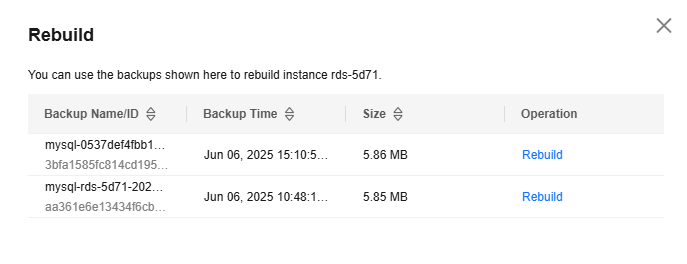
After an instance is deleted, the system keeps the most recent automated full backup of the previous day. If there is no automated full backup generated on that day, it retains the latest available one. A full backup is also created. You can choose either backup to rebuild the instance.
- On the displayed page, select a billing mode and configure information about your DB instance. Then, click Buy.
- Basic Settings
Table 1 Basic Settings Parameter
Description
Billing Mode
Yearly/monthly and pay-per-use billing modes are available to meet your requirements in different scenarios.
- Yearly/Monthly: A prepaid billing mode in which you pay for resources before using it. Bills are settled based on the subscription period. The longer the subscription, the bigger the discount. This mode is a good option for long-term, stable services.
- Pay-per-use: A postpaid billing mode. You pay as you go and just pay for what you use. The DB instance usage is calculated by the second but billed every hour. If your instance has been used for less than one hour, you will be billed based on the actual duration. This mode allows you to adjust resource usage easily. You neither need to prepare for resources in advance, nor end up with excessive or insufficient preset resources.
- Engine Options
Figure 2 Engine Options
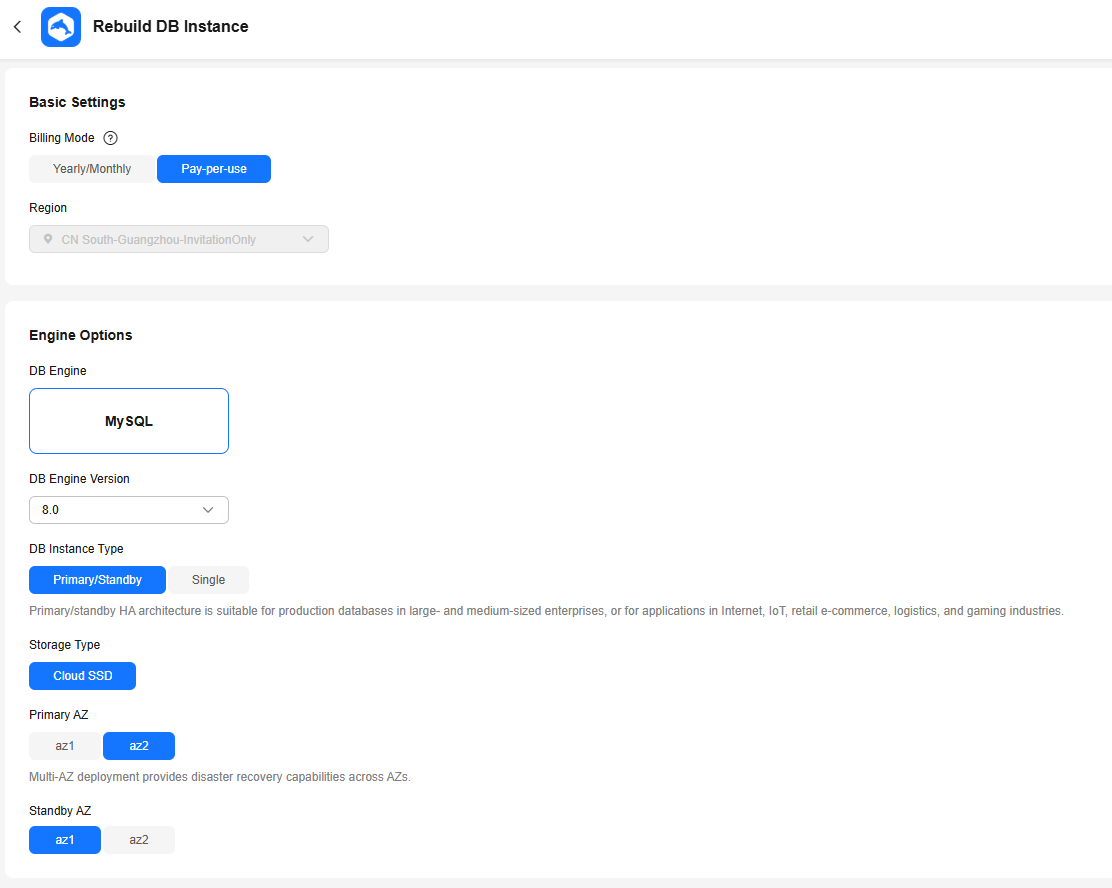
Table 2 Engine Options Parameter
Description
DB Engine
MySQL by default
DB Engine Version
The same as that of the original instance.
DB Instance Type
- Primary/Standby: uses an HA architecture with a primary DB instance and a synchronous standby DB instance. It is suitable for production databases of large- and medium-sized enterprises in Internet, Internet of Things (IoT), retail e-commerce sales, logistics, gaming, and other sectors. When a primary instance is being created, a standby instance is provisioned along with it to provide data redundancy. The standby instance is invisible to you after being created.
- Single: uses a standalone architecture, which is less expensive than primary/standby DB instances. It is only recommended for development and testing of microsites, and small and medium enterprises, or for learning about RDS.
Storage Type
Determines the instance read/write speed. The higher the maximum throughput is, the higher the instance read/write speed can be. After a DB instance is created, you can change its storage type. For details, see Changing a Storage Type.
- Cloud SSD or Ultra-high I/O
Stores data in cloud disks for decoupled storage and compute. The maximum throughput is 350 MiB/s.
- For RDS for MySQL instances, this storage type is normally displayed as Cloud SSD, but for existing instances in certain regions it is displayed as Ultra-high I/O.
- The supported IOPS depends on the I/O performance of the Elastic Volume Service (EVS) disk. For details, see the description about ultra-high I/O in Disk Types and Performance.
- Extreme SSD
Uses 25GE network and RDMA technologies to provide you with up to 1,000 MiB/s throughput per disk and sub-millisecond latency.
- The supported IOPS depends on the I/O performance of the EVS disk. For details, see the description about extreme SSDs in Disk Types and Performance.
- Flexible SSD
Decouples capacity from performance and allows for tailored IOPS and throughput for your business requirements. This storage type is ideal for mainstream interactive applications that require high performance and low latency.
- You can preconfigure an IOPS ranging from 3,000 to 128,000. This IOPS must also be less than or equal to 500 times the storage capacity. You can preconfigure a throughput ranging from 125 to 1,000 MiB/s. This throughput must also be less than or equal to the IOPS divided by 4. For details, see the description about general-purpose SSD V2 in Disk Types and Performance.
NOTE:To purchase instances with flexible SSDs, submit a service ticket.
Only single-node instances, primary/standby instances, and single-node read replicas support flexible SSD storage.
- If you select DSS for Resource Type, only the storage type that you have selected when buying the DSS service is displayed by default.
AZ
An AZ is a physical region where resources use independent power supply and networks. AZs are physically isolated but interconnected through an internal network. You can select different AZs for your primary and standby instances for cross-AZ disaster recovery.
To achieve high reliability, RDS will automatically deploy your primary and standby instances in different physical servers even if you deploy them in the same AZ. If you attempt to deploy your primary and standby instances in the same AZ in a Dedicated Computing Cluster (DCC) and there is only one physical server available, the creation will fail.
- Instance configuration
Figure 3 Instance configuration
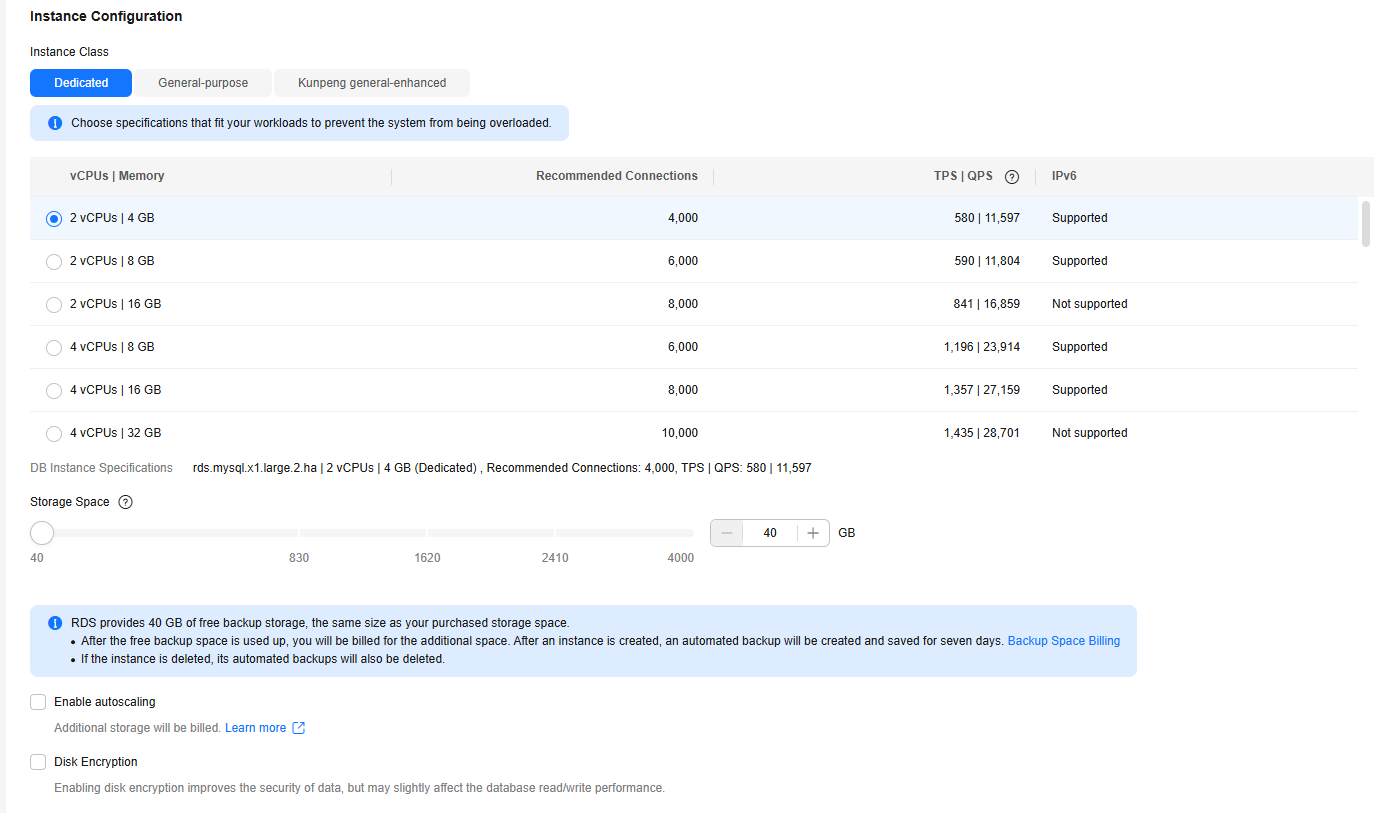
Table 3 Instance configuration Parameter
Description
Instance Class
Refers to the vCPUs and memory of a DB instance. Different instance classes support different numbers of database connections and maximum IOPS.
For details, see RDS for MySQL Instance Classes.
After a DB instance is created, you can change its instance class. For details, see Changing a DB Instance Class.
NOTE:Only general-enhanced DB instances are allowed for a DCC.
Storage Space
Contains the system overhead required for inodes, reserved blocks, and database operations.
After a DB instance is created, you can scale up its storage space. For details, see Scaling Up Storage Space.
Enable autoscaling
If the storage type is cloud SSD or extreme SSD, you can enable storage autoscaling. When the available storage drops to a specified threshold, autoscaling is triggered.- Enable Storage Autoscaling: If you select this option, storage autoscaling is enabled.
- Trigger If Available Storage Drops To: If the available storage drops to a specified threshold or 10 GB, autoscaling is triggered.
- Autoscaling Limit: The default value range is from 40 to 4000, in GB. The limit must be no less than the storage of the DB instance.
NOTE:If you specify a read replica when creating a primary DB instance and enable storage autoscaling for the primary DB instance, storage autoscaling is also enabled for the read replica by default.
Disk Encryption
Enabling disk encryption enhances data security but reduces the database's read and write performance by 5%.
Key Name: indicates the tenant key. Select one from the drop-down list.
After disk encryption is enabled, the following restrictions apply:
- If you enable disk encryption during instance creation, the disk encryption status and the key cannot be changed later.
- Enabling disk encryption will not encrypt backup data stored in Object Storage Service (OBS). To enable backup data encryption, contact customer service.
- Keep the key secure. Once the key is disabled, deleted, or frozen, your instance will be inaccessible and its data may not be restored.
If disk encryption is enabled but backup data encryption is not enabled, you can restore the data to a new instance from backups.
If both disk encryption and backup data encryption are enabled, data cannot be restored.
NOTE:- If a shared KMS key is used, the corresponding CTS events are createdatakey and decrydatakey. Only the key owner can receive the events.
- Basic Settings and Connectivity
Figure 4 Basic Settings and Connectivity
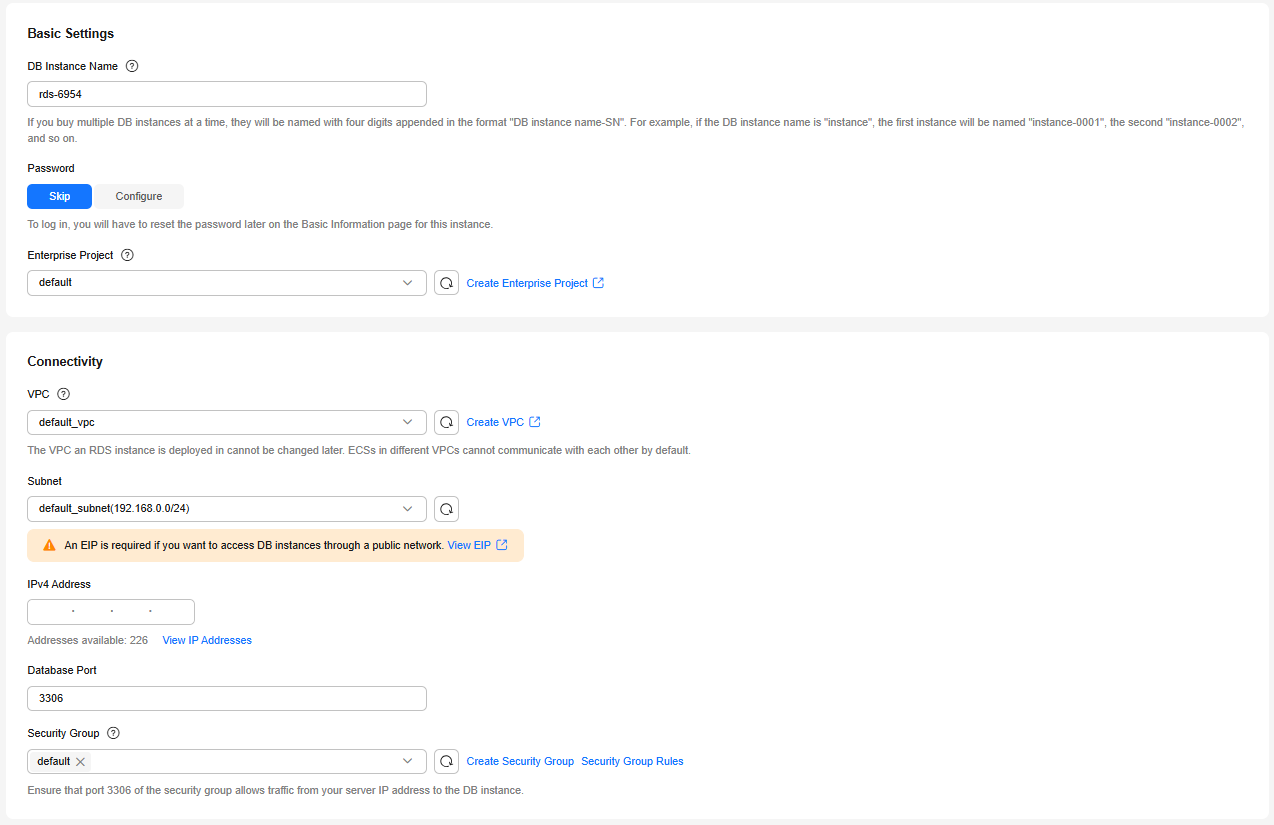
Table 4 Network Parameter
Description
DB Instance Name
Must start with a letter and consist of 4 to 64 characters. Only letters (case-sensitive), digits, hyphens (-), and underscores (_) are allowed.
Password
- Configure: Configure a password for your DB instance immediately.
- Skip: Configure a password later after the DB instance is created. You can configure a password by choosing Reset Password. For details, see Resetting the Administrator Password to Restore root Access.
NOTICE:
If you select Skip for Password, you need to reset the password before you can log in to the instance.
Administrator
The default login name for the database is root.
Administrator Password
Must consist of 8 to 32 characters and contain at least three types of the following characters: uppercase letters, lowercase letters, digits, and special characters (~!@#$%^*-_=+?,()&.|). Enter a strong password and periodically change it for security reasons.
If the password you provide is regarded as a weak password by the system, you will be prompted to enter a stronger password.
Keep this password secure. The system cannot retrieve it.
After a DB instance is created, you can reset this password. For details, see Resetting the Administrator Password to Restore root Access.
Confirm Password
Must be the same as Administrator Password.
VPC
A virtual network in which your RDS DB instances are located. VPCs can isolate networks for different workloads. You can select an existing VPC or create a VPC. For details about how to create a VPC, see Creating a VPC with a Subnet.
To use a shared VPC, select a VPC that another account shares with the current account from the drop-down list.
VPC owners can share the subnets in a VPC with one or multiple accounts through Resource Access Manager (RAM). Through VPC sharing, you can easily configure, operate, and manage multiple accounts' resources at low costs. For more information about VPC and subnet sharing, see VPC Sharing.
NOTICE:After a DB instance is created, the VPC cannot be changed.
Subnet
Improves network security by providing dedicated network resources that are logically isolated from other networks. Subnets take effect only within an AZ. The Dynamic Host Configuration Protocol (DHCP) function is enabled by default for subnets in which you create RDS DB instances and cannot be disabled.
- IPv4 address:
A floating IPv4 address is automatically assigned when you create a DB instance. You can also enter an unused floating IPv4 address in the subnet CIDR block. After the DB instance is created, you can change the floating IP address.
- IPv6 address:
A DB instance assigned a floating IPv6 address will be created only when the vCPUs and memory you selected support IPv6 addresses.
A floating IPv6 address is automatically assigned during instance creation and cannot be specified. After the DB instance is created, this floating IP address cannot be changed. If no IPv6 subnets are available, submit a service ticket.
Requirements for available private IP addresses in a subnet hosting your DB instance:
- When creating a single-node DB instance, ensure that there are at least two available private IP addresses.
- If you also need to create single-node read replicas, there should be at least four available private IP addresses.
- If you need to create HA read replicas, there should be at least six available private IP addresses.
- When creating a primary/standby DB instance, ensure that there are at least three available private IP addresses.
If you also need to create HA read replicas, there should be at least seven available private IP addresses.
Figure 5 Viewing available private IP addresses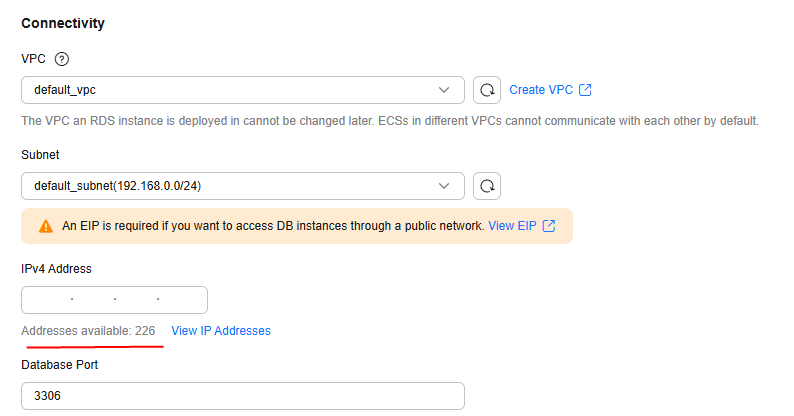
Database Port
The default database port is 3306. You can change it after a DB instance is created.
RDS for MySQL instances can use database ports 1024 to 65535, excluding 12017, 33071, and 33062, which are reserved for RDS system use.
Security Group
Enhances security by controlling access to RDS from other services. In addition, a network access control list (ACL) can help control inbound and outbound traffic of subnets in your VPC. Ensure that the security group you select allows the client to access the DB instance.
When creating a DB instance, you can select multiple security groups. For better network performance, you are advised to select no more than five security groups. If you select more than one security group, the access rules of all the selected security groups apply on the instance.
- Additional Options
Figure 6 Additional Options
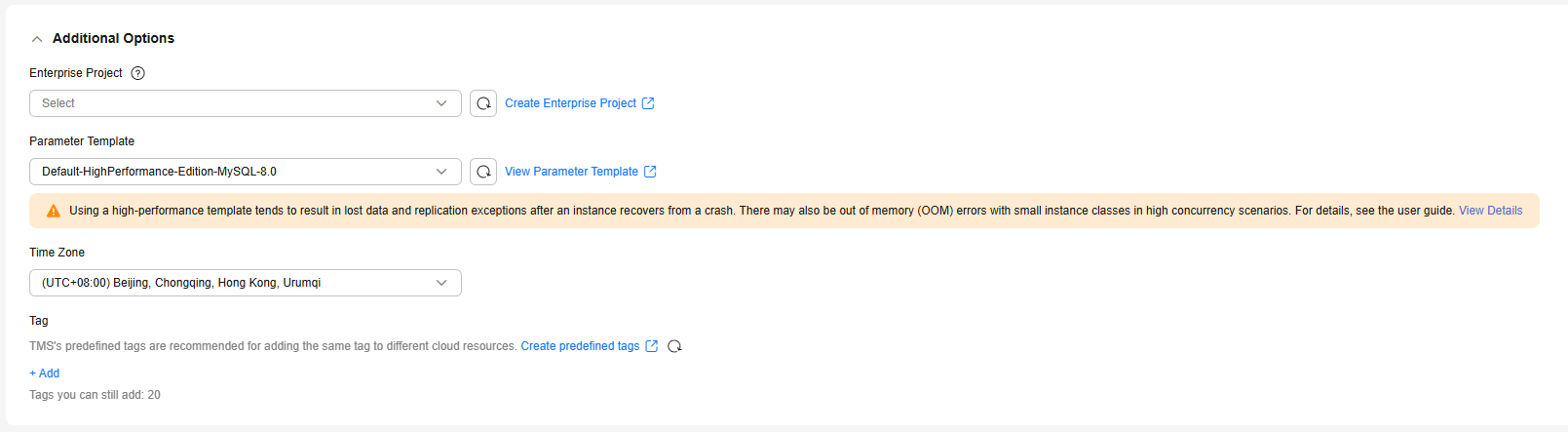
Table 5 Additional Options Parameter
Description
Enterprise Project
If your account has been associated with an enterprise project, select the target project from the Enterprise Project drop-down list.
For more information about enterprise projects, see Enterprise Management User Guide.
Parameter Template
Contains engine configuration values that can be applied to one or more DB instances of the same DB engine.
In the drop-down list, you can select a default parameter template, high-performance parameter template, or custom parameter template in the current region as required.
- A default parameter template contains DB engine defaults and system defaults that are configured based on the engine, compute class, and storage space allocated of an instance. Default parameter templates cannot be modified, but you can create your own parameter template to change parameter settings.
- High-performance parameter templates are only available for RDS for MySQL 5.7 and 8.0. Compared with standard parameter templates, high-performance templates provide higher read/write speed but lower data security. For details, see Creating a Parameter Template.
- You can select a custom parameter template and change the parameter values as required. The changes to parameter values in a custom parameter template are not applied to your instance until you apply the template to the instance. For details, see Creating a Parameter Template.
If you select a custom parameter template when creating a DB instance, specification-related parameters (including back_log, innodb_io_capacity_max, max_connections, innodb_io_capacity, innodb_buffer_pool_size, and innodb_buffer_pool_instances) in the custom template are not applied. Instead, the default values are used.
You can modify the instance parameters as required after the DB instance is created. For details, see Modifying Parameters of an RDS for MySQL Instance.
Time Zone
You need to select a time zone for your instance based on the region hosting your instance. You can select a time zone during instance creation and change it later as needed.
Tag
(Optional) Tags an RDS instance. Adding tags to RDS DB instances helps you better identify and manage the DB instances. A maximum of 20 tags can be added for each DB instance.
If your organization has configured tag policies for RDS, add tags to DB instances based on the policies. If any tag you add does not comply with the policies, DB instance creation may fail. Contact your organization administrator to learn more about tag policies.
After a DB instance is created, you can view its tag details on the Tags page. For details, see RDS for MySQL Tags.
If you have any questions about the price, click Pricing details at the bottom of the page.

The performance of your DB instance depends on its configurations. Hardware configuration items include the instance specifications, storage type, and storage space.
- Basic Settings
- Confirm the instance information.
- For pay-per-use instances, confirm the specifications.
- If you need to modify your settings, click Previous.
- If you do not need to modify your settings, click Submit.
- For yearly/monthly instances, confirm the order.
- If you need to modify your settings, click Previous.
- If you do not need to modify your settings, click Pay Now to go to the payment page. Select a payment method and complete the payment.
- For pay-per-use instances, confirm the specifications.
- To view and manage your DB instance, go to the Instances page.
Figure 7 Instance successfully purchased

- When your DB instance is being created, the status is Creating. The status changes to Available after the instance is created. To view the detailed progress and result of the creation, go to the Task Center page.
- The automated backup policy is enabled by default. You can change it after the DB instance is created. An automated full backup is immediately triggered once your DB instance is created.
Follow-up Operations
After a DB instance is created, you can enter a description for it. For details, see Changing a DB Instance Description.
The default database port is 3306. You can change it after a DB instance is created. To ensure data and instance security, you are advised to change the database port in a timely manner. For details, see Changing a Database Port.
FAQ
Feedback
Was this page helpful?
Provide feedbackThank you very much for your feedback. We will continue working to improve the documentation.See the reply and handling status in My Cloud VOC.
For any further questions, feel free to contact us through the chatbot.
Chatbot






