Creating an Incident Ticket
Scenarios
COC provides multiple methods to generate incidents to record faults. If converting aggregated alarms to incidents or automatically generating incidents from raw alarms doesn't meet your needs, you can manually create incidents.
Prerequisites
You have created an application by referring to Application Management.
Precautions
Create an incident service ticket.
Creating an Incident Ticket
- Log in to COC.
- In the navigation pane, choose Fault Management > Incidents.
- Click Create in the upper right corner.
- Set parameters.
Figure 1 Incident details
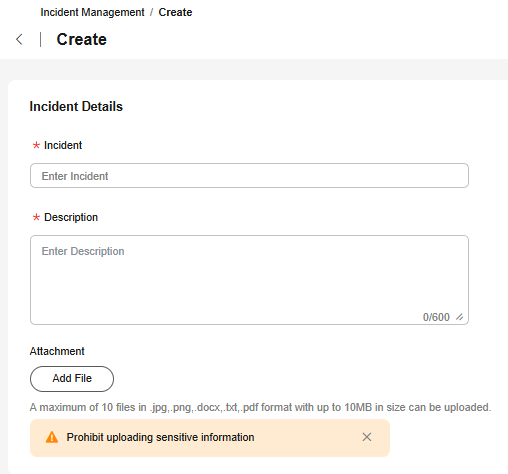 Figure 2 Basic information
Figure 2 Basic information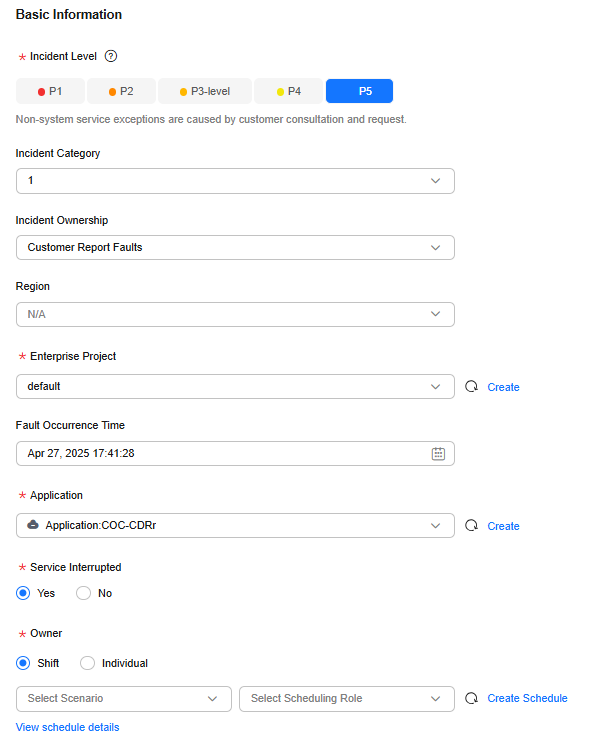
Table 1 Parameters for creating an incident ticket Parameter
Description
Incident
Enter a custom incident name.
Description
Describe the incident.
Attachment
Click Add File to upload incident-related attachments.
A maximum of 10 files can be uploaded. The supported file types are JPG, PNG, DOCX, TXT, and PDF. The size of a single file cannot exceed 10 MB.
Incident Level
The options are P1, P2, P3, P4, and P5.
Default incident levels:
P1: Core service functions are unavailable, affecting all customers.
P2: Core service functions are affected, affecting the core services of some customers.
P3: An error is reported for non-core service functions, affecting some customer services.
P4: Non-core service functions are faulty. The service latency increases, the performance deteriorates, and user experience decrease.
P5: Non-core service exception occurs, which is customer consultation or request issue.
Incident Ownership
(Optional) Select the incident to which the ticket belongs from the drop-down list.
- Alarm detection
- Customer fault reporting
- Proactive O&M
- Other
Incident Category
(Optional) Select an incident category from the drop-down list.
Region
This parameter is optional. The default value is N/A. Select the region where the event occurs from the drop-down list.
Enterprise Project
Select an enterprise project from the drop-down list.
Fault Occurrence Time
Enter the time when the fault occurs.
Application
Select the application affected by the incident from the drop-down list.
Service Interrupted
The options are Yes and No.
Owner
Select Shift or Individual.- Shift: Select a scenario and role from the drop-down lists based on the configured values. For details about how to configure a shift, see Shift Schedule Management.
- Individual: Select an owner. For details about how to configure an owner, see O&M Engineer Management.
- Click OK.
The incident ticket is created.
Feedback
Was this page helpful?
Provide feedbackThank you very much for your feedback. We will continue working to improve the documentation.See the reply and handling status in My Cloud VOC.
For any further questions, feel free to contact us through the chatbot.
Chatbot





