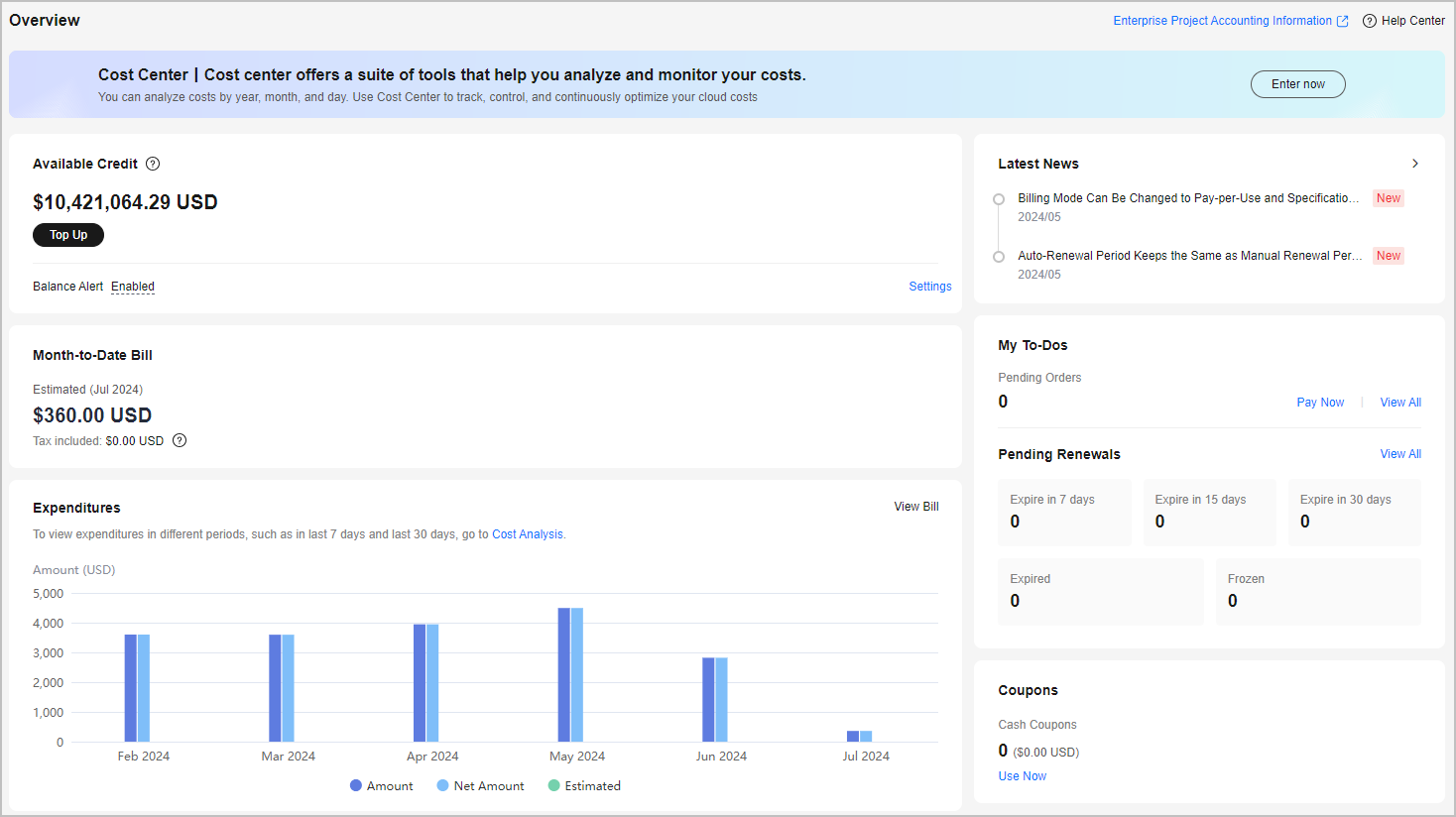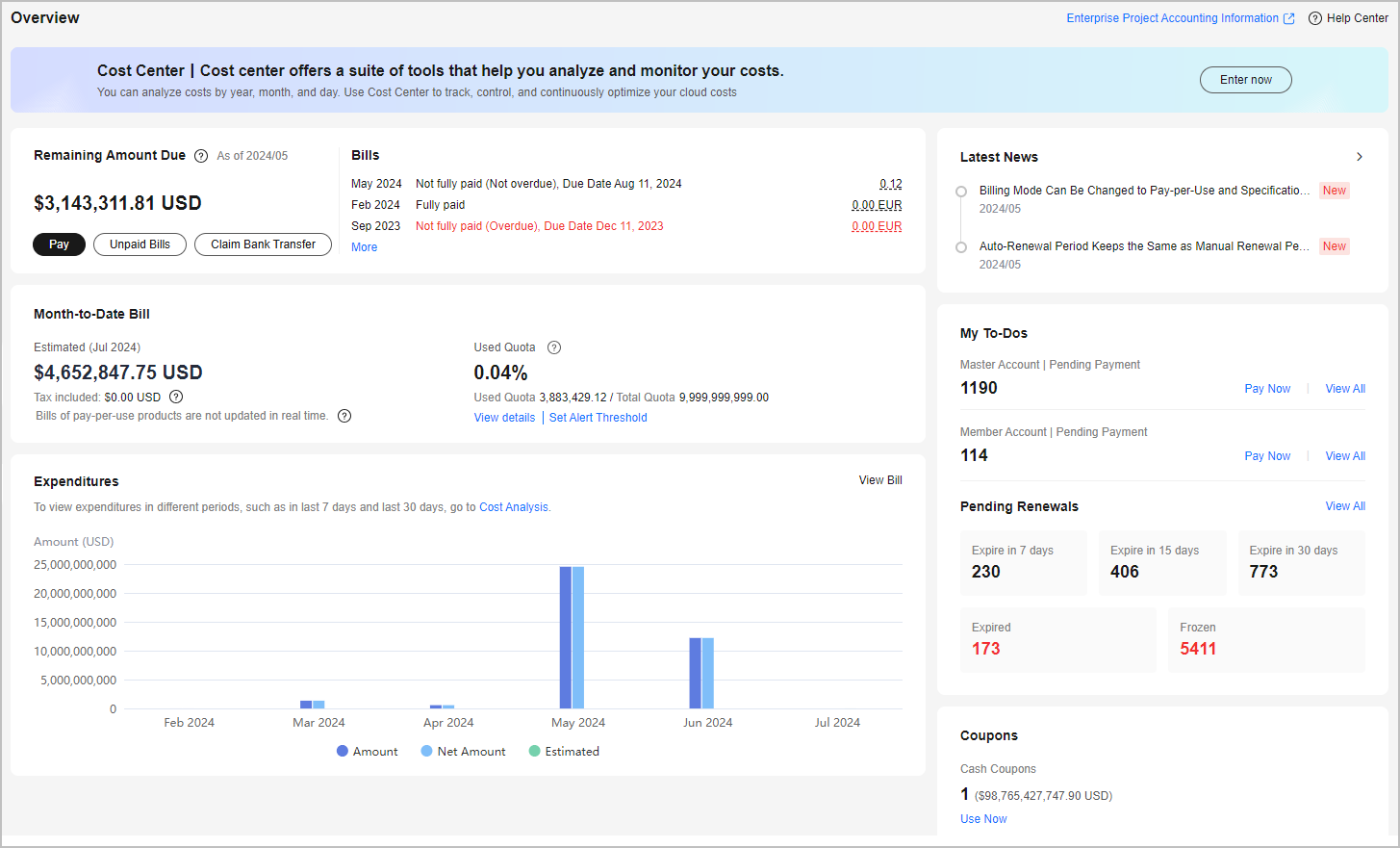Overview
The Overview page makes it easy to quickly access common billing functions.
Huawei Cloud provides prepayment and postpayment options.
- Prepayment: You pay for a product or service before using it.
You top up your Huawei Cloud account, and then pay from the account balance. Huawei Cloud will deduct payment from your account immediately after you subscribe to a yearly/monthly product. Likewise, you will be billed for pay-per-use expenditures in a nearly real-time manner.
- Postpayment: You can use the product or service first and pay later.
Top-up is not required. For a yearly/monthly product, you can choose to either pay immediately or pay later. For details, see Bill Run for Pay-per-Use Resources.
The fields on the Overview page for prepayment and postpayment options are slightly different, as shown in Figure 1 and Figure 2. For detailed field descriptions, see Table 1.
|
Card |
Operation |
Description |
Related Document |
|---|---|---|---|
|
Remaining Amount Due/Available Credit |
Viewing the remaining amount due (only for postpayment) |
You can view the total remaining amount due by the current billing cycle. |
- |
|
Viewing the generated bills (only for postpayment) |
You can view the final bills generated in the last three months, including:
Click More to view all generated bills on the Bills page. |
- |
|
|
Making payments (only for postpayment) |
You can make payments (only for postpayment). If you have any unpaid bills, your payments will be used to pay off the bills first. |
||
|
Claiming bank transfer (only for postpayment) |
After transferring money to the general bank account of Huawei Cloud, you need to claim the transferred money on the Bank Transfer Claim page. After the claim is confirmed, Huawei Cloud will apply the money to your account used to claim the money. |
||
|
Viewing unpaid bills (only for postpayment) |
You can click Unpaid Bills to view the details. If you are using a master account, the unpaid bills include the expenditures of your associated member accounts. If you have past due bills, some services will be affected. |
- |
|
|
Viewing the remaining expenditure quota (only for postpayment with non-monthly settlement) |
The remaining expenditure quota is the remaining amount you can spend on Huawei Cloud. Remaining expenditure quota = Total expenditure quota – Used expenditure quota |
- |
|
|
Viewing available credit (only for prepayment) |
The available credit is the amount you can use for paying Huawei Cloud services. Available credit = Account balance – Outstanding amount |
- |
|
|
Topping up Huawei Cloud account (only for prepayment) |
After you are registered as a prepaid customer, you can top up your account and use the balance to pay for Huawei Cloud services. |
||
|
Enabling balance alerting (for postpayment with non-monthly settlement/prepayment) |
If your available credit (the sum of your account balance and any coupons) goes below a specified threshold, Huawei Cloud will inform you via SMS or email. You can click Settings to enable or disable balance alerting. |
- |
|
|
Month-to-Date Bill |
Viewing the expenditures of the current month |
You can view the estimated month-to-date expenditures. The amount includes the tax only for real-time payments. The tax of monthly payments is included in the bill that will be generated on the 3rd of the following month. |
- |
|
Viewing the expenditure quota (only for postpayment with monthly settlement) |
The expenditure quota is the maximum amount that you can spend on Huawei Cloud. If the quota is exceeded, your consumptions will be restricted.
|
||
|
Expenditures |
Viewing the expenditure growth |
By default, Huawei Cloud displays the expenditures of the last six months. To view expenditures of other periods, such as expenditures in the last 7 days or 30 days, go to Cost Analysis. Click View Bill to go to the Bills page.
|
|
|
Latest News |
Viewing the latest announcements |
The latest two announcements are displayed. To view all announcements, click What's New. |
|
|
My To-Dos |
Viewing orders |
You can view the number of orders pending payment. Click Pay Now to navigate to the Unpaid Orders page to complete your payment. Click View All to navigate the My Orders page to view all of your orders. |
|
|
Viewing the resources to be renewed |
By default, Huawei Cloud displays the number of frozen resources, expired resources, and resources that will expire within 7, 15, or 30 days. Click the number of resources or View All to navigate to the Renewals page to view details and renew the resources. |
||
|
Coupons |
Viewing coupons |
You can view your coupon details. Click Use Now to go to the Coupons page for details. |
|
|
Cost Center |
Entering Cost Center |
In the Cost Center, you can analyze costs by year, month, and day. Use Cost Center to track, control, and continuously optimize your cloud costs. Click Enter now to go to the Cost Center. |
Feedback
Was this page helpful?
Provide feedbackThank you very much for your feedback. We will continue working to improve the documentation.See the reply and handling status in My Cloud VOC.
For any further questions, feel free to contact us through the chatbot.
Chatbot