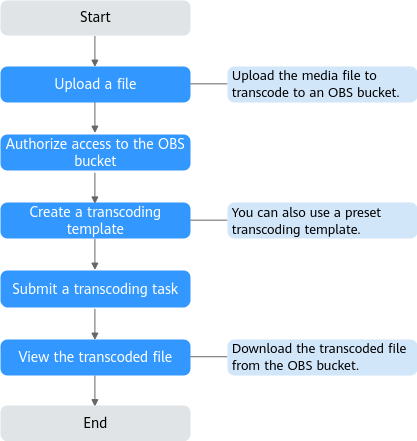Quick Start
After enabling MPC, you can use the media transcoding function. That is, a media file stored in an OBS bucket is converted into other specifications and output to the OBS bucket.
Figure 1 shows the operation process.
For details, see Table 1.
|
Step |
Operation |
Description |
|---|---|---|
|
1 |
MPC does not store media files. You need to upload a video file to an OBS bucket before transcoding. |
|
|
2 |
After uploading the video file to an OBS bucket, you need to authorize MPC to access the bucket and output the transcoded video file to the bucket. |
|
|
3 |
You can use system templates in System Templates on the console. You can also add a one-in-one-out transcoding template on the Custom Templates page, or add a one-in-multiple-out template group on the Custom Template Groups page. |
|
|
4 |
You can create a video transcoding task and select a video transcoding template to transcode the video file stored in the OBS bucket. |
|
|
5 |
View the transcoded file |
You can choose Media Processing > Transcode on the console to view the transcoding task. If the transcoding succeeds, click Output Path in the Output column to switch to the OBS console, where you can view, download, and share the transcoded media file. |
Feedback
Was this page helpful?
Provide feedbackThank you very much for your feedback. We will continue working to improve the documentation.See the reply and handling status in My Cloud VOC.
For any further questions, feel free to contact us through the chatbot.
Chatbot