Before You Start
Flexus L Instance (FlexusL) is a new-generation out-of-the-box lightweight cloud server product series designed for small- and medium-sized enterprises and developers. FlexusL provides a range of images for you to choose from and is suitable for light-load scenarios such as website setup, development and testing environment, enterprise applications, website analysis, and audio and video scenarios. It is secure, cost-effective, and easy-to-use.
This section helps you quickly understand and use FlexusL.
Product Basics
Billing Modes
A FlexusL instance is actually a package of resources. Resources in the package are unsubscribed or renewed together. FlexusL only supports the yearly/monthly billing mode. Any traffic usage in excess of the package is billed by traffic. For details, see Billing.
Usage Process
- Make preparations.
Before purchasing a FlexusL instance, sign up for a HUAWEI ID, enable Huawei Cloud services, and top up your account. For details, see Preparations.
- Purchase and configure a FlexusL instance.
- Go to the FlexusL console and select a region, image, package, required duration, and quantity. For details, see Purchasing a FlexusL Instance.
- After the FlexusL instance is created, configure security groups, and add and resolve a domain name.
- Log in to the FlexusL instance and deploy applications on it.
Log in to the instance and set up applications such as e-commerce websites, web applications, applets, and learning or development and testing environments.
- For login details, see Remotely Logging In to a FlexusL Instance Server.
- For details about how to use the WordPress application image to quickly create a website, see Setting Up a Website Using the WordPress Application Image.
- For details about how to use the CentOS image to deploy the Nginx server, see Creating an Nginx Server Using the CentOS Image.
For details about FlexusL best practices, see Best Practices for FlexusL.
Console Overview
- Console entry
On the Huawei Cloud management console, choose Compute > Huawei Cloud Flexus > Flexus L Instance to access the FlexusL console.

- FlexusL instance homepage
The instance homepage displays your resources in all regions and resource details, including resource names, statuses, images, specifications, and validity periods. On the FlexusL instance homepage, you can purchase, renew, and unsubscribe from resources, remotely log in to servers, and reset passwords.
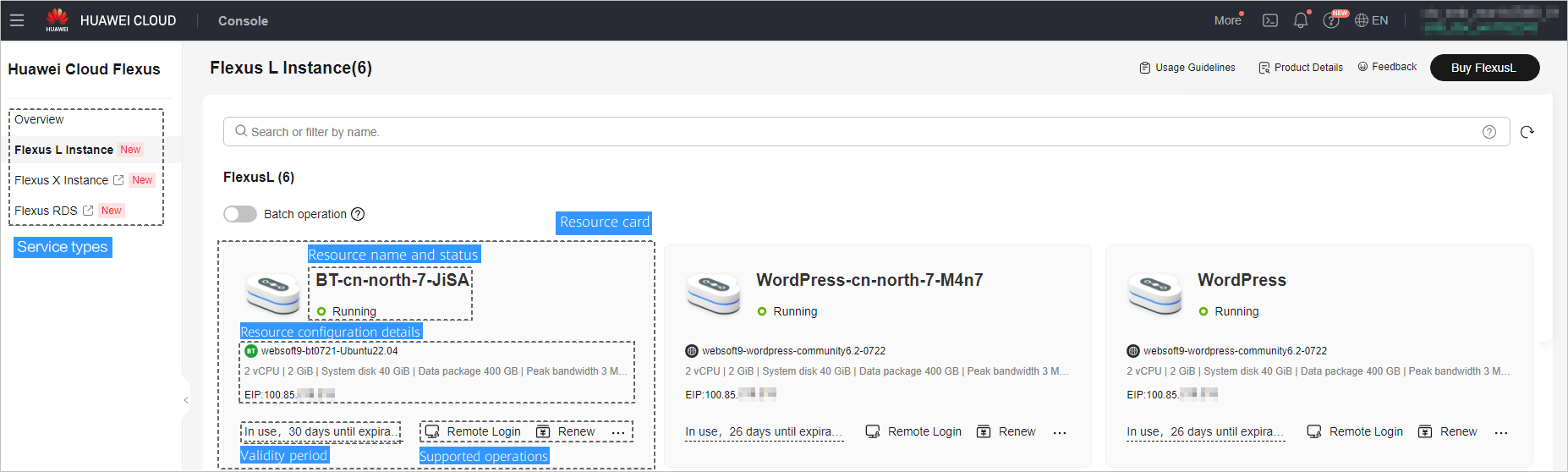
- Resource management page
You can click a resource card to view and manage instance details.
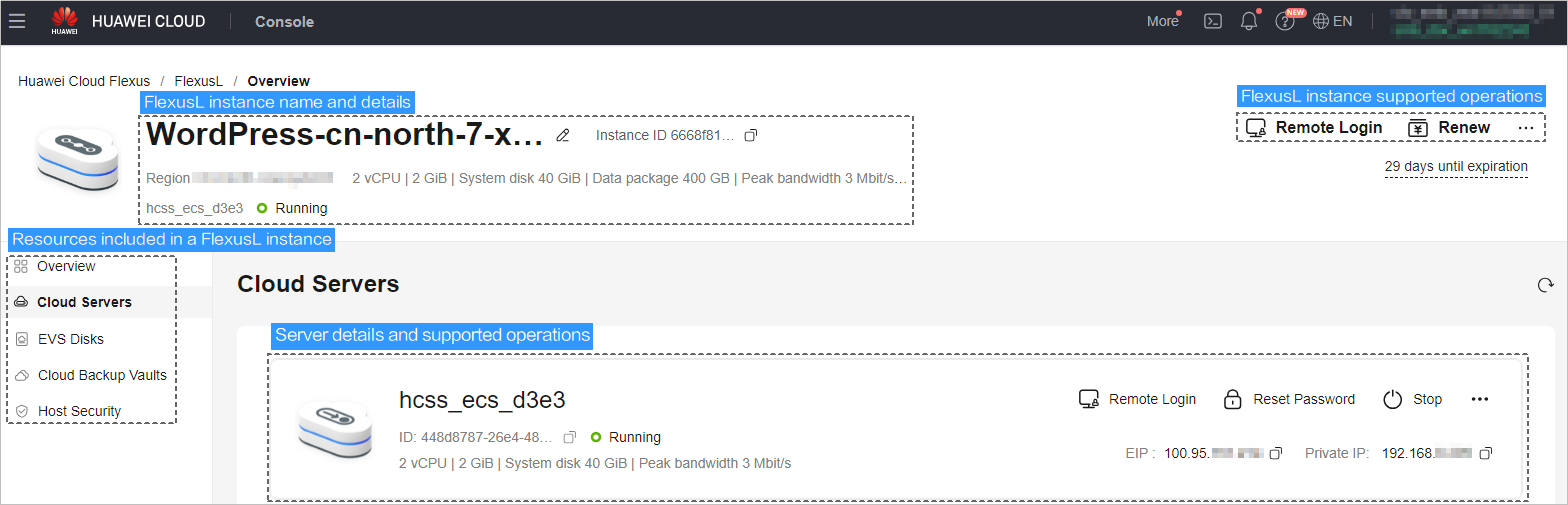
The following table lists the supported operations on the resources that can be associated with a FlexusL instance.
Function
Description
Reference
Cloud server management
After a FlexusL instance is created, you can manage the server in the FlexusL instance, including setting the login password and managing the domain name and security group.
EVS disk management
After a FlexusL instance is created, you can view the details and monitoring metrics of the EVS disk attached to it.
Cloud backup management
After a FlexusL instance is created, you can modify the applied backup policy and view the monitoring data.
Host security management
HSS checks the security of FlexusL in real time and generates reports for you to handle risks (if any) in a timely manner.
Image management
FlexusL provides featured OS images, application images, and private images for you to select.
- OS images: only include the necessary OSs to launch servers.
- Application images: include applications or preset configurations.
- Private images: You can use a private image to quickly create FlexusL instances with the same configurations.
FAQs
- How Do I Find My Purchased FlexusL Instances on the Management Console?
- What Should I Do If I Selected Inappropriate Instance Specifications?
- What Should I Do If I Forgot the Password for Logging In to a Cloud Server?
- Can I Upgrade My FlexusL Instances such as vCPUs, Memory, System Disk Capacity, Peak Bandwidth, and Data Package?
- Traffic FAQs
For more FAQs, see FAQs.
Feedback and Suggestions
If you have any questions or suggestions when purchasing or using FlexusL instances, provide feedback in any of the following ways. We will provide professional technical support and high-quality product experience.
- Service ticket: The service ticket system provides 24/7 services. You can submit a service ticket, search for "FlexusL", and report technical issues or faults to get technical help.
- After-sales hotline: The after-sales hotline provides 24/7 support. If you have any questions about account, finance, and billing, dial 4000-955-988 or 4000-950-808 and then dial 3.
- Document feedback: If you find any problem with the product documentation, such as incorrect links or content, you can provide feedback by either of the following:
- Select the document content and click Feedback.
- Click Provide feedback at the bottom of the page.
Feedback
Was this page helpful?
Provide feedbackThank you very much for your feedback. We will continue working to improve the documentation.See the reply and handling status in My Cloud VOC.
For any further questions, feel free to contact us through the chatbot.
Chatbot





