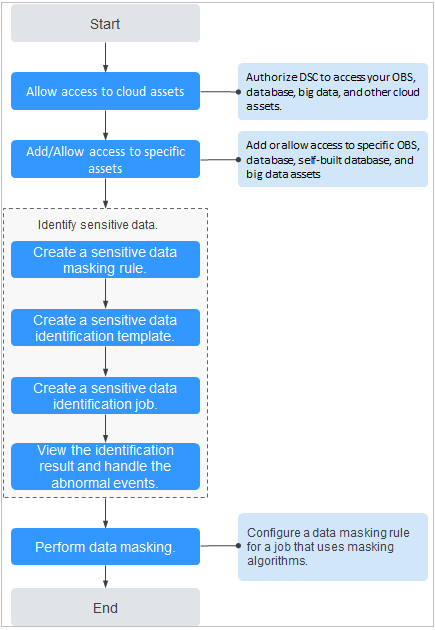Usage Process
Obtain permissions for DSC to access and protect your assets.
Assigning Permissions for DSC
Figure 1 shows the process for assigning permissions for DSC.
Before using DSC, you need to enable and use either OBS or RDS to ensure that there is data to be scanned by DSC.
After permissions are granted, DSC will automatically identify sensitive data in the authorized data assets and evaluates data asset risk levels. You can go to the DSC console to view the asset security details on the Overview page.
- (Optional) Enable Huawei Cloud OBS or RDS to protect data in your OBS self-built buckets.
- If OBS or RDS was enabled, skip to 2.
- If OBS or RDS was not enabled, enable it and then go to 2.
For details about how to enable OBS, see OBS User Guide. For details about how to enable RDS, see RDS User Guide.
- (Optional) Create an OBS bucket and upload the files to be stored in the bucket or create a database in an RDS DB instance.
- If the bucket was created, skip to 6.
- If the bucket was not created, create one and then go to 6.
OBS: For details about how to create a bucket, see Creating a Bucket. For details about how to upload a file to a bucket, see Uploading an Object.
RDS: For details about how to create a database, see Creating a Database.
- (Optional) Set the type of other OBS buckets to Public to protect other OBS buckets.
- (Optional) Obtain the information about the engine, version, and host of a self-built database to protect it.
- (Optional) Obtain the information about the engine, version, and host of other self-built data sources to protect them.
- Authorize DSC to access cloud assets.
- For details about how to grant the permission, see Allowing or Disallowing Access to Cloud Assets.
- For details about how to add OBS assets, see Adding OBS Assets.
- For details about how to add and authorize database assets, see Adding a Self-Built Database Instance.
- For details about how to add and authorize big data assets, see Adding a Big Data Asset.
- For details about how to authorize LTS assets, see Adding a Log Stream.
- Configure sensitive data identification rules.
For details, see Creating a Task.
- View the identified sensitive data or files and their statistics.
For details about how to view the identification result, see Identification Results.
- Handle exceptions or mask sensitive data based on the identification result.
For details, see Handling an Abnormal Event.
For details about how to mask sensitive data, see Data Masking Introduction.
- Set alarm notifications for exceptions.
For details about how to configure alarm notifications, see Alarm Notifications.
Feedback
Was this page helpful?
Provide feedbackThank you very much for your feedback. We will continue working to improve the documentation.See the reply and handling status in My Cloud VOC.
For any further questions, feel free to contact us through the chatbot.
Chatbot