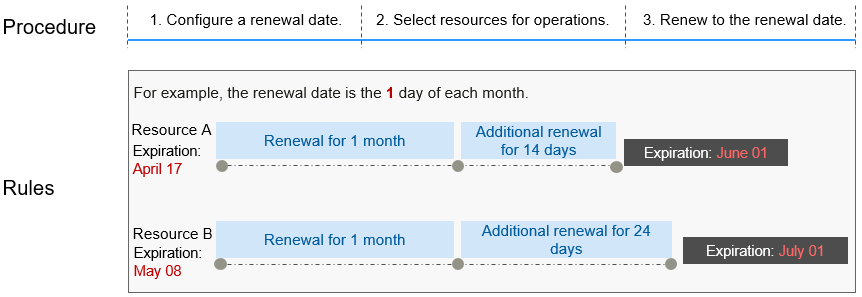Manual Renewal
Before a package is automatically deleted, you can renew it at any time through the renewal entry on the COC console or directly in the Billing Center to extend the package validity period.
Renewing a Subscription in Billing Center
- Go to the Billing Center > Renewals page.
- Select the search criteria.
On the Manual Renewals, Auto Renewals, Pay-per-Use After Expiration, and Renewals Canceled tab pages, you can view the resources you want to renew.
Figure 1 Renewals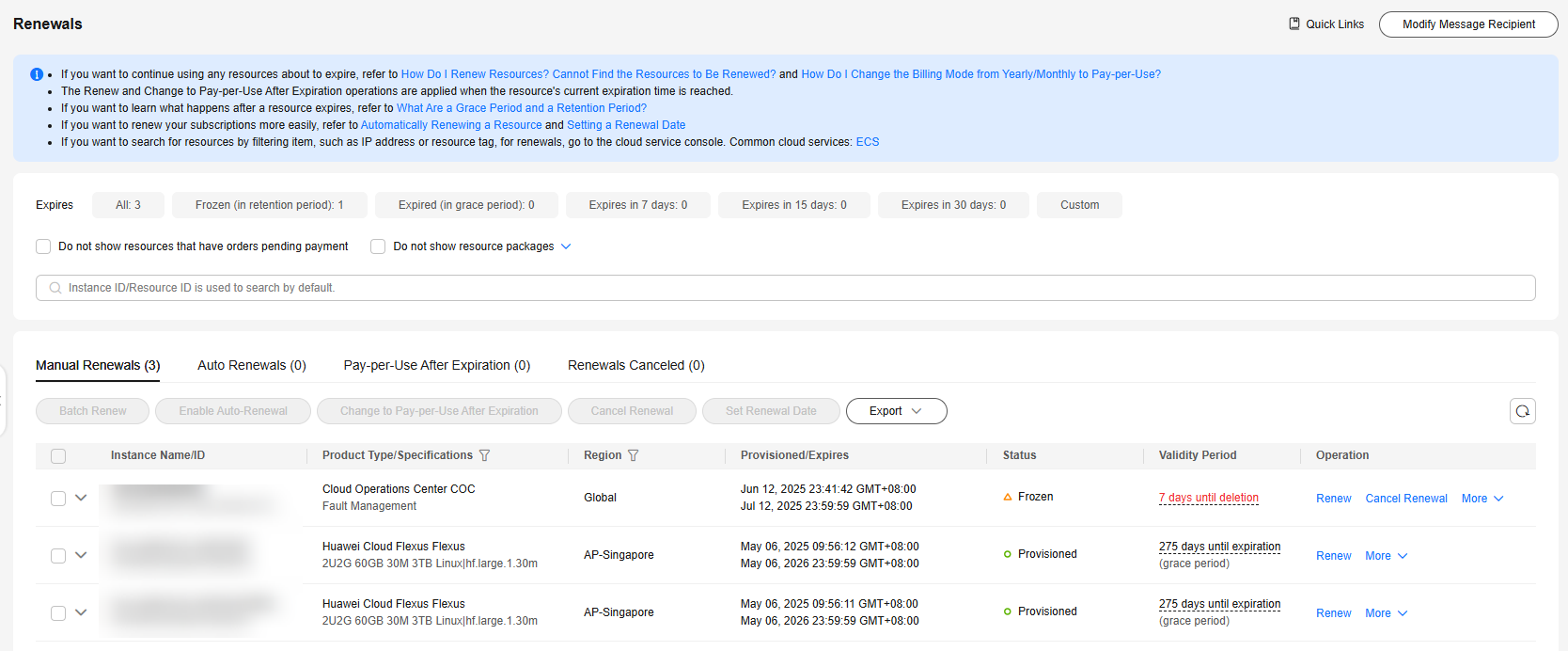
You can move all resources that need to be manually renewed to the Manual Renewals tab. For details, see Restoring to Manual Renewal.
- On the Manual Renewals page, manually renew your desired yearly/monthly package of COC.
- Single-package renewal: Locate the row that contains the yearly/monthly package you want to renew, and click Renew in the Operation column.
- Batch renewal: Select all yearly/monthly packages you want to renew and click Renew in the upper left corner of the list.
- Select a renewal duration and optionally select Renew on the standard renewal date. For details, see Setting the Same Renewal Day for Yearly/Monthly Resources. Confirm the price and click Pay.
- Select a payment method and make your payment. Once the order is paid, the renewal is complete.
Setting the Same Renewal Date for Yearly/Monthly Resources
If your COC packages have different expiry dates, you can set the same renewal date, for example, the first day of each month, to make it easier to manage renewals.
Figure 2 shows an example for setting the same renewal date for two resources that will expire at different dates.
For more details, see Setting a Renewal Date.
Feedback
Was this page helpful?
Provide feedbackThank you very much for your feedback. We will continue working to improve the documentation.See the reply and handling status in My Cloud VOC.
For any further questions, feel free to contact us through the chatbot.
Chatbot