代码托管(CodeArts Repo)使用流程
代码托管(CodeArts Repo)的使用流程如下图所示。
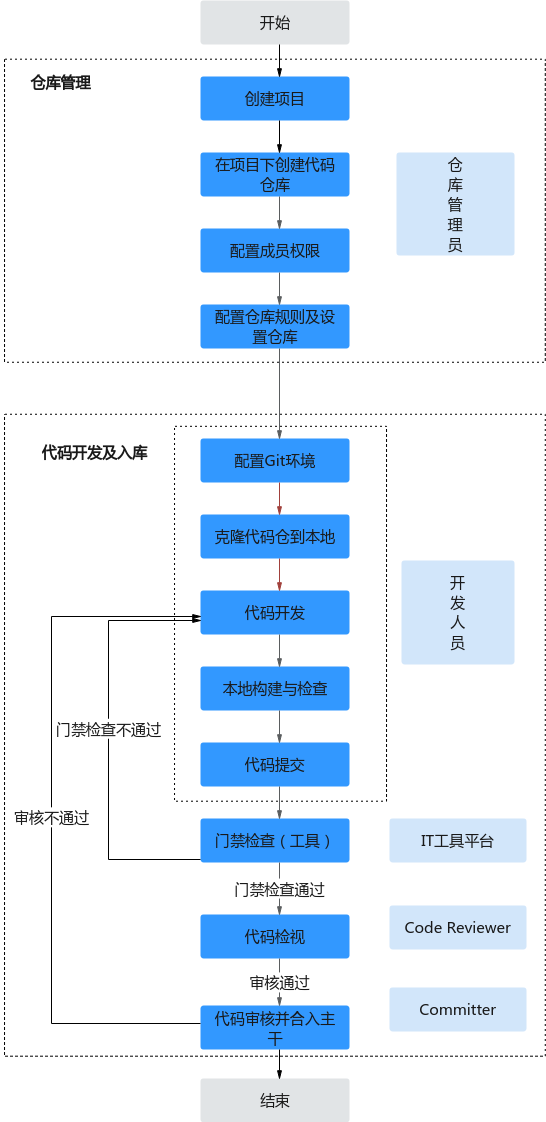
|
流程 |
说明 |
|---|---|
|
新建并配置CodeArts项目 |
代码托管的所有操作都需要在项目下进行,需要用户新建CodeArts项目。通过此部分,用户可以完成项目的新建、添加CodeArts项目成员、管理成员使用CodeArts其他服务的权限。 |
|
Repo支持仓库管理员新建仓库: Repo也支持仓库管理员导入仓库,开发可基于导入的仓库开发代码: |
|
|
|
|
配置仓库规则 |
Repo支持仓库管理员为仓库设置规则,保证代码的可信安全,支持项目级和仓库级配置。
|
|
配置Git环境 |
开发人员在克隆代码仓到本地进行代码开发前,需要提前安装与配置Git客户端,并且至少配置一种密钥: |
|
克隆代码仓到本地 |
开发人员在代码开发前,需要通过SSH密钥或者HTTPS协议把代码仓克隆到本地: 如果代码仓库成员不进行代码开发,可以把代码仓下载到本地查看:使用浏览器下载代码包到本地。 |
|
代码开发 |
用户可克隆代码仓到本地进行代码开发,Repo也支持在线代码开发:在Repo编辑并创建合并请求。 |
|
代码提交 |
用户在本地开发并自检代码后,即可上传代码文件到Repo:
用户在上传代码时,可能出现代码冲突,可参考解决合并请求的代码冲突,上传代码文件后,可查看代码的提交历史:在Repo查看提交历史。 |
|
代码检查 |
如果仓库管理员在新建代码仓时勾选参数“自动创建代码检查任务(免费)”,那么用户在提交代码代码到Repo后,将自动触发代码检查(CodeArts Check)的流水线,检查代码的规范性。 |
|
代码检视 |
如果代码检查通过后,代码检视者即可组织代码检视,根据仓库管理员的配置,检视者可提出检视意见:1。 |
|
代码审核并合入主干 |
如果仓库管理员设置了评审意见的门禁,用户需要参考门禁的通过,通过检视意见门禁,Committer即可合入用户的合并请求。 |






