Manually Renewing a GaussDB Instance
You can renew a yearly/monthly GaussDB instance anytime on the console before it is automatically deleted.
Renewing a Subscription on the Console
- Log in to the management console.
- Click
 in the upper left corner and select a region and a project.
in the upper left corner and select a region and a project. - Click
 in the upper left corner of the page and choose Databases > GaussDB. The GaussDB console is displayed.
in the upper left corner of the page and choose Databases > GaussDB. The GaussDB console is displayed. - On the Instances page, locate the target yearly/monthly DB instance and choose More > Renew in the Operation column.
Alternatively, click the DB instance name to go to the Basic Information page. In the Billing Information area, click Renew on the right of Billing Mode.
Figure 1 Renewing a yearly/monthly instance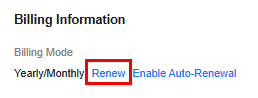
- On the Renew page, select a renewal duration and optionally select Renew on the standard renewal date. For details, see Setting the Same Renewal Day for Yearly/Monthly Resources. Confirm the price and click Pay.
- Select a payment method and make your payment. Once the order is paid for, the renewal is complete.
Renewing a Subscription in Billing Center
- Go to the Renewals page.
- Set the search criteria.
On the Manual Renewals, Auto Renewals, Pay-per-Use After Expiration, and Renewals Canceled pages, you can view the resources to be renewed.
Figure 2 Renewals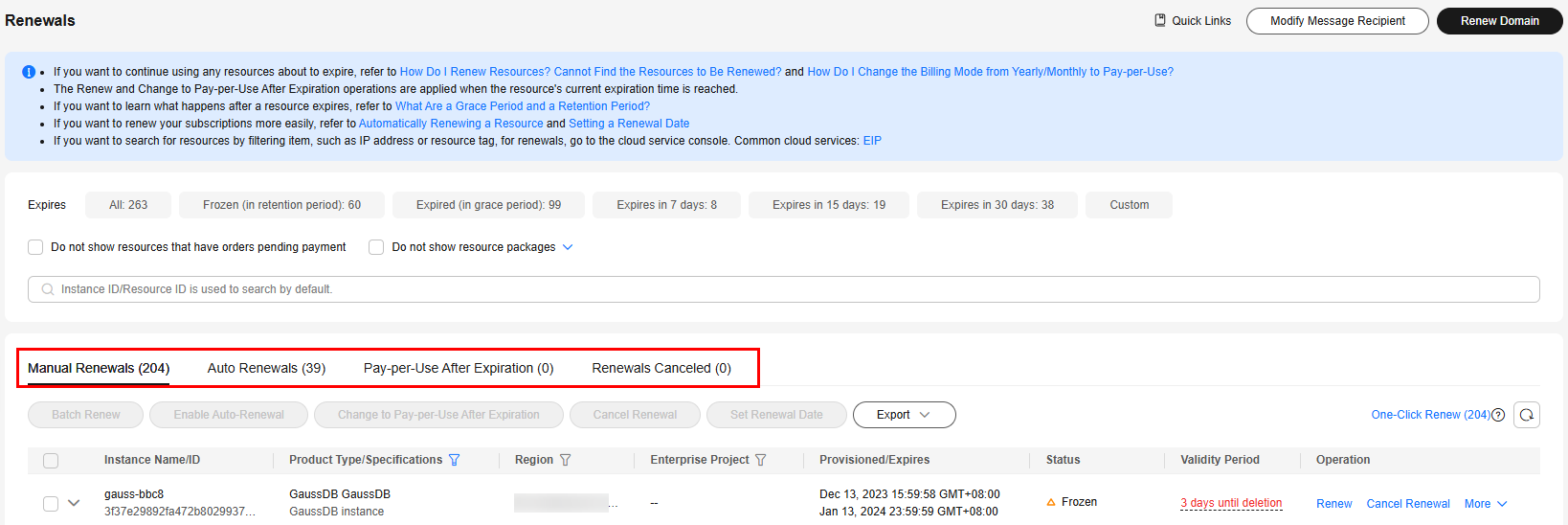
You can move all resources that need to be manually renewed to the Manual Renewals page. For details, see Enabling Manual Renewal.
- Manually renew resources.
- Individual renewal: Click Renew in the Operation column for the desired resource.
Figure 3 Individual renewal
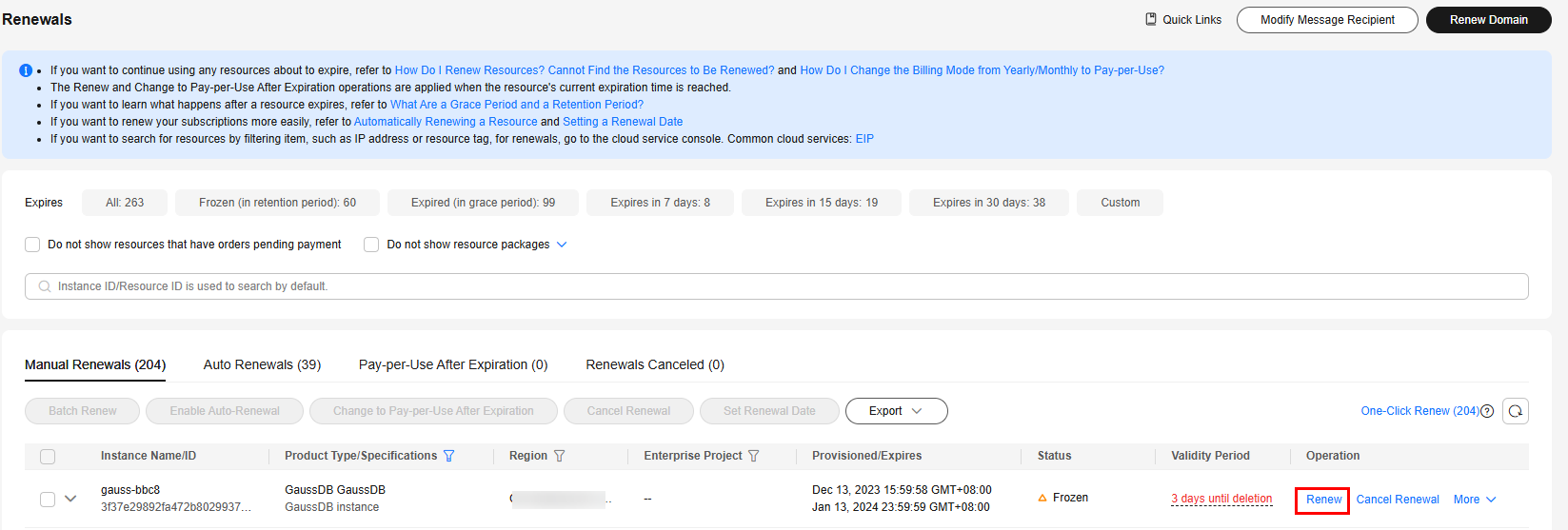
- Batch renewal: Check the boxes for the desired resources, and click Batch Renew in the upper left corner.
Figure 4 Batch renewal
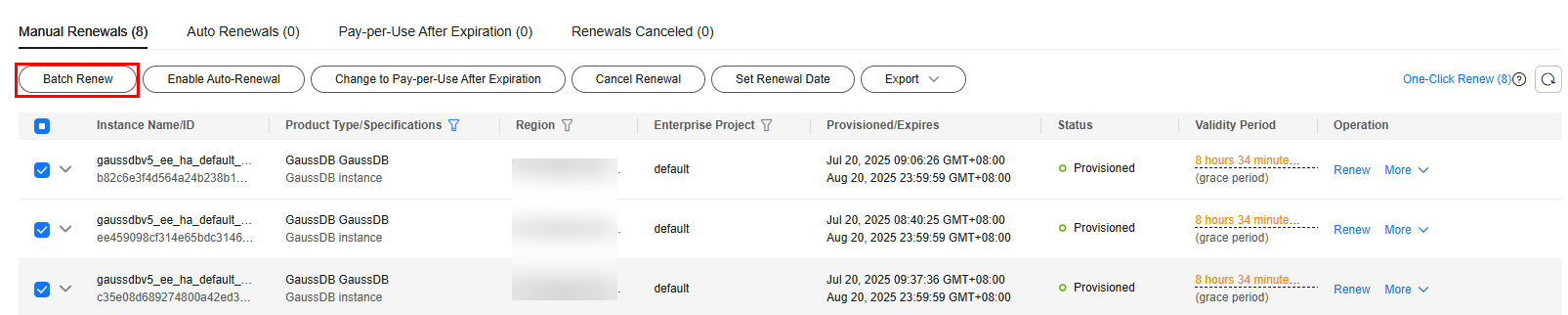
- Individual renewal: Click Renew in the Operation column for the desired resource.
- Select a renewal duration and optionally select Renew on the standard renewal date. For details, see Setting the Same Renewal Day for Yearly/Monthly Resources. Confirm the price and click Pay.
- Select a payment method and make your payment. Once the order is paid for, the renewal is complete.
Setting the Same Renewal Day for Yearly/Monthly Resources
If the DB instances have different expiry dates, you can set the same renewal day, for example, the first day of each month, to make it easier to manage renewals.
In Figure 5, a user sets the same renewal day for two resources that will expire at different dates.
For more details, see Setting a Renewal Date.
Feedback
Was this page helpful?
Provide feedbackThank you very much for your feedback. We will continue working to improve the documentation.See the reply and handling status in My Cloud VOC.
For any further questions, feel free to contact us through the chatbot.
Chatbot






