Auto-renewing a GaussDB Instance
Auto-renewal can prevent GaussDB instances from being automatically deleted if you forget to manually renew them. The auto-renewal rules are as follows:
- The auto-renewal period of a GaussDB instance varies depending on how you enable auto-renewal.
- You can enable auto-renewal any time before a GaussDB instance expires. By default, the system will make the first attempt to charge your account for the renewal at 03:00 seven days before the expiry date. If this attempt fails, it will make another attempt at 03:00 every day until the subscription is renewed or expires.
- After auto-renewal is enabled, you can still renew the DB instance manually if you want to. After a manual renewal is complete, auto-renewal is still valid, and the renewal fee will be deducted from your account seven days before the new expiry date.
- By default, the renewal fee is deducted from your account seven days before the new expiry date. You can change this auto-renewal payment date as required.
For more details, see Auto-Renewal Rules.
Prerequisites
The yearly/monthly DB instance is not expired.
Enabling Auto-Renewal During Purchase
You can enable auto-renewal on the GaussDB instance purchase page, as shown in Figure 1. For details, see Buying an Instance.
If you enable auto-renewal when buying a GaussDB instance, the auto-renewal periods are as follows:
- Monthly billing: Your subscription will be renewed each month.
- Yearly billing: Your subscription will be renewed each year.
Enabling Auto-Renewal for a Yearly/Monthly Instance
- Log in to the GaussDB console.
- On the Instances page, locate the desired yearly/monthly instance, click More in the Operation column, and choose .
- In the displayed dialog box, click OK.
- On the displayed page, set auto-renewal parameters for the instance.
- After auto-renewal is enabled, view and manage the instance on the Instances page.
In the upper right corner of the DB instance list, click
 to refresh the list. After auto-renewal is enabled, the DB instance status changes to Available. Additionally, the Enable Auto-Renewal option changes to Configure Auto-Renewal when you click More in the Operation column.
to refresh the list. After auto-renewal is enabled, the DB instance status changes to Available. Additionally, the Enable Auto-Renewal option changes to Configure Auto-Renewal when you click More in the Operation column.
Enabling Auto-Renewal on the Renewals Page
- Go to the Renewals page.
- Set the search criteria.
- You can view the resources for which auto-renewal has been enabled on the Auto Renewals page.
- You can enable auto-renewal for resources on the Manual Renewals, Pay-per-Use After Expiration, and Renewals Canceled pages.
Figure 2 Renewals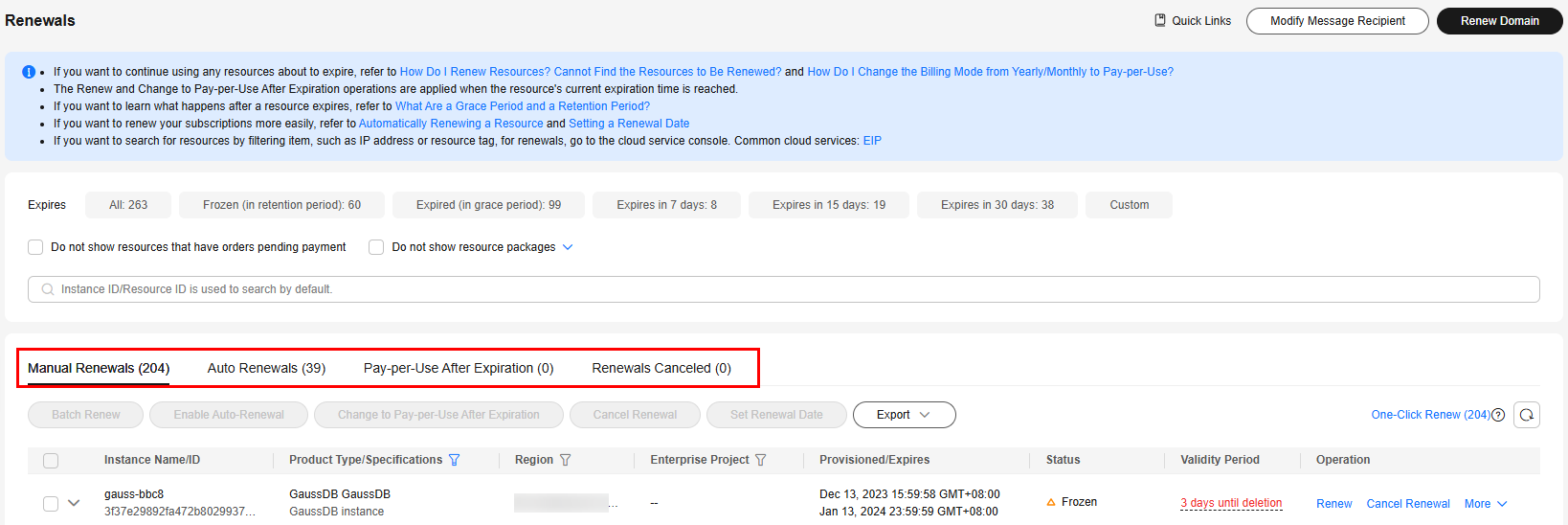
- Enable auto-renewal for yearly/monthly instances.
- Enabling auto-renewal for a single instance: Locate the GaussDB instance that you want to enable auto-renewal for and choose More > Enable Auto-Renewal in the Operation column.
Figure 3 Enabling auto-renewal for a single instance
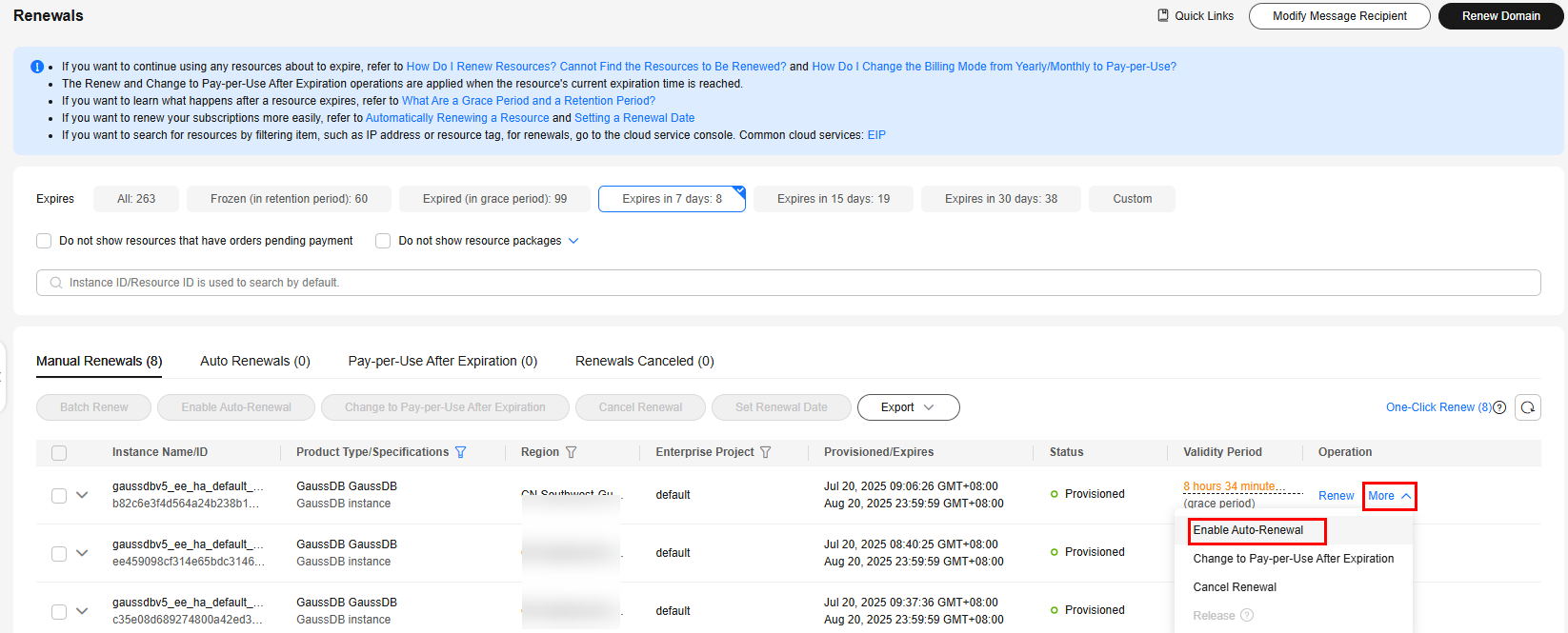
- Enabling auto-renewal for multiple instances at a time: Select the GaussDB instances that you want to enable auto-renewal for and click Enable Auto-Renewal above the list.
Figure 4 Enabling auto-renewal for multiple instances
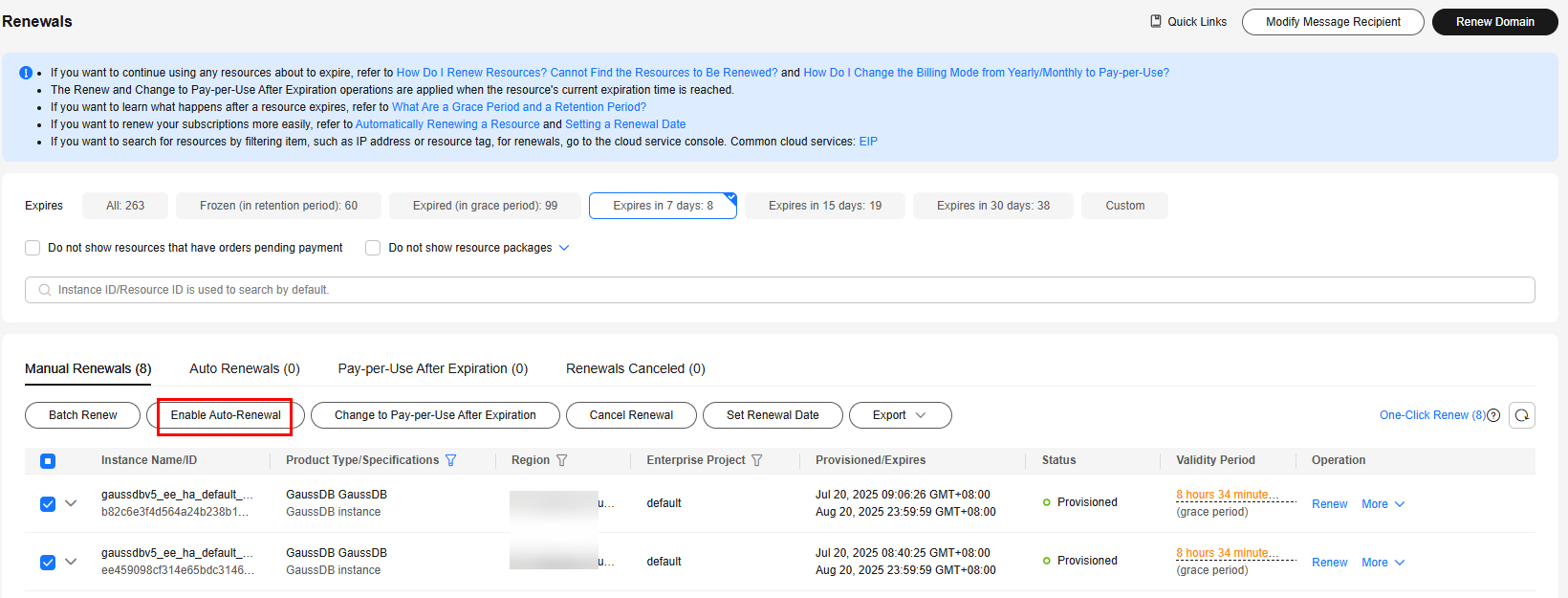
- Enabling auto-renewal for a single instance: Locate the GaussDB instance that you want to enable auto-renewal for and choose More > Enable Auto-Renewal in the Operation column.
- Select a renewal period, specify the auto-renewal times, and click Pay.
If auto-renewal is enabled on the Renewals page, the auto-renewal period is subject to the selected renewal period and number of auto-renewals. For example, if you set New Auto-Renew Period to 3 months and Auto-renewals to Unlimited, your subscription will be automatically renewed for three months before it expires.
Feedback
Was this page helpful?
Provide feedbackThank you very much for your feedback. We will continue working to improve the documentation.See the reply and handling status in My Cloud VOC.
For any further questions, feel free to contact us through the chatbot.
Chatbot






