Bills
You can view the resource usage and bills for different billing cycles on the Bills page in the Billing Center.
Billing Generation
Transaction records for yearly/monthly subscriptions are generated immediately after being paid for.
A pay-per-use instance is billed by the hour, day, or month, depending on the instance's usage type. Pay-per-use GaussDB instances are billed by the hour.
You are not charged immediately after a record is generated. For example, if a pay-per-use DB instance (which is billed on an hourly basis) is deleted at 08:30, you will still have expenditures for the 08:00 to 09:00 hour, but you will not likely be billed for the 08:00 to 09:00 hour until about 10:00. On the Bills page of the Billing Center, select the Bill Details tab. Expenditure Time in the bill indicates the time when the pay-per-use resource is used.
Viewing Bills of a Specific Resource
[Method 1: Use the instance ID to search for a bill.]
- Log in to the management console.
- Click
 in the upper left corner and select a region and a project.
in the upper left corner and select a region and a project. - Click
 in the upper left corner of the page and choose Databases > GaussDB. The GaussDB console is displayed.
in the upper left corner of the page and choose Databases > GaussDB. The GaussDB console is displayed. - On the Instances page, click the icon shown in the figure below to copy the ID of the target instance.
Figure 1 Copying the instance ID

- Choose Billing Center > Billing > Expenditure Details.
- On the displayed page, select Resource ID as the filter, paste the resource ID obtained in 4, and click
 to search for the bill of the resource.
to search for the bill of the resource.
[Method 2: Use the instance name to search for a bill.]
- Log in to the management console.
- Click
 in the upper left corner and select a region and a project.
in the upper left corner and select a region and a project. - Click
 in the upper left corner of the page and choose Databases > GaussDB. The GaussDB console is displayed.
in the upper left corner of the page and choose Databases > GaussDB. The GaussDB console is displayed. - On the Instances page, click the name of the target instance.
The Basic Information page is displayed.
- Click the icon shown in the figure below to copy the instance name.
Figure 2 Copying the instance name
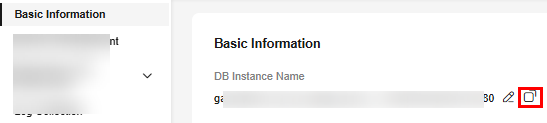
- Choose Billing Center > Billing > Expenditure Details.
- On the displayed page, select Resource Name as the filter, paste the resource name obtained in 5, and click
 to search for the bill of the resource.
to search for the bill of the resource.
Scenario Example: Checking the Usage Consistency
Assume that you purchased a pay-per-use GaussDB instance at 10:09:06 on April 8, 2023 and deleted it later that day, at 12:09:06.
- GaussDB transaction records
Pay-per-use DB instance usage is calculated by the second but billed on an hourly basis. You can check the transaction records against the actual usage. The billed resources are billed separately. For details, see Table 1 (taking storage as an example).
Table 1 GaussDB instance transaction records Service Type
GaussDB
Resource Type
GaussDB storage
Billing Mode
Pay-per-use
Expenditure Time
For the period of time from 10:09:06 to 12:09:06 on April 8, 2023, 6 transaction records would be generated for the resource usage in the following periods:
- 2023/04/08 10:09:06 - 2023/04/08 11:00:00
- 2023/04/08 11:00:00 - 2023/04/08 12:00:00
- 2023/04/08 12:00:00 - 2023/04/08 12:09:06
List Price
List price on the official website = Usage x Unit price x Capacity
In this example, 480 GB of storage was used by the GaussDB instance for 3,054 seconds in the first period, and the unit price is $0.00084 USD/GB/hour. The list price for the first period = (3054 ÷ 3600) x 0.00084 x 480 = $0.342048 USD. Similarly, you can calculate the GaussDB list price for the other periods. The unit price of GaussDB resources can be obtained on the GaussDB Pricing Details page.
Discounted Amount
Discounts offered for cloud services, for example, commercial discounts, partner authorized discounts, and promotional discounts. It is the discounted amount based on the list price.
Truncated Amount
The billing of Huawei Cloud is calculated to the 8th decimal place. However, the amount due is truncated to the 2nd decimal place. The third and later decimal places are referred to as the truncated amounts.
Take the first period as an example. The truncated amount is $0.002048 USD.
Amount Due
Amount due = List price – Discount amount – Truncated amount
Take the first period as an example. If the discount amount is 0, the amount due is $0.34 USD (0.342048 – 0 – 0.002048).
- GaussDB instance bill details
Bill details can display in multiple ways. By default, the bill details of a resource are displayed by usage and by billing cycle. Table 2 illustrates the DB instance bill details, which can be used to check against the actual usage (taking storage as an example).
Table 2 GaussDB instance bill details Service Type
GaussDB
Resource Type
GaussDB storage
Billing Mode
Pay-per-use
Resource Name/ID
DB instance name and ID
Example: gauss-e4c4, 41986722eb1041f886d28a90fd610067in14
Specifications
Storage space type and capacity
Example: Ultra-high I/O, 480 GB
Usage Type
Duration for a pay-per-use DB instance
Unit Price
When pay-per-use billing is used, the unit price is only provided if the amount is equal to the usage multiplied by the unit price. No unit price is provided in other pricing modes, for example, tiered pricing.
You can search for the unit price for pay-per-use GaussDB instances on GaussDB Pricing Details.
Unit
USD/GB/hour, which is displayed in GaussDB Pricing Details
Usage
Depends on the unit of the unit price, which is USD/GB/hour. Storage usage is billed by the hour. Example: 2 hours (from 10:09:06 on April 8, 2023 to 12:09:06 on April 8, 2023)
Usage Unit
Hour
List Price
List price on the official website = Usage x Unit price x Capacity
In this example, 480 GB of storage was used for 2 hours, and the unit price is $0.00084 USD/GB/hour. List price = 2 x 0.00084 x 480 = $0.8064 USD. The unit price of GaussDB resources can be obtained on the GaussDB Pricing Details page.
Discounted Amount
Discounts offered for cloud services, for example, commercial discounts, partner authorized discounts, and promotional discounts. It is the discounted amount based on the list price.
Amount Due
Amount that should be paid for used cloud services after discounts are applied.
Feedback
Was this page helpful?
Provide feedbackThank you very much for your feedback. We will continue working to improve the documentation.See the reply and handling status in My Cloud VOC.
For any further questions, feel free to contact us through the chatbot.
Chatbot





