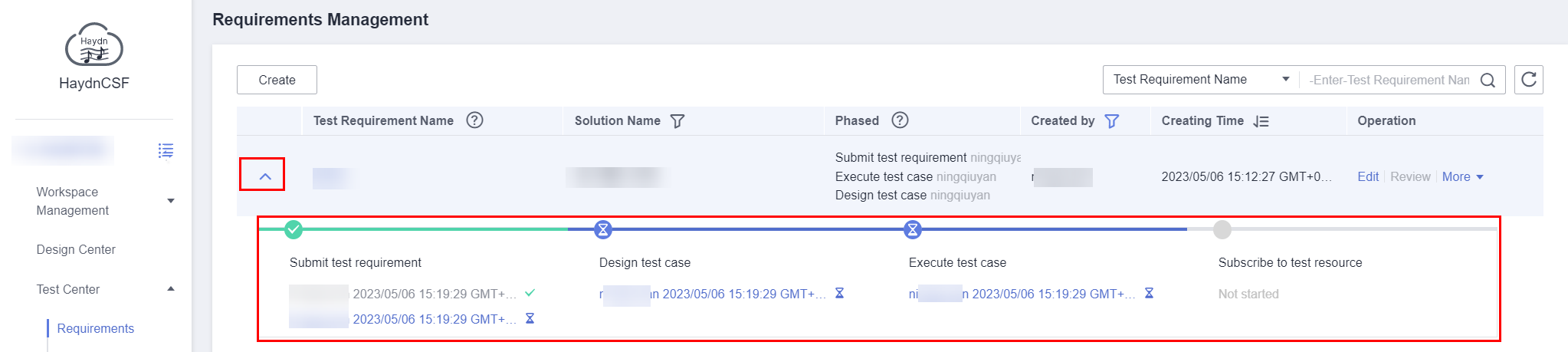Managing Requirements
The HaydnCSF platform provides a Verification Center where you can perform full-process solution verification from deploying a solution with just one click, carrying out automatic tests, to viewing automatically generated reports.
In the Verification Center, you can also manage the requirements that need to be tested.
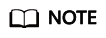
Once a test requirement is submitted, subsequent processes (test case design, test case execution, and test resource provisioning) can be performed. However, the requirement review must be completed before the report is submitted for review.
Creating a Requirement and Submitting It for Review
Only architects and test engineers are allowed to create test requirements.
Prerequisites
- You are in the workspace and have the architect or test engineer role. For details, see Adding a Member.
- A solution has been created and is in the Design completion phase. The test requirement must belong to a solution. For details about solution creation and architecture design, see Managing Solutions.
- Log in to the HaydnCSF platform, click Workspaces, locate the workspace, and click the workspace name. In the navigation pane on the left, choose Verification Center > Requirements. On the Requirement Management page, click Create.
Figure 1 Creating a test requirement
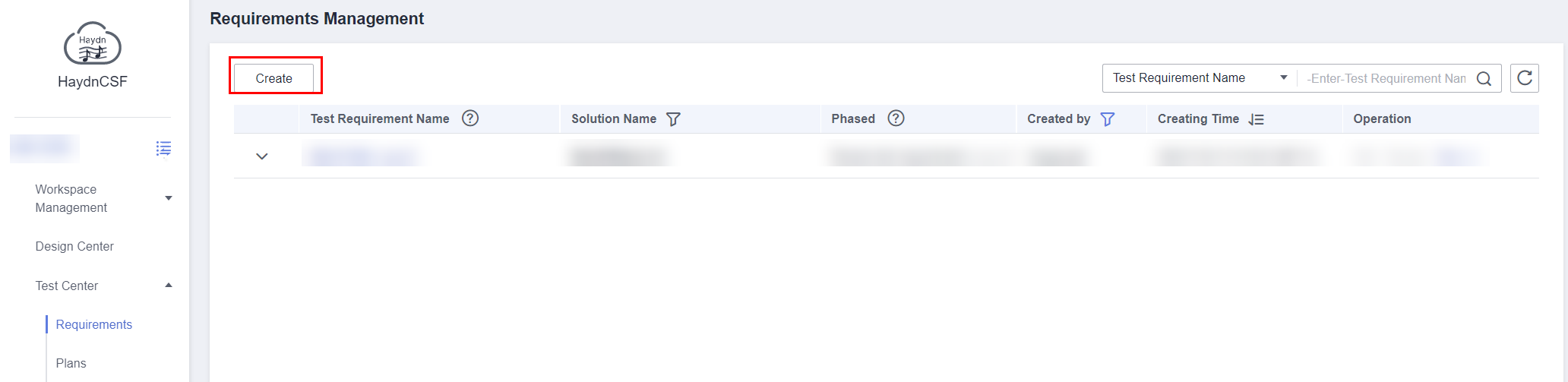
- Select the solution, deployment environment, and integration architecture. You can click Import Test Plan to import requirements in batches. For solutions of joint operations products, test requirements and cases can be generated in wizard. Before the import, you can download the template and fill in the template.
Parameter
Description
Solution Name
Select the solution designed in Creating a Solution from the drop-down list. Before creating a test requirement, ensure that the solution has been built. You can create more than one requirement for a solution.
Verification Process
Based on the BPM process, HaydnCSF presets verification processes for seven phases: requirement submission, requirement review, plan formulation, test case design, test case review, resource provisioning, test case execution & report generation, and report review. For example, if you select the joint-operations products verification process when creating a solution, the selected verification process will be displayed here.
You can define the default handler of each phase. For example, if you specify that the test case design is completed by person A, this person will be selected as the test designer by default.
NOTICE:If you need to perform an automatic performance test, select a user in the same account when specifying the test case designer and executor in this step. This is because a project will be created using the account for the automatic performance test, and the automatic performance test cannot be executed across accounts. If you are not sure about the test case, you can transfer the test case to the test case designer or executor when you need to modify the test case.
Verification Policy
- Verification of multiple bases at a time: If multi-base adaption verification is evaluated in the Design Center, the solution is verified in a deployment environment and is then considered to be suitable for other deployment environments. For details about the evaluation, see haydncsf_04_0015.html#haydncsf_04_0015__section7696254367. This option can be selected only for solutions that pass the evaluation.
- Verification base by base: The solution is verified separately in each deployment environment. The solution is displayed only after you have selected the deployment environment.
Integration Architecture/Deployment Architecture
Select the integration architecture and deployment architecture in the development environment, and select the account that the deployment architecture belongs to. A resource provisioning to-do will be generated for the selected deployment account, which will provisions cloud resources.
Test Requirement Name
Enter a name for the test requirement, for example, xx Solution Joint Operation Verification Requirement.
Planned Start and End Date
Expected start time and end time of the test requirement.
Test Requirements
Select the test requirement type based on your service requirements. Subsequent test cases will be classified based on the requirement type. Multiple test requirements can be added, for example, a function test requirement and a performance test requirement for a function module. Test requirements can be loaded from a template, imported and exported, and requirements and cases can be generated in wizard mode.
Test Plan
Make a test plan for the test requirements. The start time and end time of the plan must be within the start time and end time of the requirement. You can download the plan template and import the test plan. The test plan can be associated with the processes and owners.
Email Sent To
You can select a user from the drop-down list. The user can receive notifications only after the email subscription of HaydnCSF is enabled. For details about how to enable email subscription, see Personal Information.
Figure 2 Creating a test requirement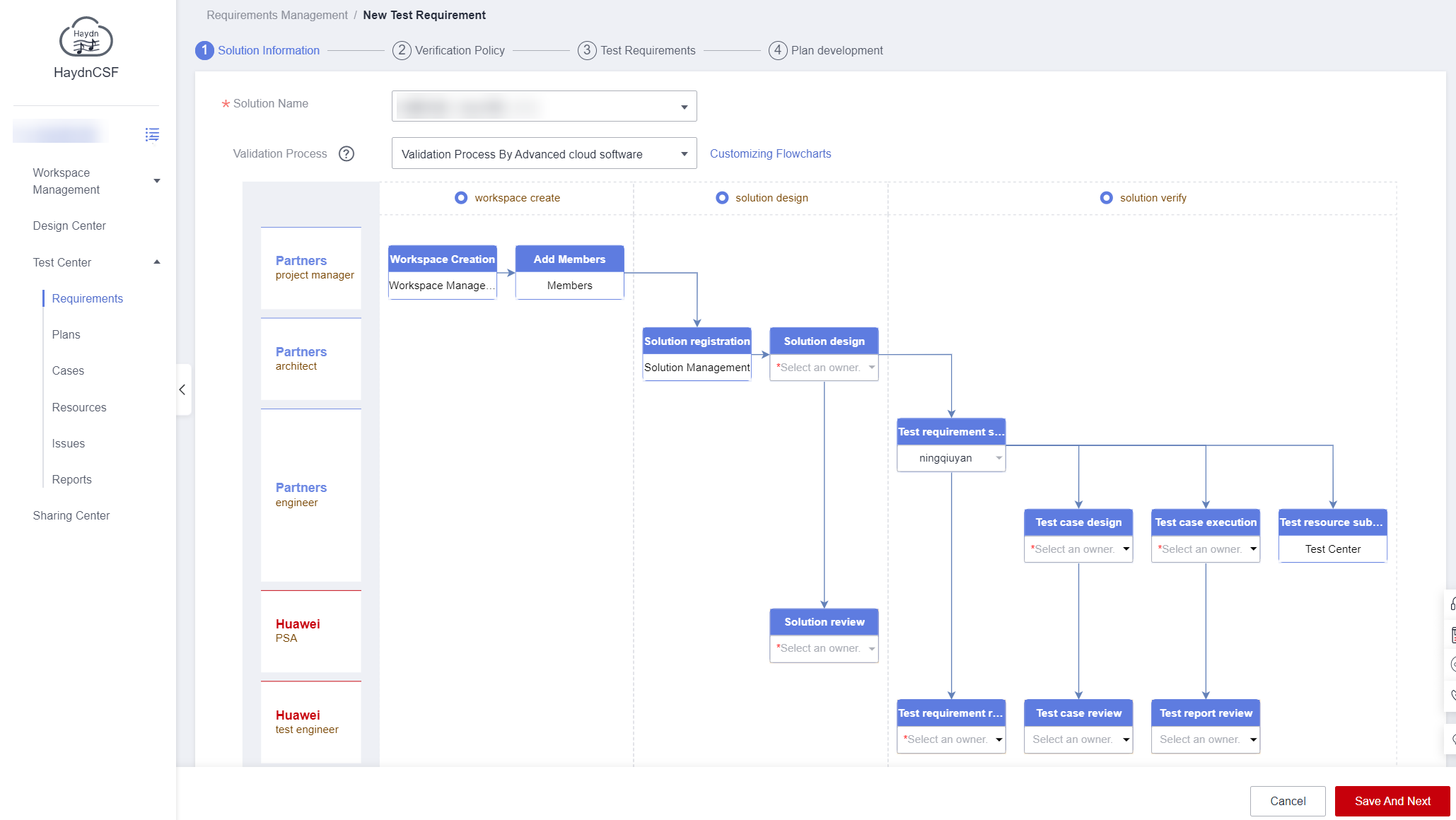
- If there are test standards for some test requirements, such as test requirements of joint operations products certification and of Developer application building verification (for details, see Solution Acceleration Field), load requirements from a template or use a wizard to generate requirements.
- Load requirements from a template: Load the requirement template that has been released in the solution acceleration field. If the requirement contains a test case, the test case will also be loaded and will be displayed on the Case Management page. After the loading, you can modify the requirements based on site requirements.
- Use a wizard to generate requirements: This option is available only for solutions of the joint operations products. Upload the function list, select the reliability level, and describe the integration path based on the guide. HaydnCSF automatically generates requirements and test cases based on the options and displays the test cases on the Case Management page. If automatically generated test cases are not included in the template, they need to be supplemented by the test case designer.
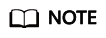
When a requirement is loaded from a template, the test cases related to the requirement are automatically loaded to the requirement. If the requirement or requirement item is deleted, the test cases are also deleted.
Figure 3 Loading requirements from a template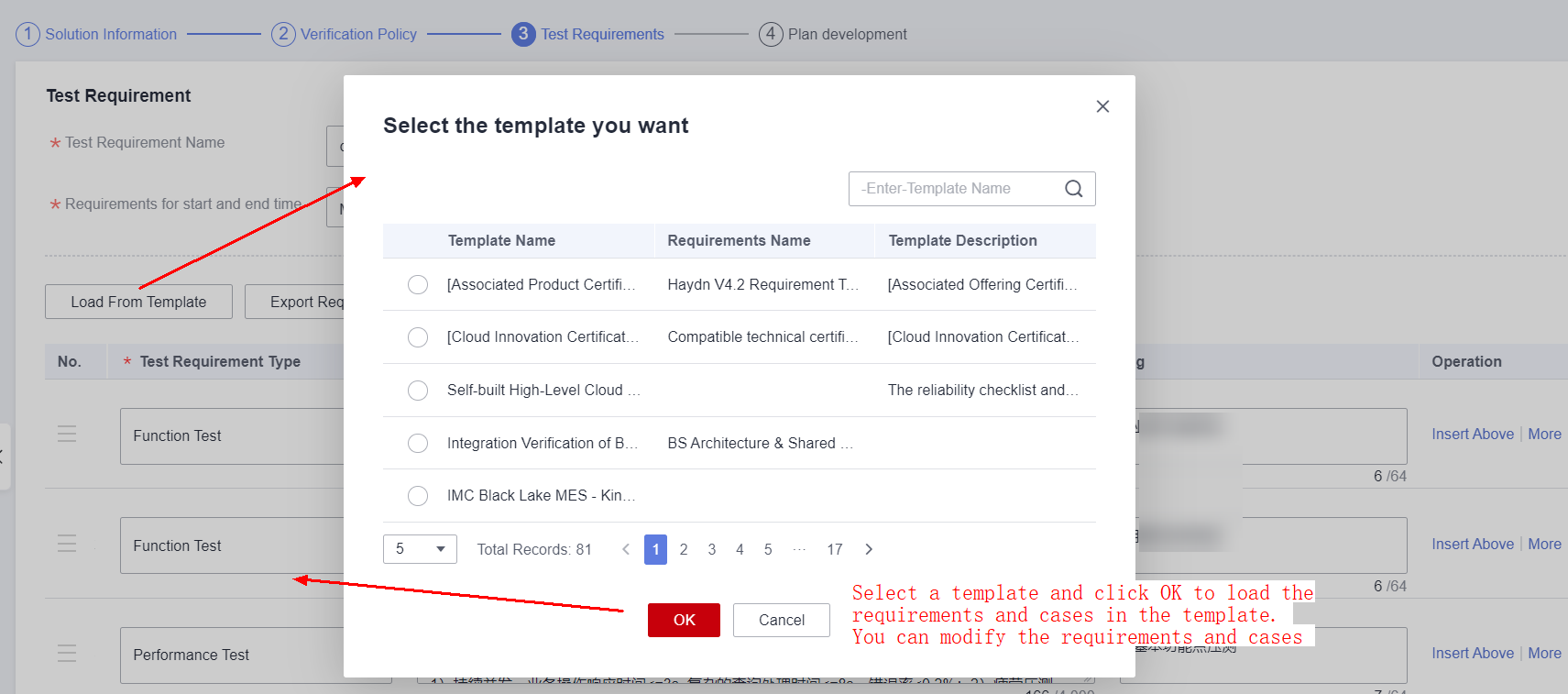 Figure 4 Test case under a requirement
Figure 4 Test case under a requirement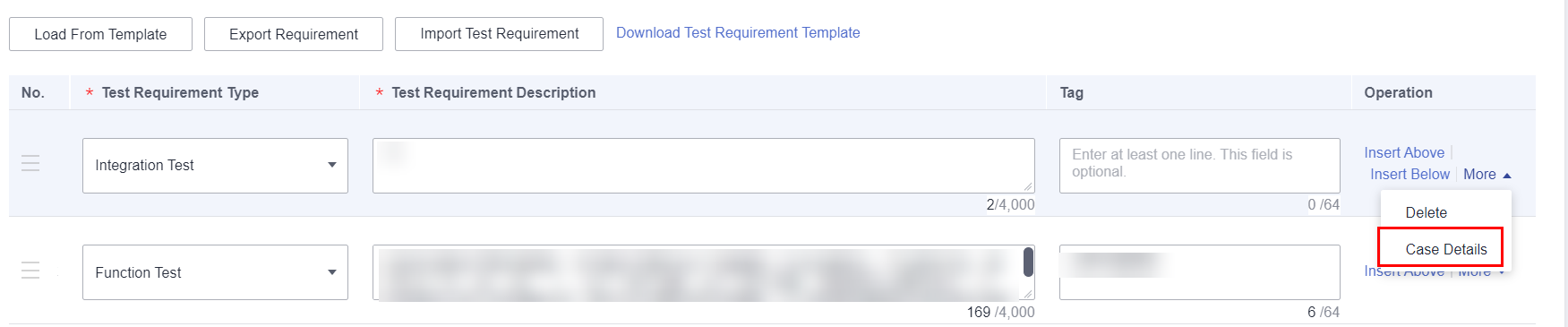 Figure 5 Wizard
Figure 5 Wizard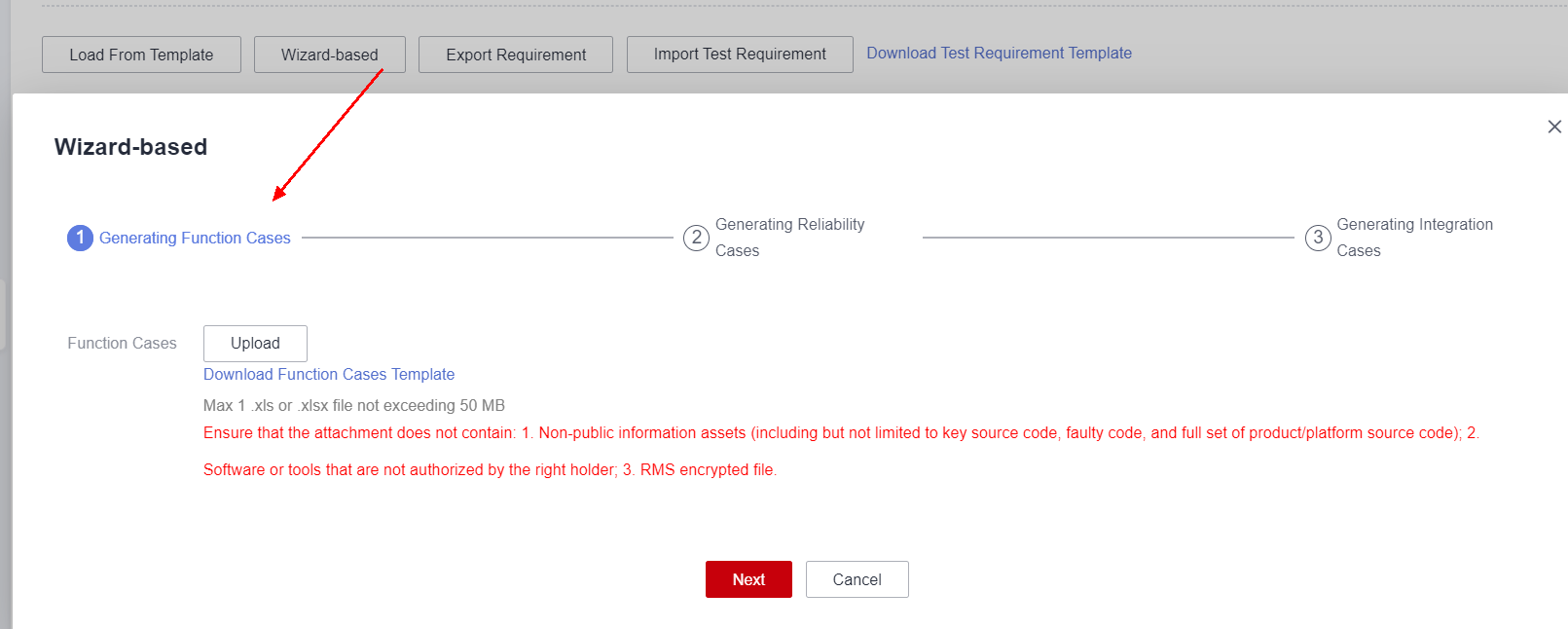
- Submit the requirement. If the selected process skips the requirement review, the requirement is automatically approved, and the test case designer can design test cases. If the process is a standard process or a user-defined process that does not skip the requirement review, the requirement reviewer needs to review the requirement.
Editing a Requirement
The requirement creator can edit the requirement in the test requirement submission phase. To edit a test requirement, locate the requirement and click Edit in the Operation column. You can edit the basic information, requirement details, and test plan, but cannot modify the verification process of the requirement.

Reviewing a Requirement
You can select a requirement reviewer when you create a requirement (for details, see Creating a Requirement and Submitting It for Review). There are two types of test processes: standard process and quick process. For the quick process, the requirement is automatically reviewed by the HaydnCSF platform.
- Log in to the HaydnCSF platform as the test requirement reviewer, click Workspaces, locate the workspace, click the workspace name. In the navigation pane on the left, choose Verification Center > Requirements. On the displayed page, locate the requirement and click Review in the Operation column. You can also go to the Verification Center from My To-Dos.
Figure 7 Reviewing a test requirement
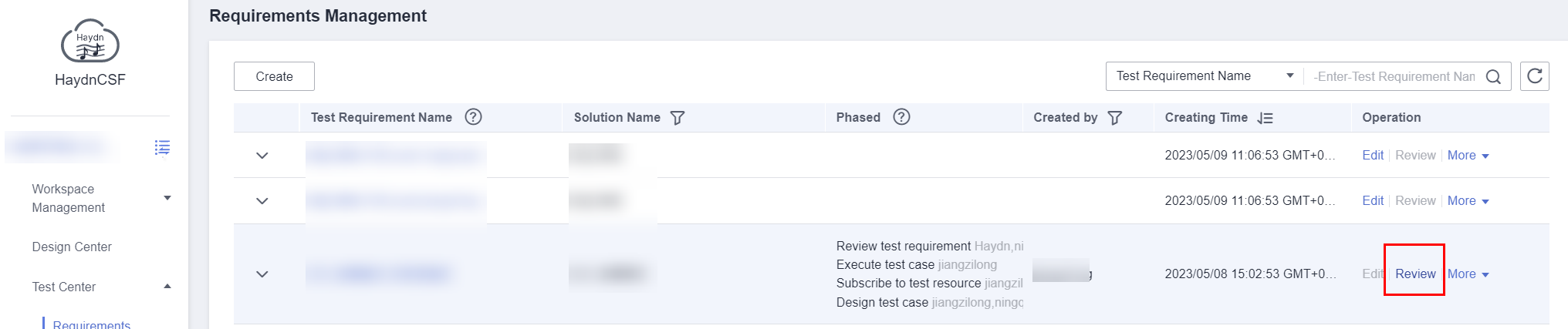
- Check details about the requirement to be reviewed, such as the solution associated with the requirement, test resources, and requirement items.
- Approve, reject, or transfer the requirement to others.
- Approve: The test requirement is approved and is in the Test requirement submission phase. The requirement creator can edit the requirement as required.
- Reject: The requirement is rejected and is in the Test requirement submission phase. The requirement creator can edit the requirement and submit it for review again. The requirement must be approved before being submitted for report review.
- Transfer: The review task is transferred to another reviewer.
Figure 8 Approving, rejecting, or transferring a test requirement
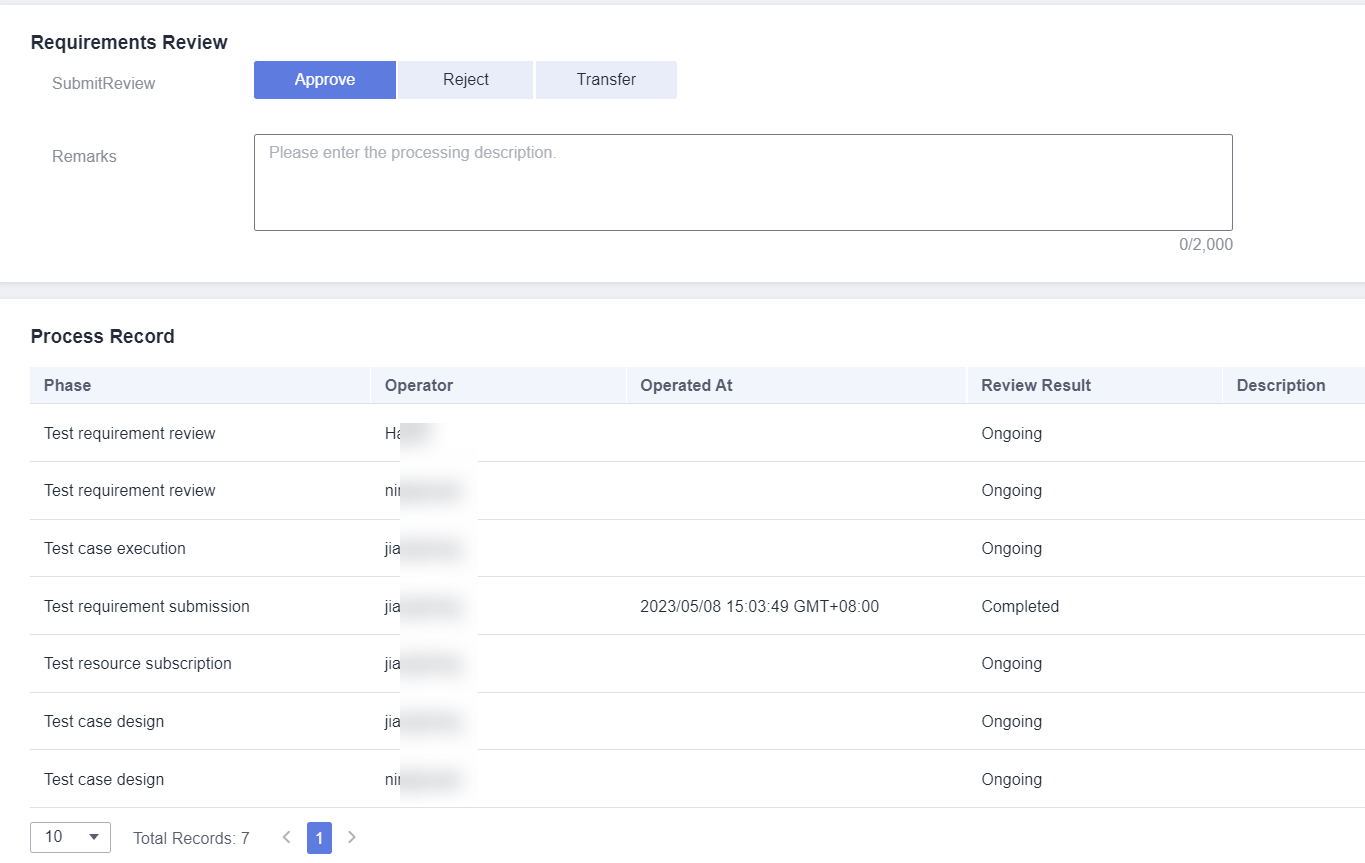
- View the review comments in the process record of the requirement.
Viewing Requirement Details
All members in the workspace can view test requirement details.
- Log in to the HaydnCSF platform, click Workspaces, locate the workspace, and click the workspace name. In the navigation pane on the left, choose Verification Center > Requirements.
- Locate the test requirement and click the down arrow on the left of the requirement name. You can view the whole process and the time, handler, and status of each phase.
- Click the requirement name to go to the requirement details page and view the solution information, test resources, test requirements, and process records related to the requirement.
Deleting a Test Requirement
The project manager or requirement creator in the workspace can delete the test requirements that are not in the report review phase. Deleted test requirements are moved to the recycle bin. For details about how to restore a deleted test requirement, see Requirement Recycle Bin.

Feedback
Was this page helpful?
Provide feedbackThank you very much for your feedback. We will continue working to improve the documentation.See the reply and handling status in My Cloud VOC.
For any further questions, feel free to contact us through the chatbot.
Chatbot