Buying an Instance
Before using OneAccess, you need to purchase instances as prompted.
Registering an Account and Completing Real-Name Authentication
If you already have an account, buy an instance by referring to Buying an Instance. If you do not have an account, register one by performing the following steps:
- Visit the Huawei Cloud official website and click Sign Up.
- Sign up for a HUAWEI ID. For details, see Signing Up for a HUAWEI ID and Enabling Huawei Cloud Services.
After the registration is complete, the account information page is displayed.
- Perform real-name authentication by following the instructions in Individual Real-Name Authentication or Enterprise Real-Name Authentication.
Topping Up Your Account
To buy OneAccess instances, ensure that your account has sufficient balance. If your account balance is sufficient, skip this part.
- For details about the pricing of OneAccess, see "OneAccess Pricing Details".
- For details about how to top up your account, see Topping Up an Account
Buying an Instance
Huawei Cloud accounts, authorized member accounts, and delegated accounts can buy OneAccess instances.
After you buy a OneAccess instance, you can use it.
- Go to the page for buying OneAccess.
- Configure the parameters on the page for buying OneAccess.
- Select a region from the Region drop-down list.
- Select an instance specification. Currently, the basic, professional, and enterprise editions are supported.
- Set user numbers for Users.
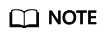
- If you choose the basic edition, the number of users can be 100 or 500.
- If you choose the professional edition, you can drag the scroll bar to set the number of users. The number of users can be set to 200 or a value ranging from 1000 to 10,000. The number of users between 1000 and 10,000 increases by 1000. To purchase a professional edition instance with more than 10,000 users, submit a service ticket.
- If you choose the enterprise edition, the number of users is fixed at 40,000 and cannot be changed.
- Set Required Duration. Auto-renew is selected by default.
- Set Number of Instances to an integer ranging from 1 to 100.
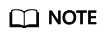
If you choose the enterprise edition, the number of instances is 1 by default and cannot be changed.
- Enter and confirm the new administrator password. The default account is the account name of the tenant. The password must contain 8 to 18 characters, including at least three types of the following characters: digits, uppercase letters, lowercase letters, and special characters -+~!@#$%^&*,:;<=>_?`./.
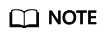
Perform this step when the instance specification is an enterprise edition.
- Click Next: Confirm.
- Select I have read and accepted <OneAccess Service Statement> and click Pay.
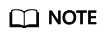
- If you select the basic or professional edition, the OneAccess instance will start to be created after you purchase it. After the instance is created, a domain name will be automatically generated.
- If you choose the enterprise edition, submit a service ticket to enable the instance.
Feedback
Was this page helpful?
Provide feedbackThank you very much for your feedback. We will continue working to improve the documentation.See the reply and handling status in My Cloud VOC.
For any further questions, feel free to contact us through the chatbot.
Chatbot





