Enterprise Real-Name Authentication
To authenticate your enterprise, you need to upload required materials.
Overall Process
The following figure shows the overall process of enterprise real-name authentication.

When an enterprise master account performs real-name authentication for the first time, whether the authentication information is synchronized to its member account is determined as follows:
- If the enterprise names of the master and member accounts are the same before the real-name authentication (like cases 1, 2, and 3 in the following table), the authentication information will be synchronized.
- If the enterprise names of the master and member accounts are the same after the real-name authentication (like case 4 in the following table), the authentication information will be synchronized.
- In other cases (like cases 5 and 6 in the following table), the authentication information will not be synchronized.
|
Case |
Enterprise Name and Real-Name Authentication Status of the Enterprise Master Account |
Enterprise Name and Real-Name Authentication Status of the Enterprise Member Account |
First Authenticated Enterprise Name of the Enterprise Master Account |
Synchronized or Not |
|---|---|---|---|---|
|
1 |
A, not authenticated |
A, not authenticated |
A |
Synchronized |
|
2 |
A, not authenticated |
A, not authenticated |
B (different from the enterprise name of the enterprise member account) |
Synchronized |
|
3 |
A, not authenticated |
A, authenticated |
B (different from the enterprise name of the enterprise member account) |
Synchronized |
|
4 |
A, not authenticated |
B, not authenticated |
B |
Synchronized |
|
5 |
A, not authenticated |
B, not authenticated |
A (different from the enterprise name of the enterprise member account) |
Not synchronized |
|
6 |
A, not authenticated |
B, authenticated |
A (different from the enterprise name of the enterprise member account) |
Not synchronized |
Precautions
- The country or region you specified when signing up for Huawei Cloud cannot be changed. The registered country or region, registered address, enterprise name, and registration number shown in Figure 1 must be identical to those in the uploaded certificate.
- Supported file formats include JPG, JPEG, BMP, and PNG. Each file must not exceed 10 MB.
- Uploaded photos must be clearly visible.
- Each certificate number can be used to authenticate a maximum of six accounts.
Procedure
- Go to the Basic Information page and click Authenticate in the Authentication Status row.
A confirmation dialog box is displayed.

- Click Continue. The Real-Name Authentication page is displayed.
- Select Enterprise Authentication.

- Fill in your enterprise information and upload required materials.
- Click Submit. The review progress page is displayed.
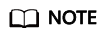
The authentication review will be completed within three working days.
Feedback
Was this page helpful?
Provide feedbackThank you very much for your feedback. We will continue working to improve the documentation.See the reply and handling status in My Cloud VOC.
For any further questions, feel free to contact us through the chatbot.
Chatbot






