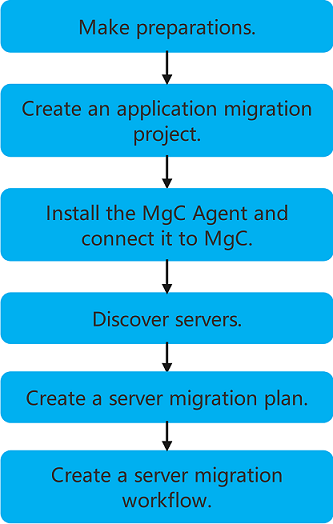Creating a Batch Server Migration Workflow
This section describes how to create a batch server migration workflow using a template.
Constraints
- A workflow can contain a maximum of 100 servers.
- Source servers in workflows created by the same user must have unique MAC addresses. Duplicate MAC addresses may cause network conflicts or task execution errors.
- You can migrate up to 150 servers at the same time. Any additional servers beyond this limit will have their workflows paused at the initial step and stay in a pending state. Once other migrations complete, these workflows will automatically resume in the order they were created.
- If this is your first time to create a server migration workflow, you need to assign MgC the required permissions. For more information about the required permissions, see Agency Permissions.
- When the server migration workflow is in the Migrate and Complete cutover phases (that is, after the StartMigration step), do not perform any operation on the migration task on the SMS console. Otherwise, the resource migration status in the workflow will be inconsistent with the SMS task progress, affecting the normal running of the workflow.
Precautions
Before creating a server migration workflow, read and understand the items below.
|
Item |
Precaution |
|---|---|
|
Source download bandwidth |
Used to download the SMS-Agent to source servers.
|
|
Migration bandwidth |
|
|
CPU and memory requirements |
|
|
OS compatibility |
For details, see Supported OSs. |
|
Server migration statements |
For details about the important statements you need to understand before the migration, see What Are the Important Statements of SMS? |
|
Constraints |
For details about the notes and constraints for server migration, see Notes and Constraints. |
|
Billing |
For details about the costs that may be incurred during the migration, see Billing. |
|
Permissions configuration |
IAM is used for fine-grained permissions management. For details, see Permissions Management. |
|
Migration network and ports |
For details about the requirements for the migration network and ports, see How Do I Set Up a Secure Migration Network for Using SMS? |
|
Changes in server configurations before and after migration |
For details about the configurations that may change after the migration, see What Are the Differences Between the Source and Target Servers After the Migration? |
Operation Process
|
Step |
Operation |
|---|---|
|
Preparations |
For details, see Preparations. |
|
Create an application migration project. |
Create a project to segregate and manage your migration resources. For details, see Creating an Application Migration Project. |
|
Install the MgC Agent and connect it to MgC. |
The MgC Agent is a tool used to discover resources and collect their details. It is also used for executing migration workflow tasks. For more details, see: |
|
Discover source servers. |
Discover source servers and collect their details. MgC provides the following methods for you to do this work. |
|
Create a server migration plan. |
Create a migration plan to outline the servers to be migrated together and configure the target servers. For details, see Creating a Batch Server Migration Plan. |
|
Create a server migration workflow. |
After the preceding steps are complete, create a server migration workflow. |
Creating a Server Migration Workflow
- Sign in to the MgC console. In the navigation pane, under Project, select your application migration project from the drop-down list.
- In the navigation pane, choose Migration Workflows (NEW).
- On the Workflows tab, click Create Workflow to open the Select Creation Method page.
- Select the created server migration plan from the Migration Plan drop-down list and click OK. Only complete migration plans can be selected. For details about how to create a server migration plan, see Creating a Batch Server Migration Plan.
- In the Workflow Basics area, specify a workflow name or use the name preset by the system and enter a description (optional).
- In the Resource Settings and Migration Settings areas, check whether the resource and migration settings inherited from the selected migration plan meet your requirements. If you need to modify these settings, click Modify Migration Plan in the lower right corner of the page and update the migration plan settings.
- Confirm the settings and click Create Workflow in the lower right corner of the page. The Start Workflow dialog box is displayed, indicating that the workflow has been created.
- If you want to start the migration immediately, click Confirm to run the workflow.
- If you want to save the migration workflow without starting the migration, click Cancel. The migration workflow will move to a Waiting status, and the migration has not started yet. To run the workflow, click Run in the Operation column to manually start the migration. If you need to add checkpoints to the workflow to control the migration process, see Adding a Stage or Step.
- In the workflow list, click the workflow name. On the Workflow Details page, you can review the workflow status, progress, and migration progress of the resources contained in the workflow.

When the workflow on a resource reaches a step requiring manual confirmation, confirm the action based on on-screen instructions and click Confirm in the Operation column. Alternatively, click the resource name and click Confirm on the displayed page. The workflow will then continue with the remaining migration steps.
You can perform the following operations on the resources included in the workflow:
Scenario
Operation
Viewing migration details
Click a resource name. On the Resource Details page displayed on the right, you can review the basic information, migration status, and migration progress of the resource.
Viewing a target server
After the step CreateTargetServer is completed for a resource, choose More > View Target Resource in the Operation column to review details about the target server.
Viewing an SMS task
After the step StartUpAgent is completed for a resource, a migration task is automatically created on the SMS console. To view the details on the SMS task, click View Migration Task in the Operation column.
Resizing disks and partitions
When the workflow on a resource reaches the ResizeDiskPartition step, the system identifies whether the target server's disk capacity has been reduced.- If yes, go to the SMS console and resize disks and partitions for the target server. For details, see the Resize Disks and Partitions parameter in Configuring a Target Server. After the adjustment is complete, return to the workflow details page and choose More > Confirm in the Operation column to continue the migration.
- If no, choose More > Skip in the Operation column to skip this step and proceed with the subsequent migration steps.
Pausing a resource migration
You can pause the migration of a single resource in the workflow.
When the workflow on a resource reaches the StartMigration or StartSynchronization step, you can click Pause in the Operation column to pause the migration of the resource.
To resume the migration, click Run in the Operation column.
NOTICE:After the migration of a resource is paused, do not perform any operations on the corresponding migration task on the SMS console.
Repeating incremental synchronization
The StartSynchronization step can be repeated. When the workflow on a resource reaches the BusinessValidation step and the resource status is Not confirmed, select the resource and click Run Previous Step above the resource list. Alternatively, choose More > Run Previous Step in the Operation column of the resource to repeat incremental synchronization.
CAUTION:You are not advised to perform incremental synchronization on the SMS console. Otherwise, the workflow status on the MgC console may differ from that on the SMS console, causing abnormal workflow running.
Verifying services
When the workflow on a resource reaches the BusinessValidation step and there is no more incremental synchronization, verify services on the target server. After services pass the verification, click Confirm in the Operation column of the corresponding resource to enter the Complete cutover stage.
Switching traffic
The workflow moving to the Cutover step means that the target server has been verified and you can transfer services to the target server. After the switchover is complete, return to the workflow details page and click Confirm in the Operation column. The system automatically performs the subsequent SourceClear and MigrationTaskClear steps.
Deleting Workflow Resources

- Only resources in the Failed, Paused, or Completed state can be deleted.
- You can delete all resources to be migrated in a workflow. After all resources in a workflow are deleted, the workflow will be deleted together.
- Click the workflow name to view its details.
- In the resource list, select the resources to be deleted and click Delete above the list.
- Confirm the selected resources, enter DELETE, and click Confirm.

To prevent resource deletion failures caused by disconnection of the workflow from related services (such as SMS, OMS, and OBS), you can select Force Delete to forcibly delete the resources. However, this operation only deletes the resource data from MgC. It may not delete the related tasks and resources in the related cloud services like SMS, OMS, and OBS. After the deletion, you need to manually delete the related tasks and resources in the related cloud services.
When to Use the Retry and Full Retry Buttons
During the running of the server migration workflow, the MgC Agent (formerly Edge) launches an SMS-Agent migration process on each source server. After the process is started, it communicates with the SMS console and receives commands to perform migration. During the StartMigration and StartSynchronization steps in the workflow, if the SMS-Agent process on a source server disconnects from the SMS console, the MgC console will detect the disconnection, causing the migration workflow to fail on that source server. On the migration workflow details page, you will see options Retry and Full Retry. The appropriate choice depends on the cause of the disconnection. The possible causes for the disconnection include:
- Possible cause 1: There is a network exception.
In this case, the SMS-Agent process still opens on the source server. You only need to restore the network, wait until the connection to the SMS console is restored, and click Retry to resume the migration.
Command for checking the SMS-Agent process on Linux:
# ps -ef | grep -v grep | grep linuxmain
PowerShell command for checking the SMS-Agent process on Windows:
# Get-Process -Name SMSAgentDeploy -ErrorAction SilentlyContinue
- Possible cause 2: The source server was restarted.
In this case, the SMS-Agent process is stopped, and the migration cannot be resumed. You need to create an SMS migration task again by clicking the Full Retry button. Then the workflow will directly go to the MigrationTaskClear step. After the migration task is cleared, the workflow will start from the StartUpAgent step to restart the SMS-Agent process on the source server and create an SMS migration task again.
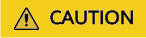
Clicking the Full Retry button will delete the original migration task and create a new one. The migrated data will be overwritten.
Enabling or Modifying the Data Consistency Verification Policy After Incremental Synchronization Is Complete
After the StartSynchronization step on a resource is complete, you can modify the consistency verification policy.
- Click the resource's name. In the displayed dialog box, click Modify next to Consistency Verification Policy.
- Select Verify Data Consistency and configure the verification policy based on Table 1.
Table 1 Parameters for configuring the consistency verification policy Parameter
Description
Enable Hash Verification
If this option is enabled, the system will generate and compare hash values for each file to be verified. Hash verification is recommended when individual files are large and important. Enabling this option will increase CPU and disk I/O overheads for the source server and extend the verification time.
CAUTION:- Hash values cannot be calculated for files in use, so these files will be skipped during the verification.
- Enabling this option requires you to specify the verification scope, and only files in the specified scope will be verified.
Verification Scope
- Under Exclude paths, enter the paths you want to exclude from the verification. A maximum of 30 paths can be entered. Use commas (,) to separate the paths. For example, /root/data,/var. Leaving it empty will initiate a full verification.
- Under Include paths, enter the paths you want to verify.
NOTICE:- If the entered paths are incorrect or empty, 0 will be displayed for them in the verification results.
- The more data you need to verify, the longer the verification will take. It is wise to narrow the verification scope to only key paths.
- The following paths will be excluded from consistency verification by default:
- Linux: /bin, /boot, /dev, /home, /etc, /lib, /media, /proc, /sbin, /selinux, /sys, /usr, /var, /run, and /tmp
- Windows: top-level directories of partitions, for example, C:\ and O:\.
Verify Inconsistencies
This option can only be enabled after at least one consistency verification is complete. If this option is enabled, the system verifies only the files were found to be inconsistent during the last verification.
- Click Save. After the incremental synchronization is complete, the system will automatically verify data consistency.
- After the synchronization and verification are complete, go to the SMS console and view the verification results.
Feedback
Was this page helpful?
Provide feedbackThank you very much for your feedback. We will continue working to improve the documentation.See the reply and handling status in My Cloud VOC.
For any further questions, feel free to contact us through the chatbot.
Chatbot