Adding a Stage or Step
You can customize a migration workflow to fit your requirements better by adding stages or steps to the workflow.
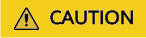
- You can only add a stage before or after an existing stage in Waiting or Paused state. This is true for step additions.
- You can only add a step after an existing step in Running, Paused, or Complete state. This is also true for step additions.
- You cannot add steps after repeatable steps.
Adding a Stage
- On the migration workflow details page, move the cursor to the migration stage before or after which you want to add a stage. In the displayed window, choose Add Stage Before or Add Stage After.
- Enter a stage name and description, click Add Step, select a step type, enter a step name and description, and click Confirm. Multiple steps can be added.
- Click Confirm.

Manually added stages can be modified or deleted, but pre-defined stages cannot.
Adding a Step
- On the migration workflow details page, move the cursor to the step before or after which you want to add a step. In the displayed window, choose Add Step Before or Add Step After.
- Select a step type based on Table 1, enter a step name and description, and click Confirm.
- Go back to the migration stage and view the added step.

Manually added steps can be modified or deleted, but pre-defined steps cannot.
Feedback
Was this page helpful?
Provide feedbackThank you very much for your feedback. We will continue working to improve the documentation.See the reply and handling status in My Cloud VOC.
For any further questions, feel free to contact us through the chatbot.
Chatbot





