Enabling Server Protection
Scenarios
This section describes how to enable the basic, professional, or premium edition for a server.
For details about the related versions, see Features.
Prerequisites
- HSS can be billed in yearly/monthly or pay-per-use mode. To use yearly/monthly billing, ensure you have purchased sufficient protection quotas. For details, see Purchasing HSS. If you use the pay-per-use billing mode, you do not need to purchase quotas in advance.
- Ensure that the agent has been installed on the server and is online. For details, see Installing the Agent on Huawei Cloud Servers and Installing the Agent on Third-party Servers.
Constraints
- After the Windows firewall is enabled, HSS automatically adds firewall rules hostguard_AllowAnyIn and hostguard_AllowAnyOut to allow all inbound and outbound traffic. This ensures that the firewall does not affect your services. If HSS detects a brute-force attack, it adds an inbound rule to the firewall to block the attack source IP address. This does not affect your servers.
- Do not disable the Windows firewall when using HSS, or HSS cannot block the source IP addresses of brute-force attacks. Once it is disabled, HSS may fail to block the attack source IP addresses even after you manually enable it again.
Enabling the Basic/Professional/Enterprise/Premium Edition
- Log in to the HSS console.
- Click
 in the upper left corner and select a region or project.
in the upper left corner and select a region or project. - In the navigation pane on the left, choose .

The server list displays the protection status of only the following servers:
- Huawei Cloud servers purchased in the selected region
- Non-Huawei Cloud servers that have been added to the selected region
- Locate a server whose agent status is Online.
- Click Enable in the Operation column of a server.
- Confirm the server information and select a billing mode.
You can buy HSS in the yearly/monthly or pay-per-use mode.
- Yearly/Monthly
- Billing Mode: Select Yearly/Monthly.
- Edition: Select an edition.
- Select Quota: Select a quota allocation mode.
- Select a quota randomly: Let the system allocate the quota with the longest remaining validity to the server.
- Select a quota ID and allocate it to a server.
- Pay-per-use
- Billing Mode: Select Pay-per-use.
- Edition: Select an edition.
- Tags: Select a tag if you want to use it to identify multiple types of cloud resources.
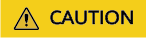
If the version of the agent installed on the Linux server is 3.2.10 or later or the version of the agent installed on the Windows server is 4.0.22 or later, ransomware prevention is automatically enabled with the premium edition. Deploy honeypot files on servers and automatically isolate suspicious encryption processes (there is a low probability that processes are incorrectly isolated). You are also advised to enable backup so that you can restore data in the case of a ransomware attack to minimize losses. For details, see Enabling Ransomware Backup.
- Yearly/Monthly
- Read the Host Security Service Disclaimer and select I have read and agree to the Host Security Service Disclaimer.
- Click OK. If the Protection Status of the target server is Enabled, the basic, professional, enterprise or premium edition has been enabled.

- Alternatively, on the Quotas tab of the Servers & Quota page, click Bind Server in the Operation column to bind a quota to a server. HSS will automatically enable protection for the server.
- A quota can be bound to a server to protect it, on condition that the agent on the server is online.
- After HSS is enabled, it will scan your servers for security issues. Check items vary according to the edition you enabled.
For details about the differences between the editions, see Features.
- (Optional) Configure alarm notification, protection policies, server login protection, and malicious program isolation and removal.
- Configuring alarm notifications
After HSS is enabled, alarms are displayed on the console by default. To learn the security risks of servers, containers, or web pages in a timely manner, you can enable alarm notification, and HSS will notify you of risks by SMS or email. For details, see Configuring Alarm Notifications.
- Configuring protection policies
Each HSS edition provides a group of protection policies preset with default settings. You can enable or disable policies and adjust protection rules as needed. For details, see Policy Management.
- Configuring login protection
You can enhance server login security by Enabling 2FA, Configuring Common Login Locations, Configuring Common Login IP Addresses, and Configuring an SSH Login IP Address Whitelist
- Enabling malicious program isolation and removal
If this function is enabled, HSS will automatically isolate identified malicious programs, such as backdoors, Trojans, and worms, to help you handle security risks. For details, see Isolating and killing malicious programs.
- Configuring alarm notifications
Viewing Scan Details
After server protection is enabled, HSS will immediately perform a comprehensive scan on the server. It may take a long time. After the scan is complete, you can check its details.
- Choose . Locate the server on the Servers tab page.
- Check the Risk Level column of the server.
Table 1 Risk status Status
Description
Pending risk detection
The server is neither protected nor scanned.
Safe
No risks were found in the comprehensive scan on the server; or the protection has just been enabled, and no risks have been found yet.
Risky
The server has security risks.
- Hover the cursor over the risk status to view the risk distribution.
You can click a value to go to the details page.
Advanced Protection
HSS provides a series of advanced defense functions. You can enable them as needed to enhance server security. For details, see Table 4.
|
Function |
Description |
Version Restriction |
|---|---|---|
|
To protect your applications with RASP, you simply need to add probes to them, without having to modify application files. |
Premium edition |
|
|
The function can detect and defend against ransomware. It can automatically back up data either at a scheduled time, or immediately if ransomware is detected. This can help you defend against ransomware and reduce loss. Ransomware prevention is automatically enabled with the container edition. HSS will deploy honeypot files on servers and automatically isolate suspicious encryption processes. You can modify the ransomware protection policy. You are also advised to enable backup so that you can restore data. |
Premium edition |
|
|
Application process control helps to enhance the security of applications and processes running on servers. It can automatically identify and analyze application processes, and classify them into trusted, suspicious, and malicious processes. It allows trusted processes to run, and generates alarms for suspicious and malicious processes. This helps to build a secure environment for application processes, and protects servers from untrusted or malicious application processes. |
Premium edition |
|
|
This function combines cloud-based and local antivirus mechanisms to scan executable files, compressed files, scripts, documents, images, and audiovisual files for viruses. You can perform quick scan, full-disk scan, and custom scans on servers as needed to detect and remove virus files in a timely manner, enhancing the virus defense of the system. |
Professional and premium editions |
|
|
The dynamic port honeypot function is a proactive defense measure. It uses a real port as a honeypot port to induce attackers to access the network. In the horizontal penetration scenario, the function can effectively detect attackers' scanning, identify faulty servers, and protect real resources of the user. |
Premium edition |
Feedback
Was this page helpful?
Provide feedbackThank you very much for your feedback. We will continue working to improve the documentation.See the reply and handling status in My Cloud VOC.
For any further questions, feel free to contact us through the chatbot.
Chatbot





