Managing Shift Personnel
Scenarios
When the personnel in a shift change, you can modify or delete the information about the changes. The method of changing the personnel varies according to the scenario.
Global Schedule of Fixed Shifts

After a global shift role is deleted, it cannot be restored. Check whether the shift role or scenario is referenced. If yes, the review process will be interrupted or the service ticket will fail to be dispatched after the deletion. If no, there are no impacts.
- Log in to COC.
- In the navigation pane, choose Basic Configurations > Shift Schedule Management.
- Select a created shift scenario from the drop-down list in the upper part. (Global+ fixed is displayed next to the scenario name.)
- Locate the application for which shift personnel you want to delete and click Delete in the Operation column.
- In the displayed dialog box, click OK.
The selected personnel are deleted.
Global Schedule of Non-fixed Shifts
- Log in to COC.
- In the navigation pane, choose Basic Configurations > Shift Schedule Management.
- Select a created shift scenario from the drop-down list in the upper part. (Global + fixed (Monday–Sunday) is displayed next to the scenario name.)
- Click Clear.
- Start Time: Select the start date. The schedule starts at 00:00 on the selected date.
- End Time: Select the end date. The schedule ends at 23:59 on the selected date.
- Schedule Role: Select the shift roles you want to clear.
- Click OK.
The corresponding personnel are cleared.
Application-specific Schedule of Fixed Shifts
- Log in to COC.
- In the navigation pane, choose Basic Configurations > Shift Schedule Management.
- Select a created shift scenario from the drop-down list in the upper part. (Application+ fixed is displayed next to the scenario name.)
You can quickly filter regions and applications from the drop-down lists in the upper right corner.

You can switch between regions to view the shifts of the same application in different regions. You can leave the region blank if there are no regional differences.
- Locate the application for which you want to modify the shift personnel and click Modify in the Operation column.
Figure 1 Modifying shift personnel
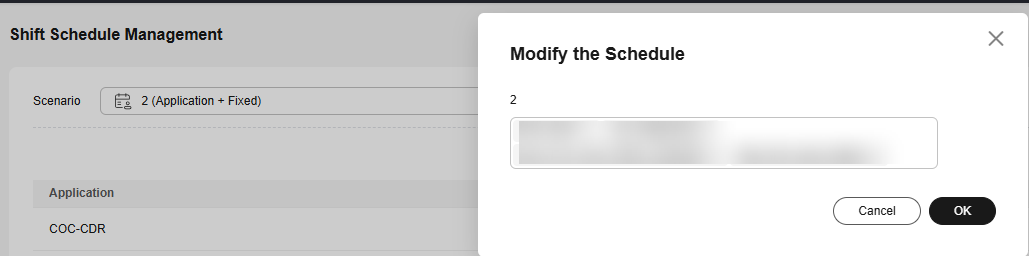
- Add or delete a shift personnel.
- Click OK.
The selected personnel are modified.
Application-specific Schedule of Non-fixed Shifts
- Log in to COC.
- In the navigation pane, choose Basic Configurations > Shift Schedule Management.
- Select a created shift scenario from the drop-down list in the upper part. (Application+ fixed (Monday–Sunday) is displayed next to the scenario name.)
- Click Clear.
Figure 2 Clear shift personnel
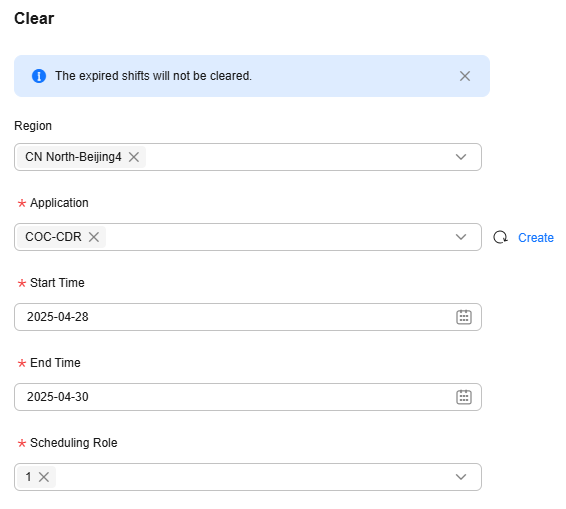
- Region: (Optional) Region where the schedule is applied. You can select multiple regions.
- Application: Application where this schedule is applied. You can select multiple applications.
- Start Time: Select the start date. The schedule starts at 00:00 on the selected date.
- End Time: Select the end date. The schedule ends at 23:59 on the selected date.
- Schedule Role: Select the shift roles you want to clear.
- Click OK.
The corresponding personnel are cleared.
Feedback
Was this page helpful?
Provide feedbackThank you very much for your feedback. We will continue working to improve the documentation.See the reply and handling status in My Cloud VOC.
For any further questions, feel free to contact us through the chatbot.
Chatbot





