Forwarding Incidents
Scenarios
If an incident belongs to another application or needs be handled by an O&M expert, you can forward the incident to the corresponding owner.
Forwarding Incidents
- Log in to COC.
- In the navigation pane, choose Fault Management > Incidents.
- On the Pending tab page, select the target incident ticket and click its title.
- Click Change Owner in the upper right corner.
- Set parameters.
Figure 1 Configuring the change owner
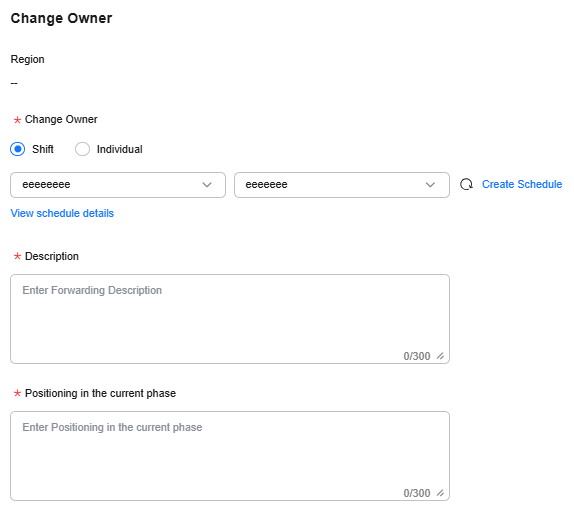
Table 1 Parameters for changing the owner Parameter
Description
Change Owner
Select Shift or Individual.- Shift: Select a scenario and role from the drop-down lists based on the configured values. For details about how to configure a shift, see Shift Schedule Management.
- Individual: Select an owner. For details about how to configure an owner, see O&M Engineer Management.
Description
Enter description for changing the owner.
Positioning in the current phase
Provide information about positioning in the current phase.
- Click OK.
The incident owner is changed to the specified incident forwarding owner.
Feedback
Was this page helpful?
Provide feedbackThank you very much for your feedback. We will continue working to improve the documentation.See the reply and handling status in My Cloud VOC.
For any further questions, feel free to contact us through the chatbot.
Chatbot





